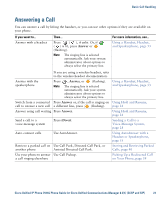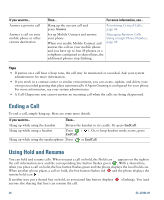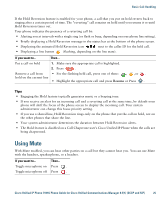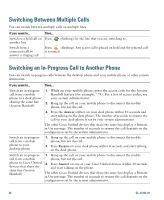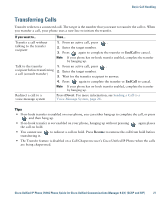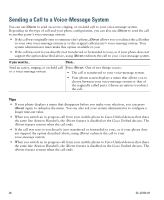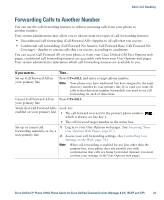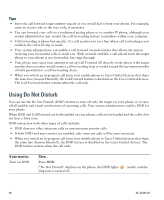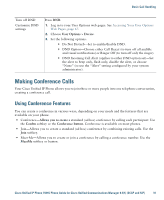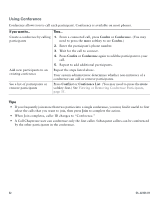Cisco CP-7931G User Guide - Page 34
Sending a Call to a Voice-Message System
 |
View all Cisco CP-7931G manuals
Add to My Manuals
Save this manual to your list of manuals |
Page 34 highlights
Sending a Call to a Voice-Message System You can use iDivert to send an active, ringing, or on-hold call to your voice-message system. Depending on the type of call and your phone configuration, you can also use iDivert to send the call to another party's voice-message system. • If the call was originally sent to someone else's phone, iDivert allows you to redirect the call either to your own voice-message system or to the original called party's voice-message system. Your system administrator must make this option available to you. • If the call was sent to you directly (not transferred or forwarded to you), or if your phone does not support the option described above, using iDivert redirects the call to your voice-message system. If you want to... Then... Send an active, ringing, or on-hold call Press iDivert. One of two things occurs: to a voice-message system • The call is transferred to your voice-message system. • Your phone screen displays a menu that allows you to choose between your voice-message system or that of the originally called party. Choose an option to redirect the call. Tips • If your phone displays a menu that disappears before you make your selection, you can press iDivert again to redisplay the menu. You can also ask your system administrator to configure a longer time-out value. • When you switch an in-progress call from your mobile phone to Cisco Unified devices that share the same line (Session Handoff), the iDivert feature is disabled on the Cisco Unified devices. The iDivert feature returns when the call ends. • If the call was sent to you directly (not transferred or forwarded to you), or if your phone does not support the option described above, using iDivert redirects the call to your voice-message system. • When you switch an in-progress call from your mobile phone to Cisco Unified devices that share the same line (Session Handoff), the iDivert feature is disabled on the Cisco Unified devices. The iDivert feature returns when the call ends. 28 OL-22334-01