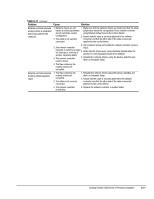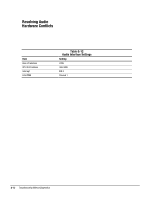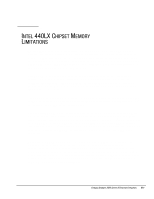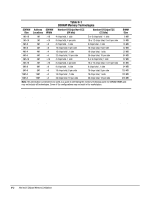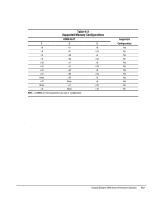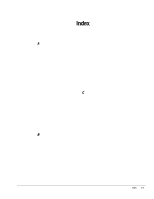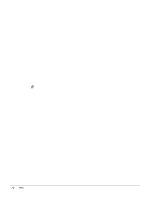Compaq Deskpro 2000 Compaq Deskpro 2000 Series of Personal Computers Pentium P - Page 257
Resolving Audio, Hardware Conflicts, Table G-12, Audio Interface Settings
 |
View all Compaq Deskpro 2000 manuals
Add to My Manuals
Save this manual to your list of manuals |
Page 257 highlights
Resolving Audio Hardware Conflicts Hardware conflicts occur when two or more peripheral devices contend for the same signal lines or channels. Conflicts between the audio interface and another peripheral device may be due to the settings of the base I/O addresses, interrupts, or DMA channels. The audio interface typically has the following settings: Item Base I/O address OPL III I/O address Interrupt 8-bit DMA Table G-12 Audio Interface Settings Setting 220H 388-38Bh IRQ 5 Channel 1 To resolve hardware conflicts: 1. Change the hardware settings of your audio card or the peripheral card in your system if the peripheral card is using the audio interface setting. You can change settings for integrated audio using Computer Setup. 2. If you are unsure of the settings of the peripheral cards, you can isolate the source of the problem by temporarily removing all optional and essential cards, such as the disk controller. After that, add the cards back one at a time until the card that is causing the conflict is found. G-12 Troubleshooting Without Diagnostics