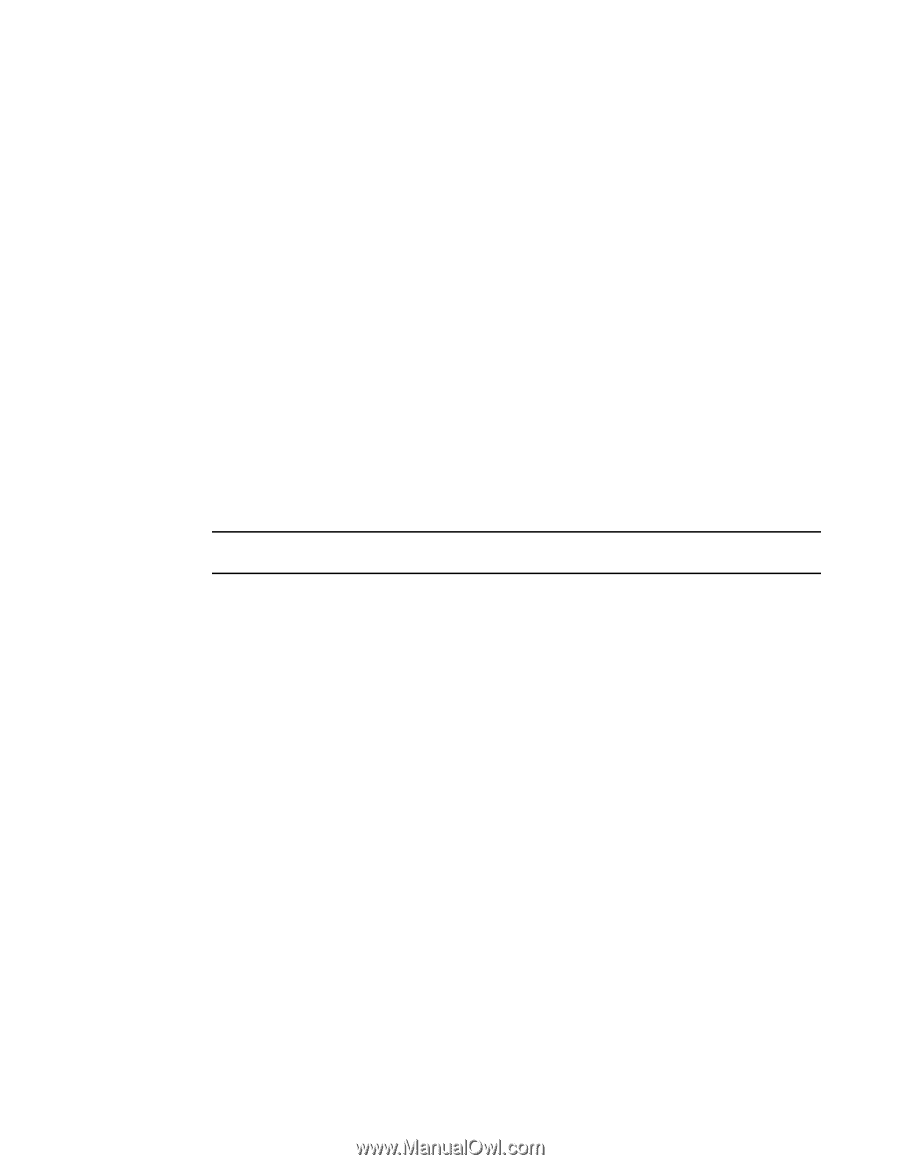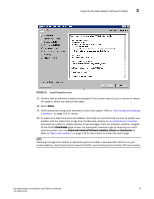Dell Brocade 1020 Brocade Adapters Installation and Reference Manual - Page 104
Software installation using Software Installer commands
 |
View all Dell Brocade 1020 manuals
Add to My Manuals
Save this manual to your list of manuals |
Page 104 highlights
3 Using the Brocade Adapter Software Installer Software installation using Software Installer commands Execute Brocade Adapter Software Installer commands detailed in this section on the host system's command line with your choice of parameters to step through the installation or automatically install network and storage driver packages, the HCM application, or both without requiring further user interaction. The HCM Agent starts automatically after installation. For details on operating system requirements for installing adapter drivers, refer to "Operating system support" on page 40 and "Software installation and driver packages" on page 43. Also download the latest release notes from the Brocade adapters website at www.brocade.com/adapters whenever you install or update adapter driver packages using the following steps: 1. Go to the adapters website at www.brocade.com/adapters. 2. Navigate to the Downloads page. 3. Select your operating system from the Downloads list. 4. On the downloads page, download the release notes from the "Documentation" section. Note that on systems without a configured GUI, using the installer command without parameters as outlined in "Using the GUI-based installer" on page 69 may generate errors and the installer program will fail. Using the installer command with parameters outlined in this section will allow you to install all or individual adapter software components. NOTE Brocade 804 and 1007 adapters are not supported on Solaris systems. Following are the commands you can use for supported operating systems: • Windows systems - possible commands - Install drivers, HCM GUI, both, or management utilities. Overwrites the existing driver installed on the system. brocade_adapter_software_installer_windows_.exe -DCHOSEN_INSTALL_SET=[DRIVER|GUI|BOTH|UTIL] -DFORCE_WIN_DRIVER_INSTALLATION=1 -i silent - Install drivers and HCM GUI in silent mode (no interaction required). brocade_adapter_software_installer_windows_.exe -i silent - Install drivers and the HCM GUI using a default installation properties file. brocade_adapter_software_installer_windows_.exe -f HCMDefaultInstall.properties - Install software in silent mode using default installation properties file. Note that this is recommended for silent mode. brocade_adapter_software_installer_windows_.exe -1 silent -f HCMDefaultInstall.properties • Linux systems - possible commands - x_86 and x_86_64 platforms Install drivers, HCM GUI, both, or management utilities. Overwrites the existing driver installed on system. 76 Brocade Adapters Installation and Reference Manual 53-1002144-01