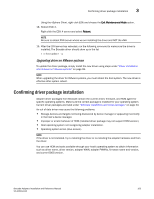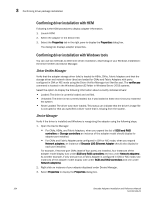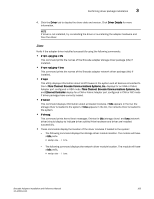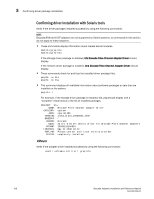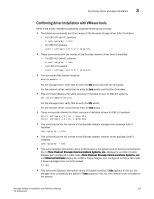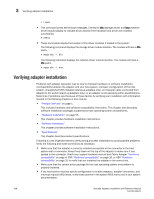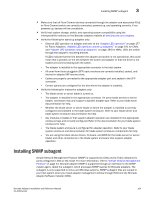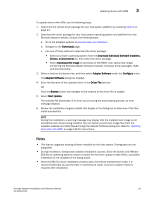Dell Brocade 1020 Brocade Adapters Installation and Reference Manual - Page 136
Verifying adapter installation - unsupported sfp
 |
View all Dell Brocade 1020 manuals
Add to My Manuals
Save this manual to your list of manuals |
Page 136 highlights
3 Verifying adapter installation # lsmod • This command prints kernel boot messages. Entries for bfa (storage driver) and bna (network driver) should display to indicate driver activity if the hardware and driver are installed successfully. # dmesg • These commands display the location of the driver modules if loaded to the system: The following command displays the storage driver module location. The module will have a bfa prefix. # modprobe -l bfa The following command displays the network driver module location. The module will have a bfa prefix. # modprobe -l bna Verifying adapter installation Problems with adapter operation may be due to improper hardware or software installation, incompatibility between the adapter and your host system, improper configuration of the host system, unsupported SFPs installed (stand-up adapters only), an improper cable connected from adapter to the switch (stand-up adapters only), or an adapter is not operating within specifications. Determine if problems exist because of these factors by verifying your installation with information located in the following chapters in this manual. • "Product Overview" on page 1. This includes hardware and software compatibility information. This chapter also describes software installation packages supported by host operating system and platforms. • "Hardware Installation" on page 55. This chapter provides hardware installation instructions. • "Software Installation" This chapter provides software installation instructions. • "Specifications" This chapter describes product specifications. Following is a list of general items to verify during and after installation to avoid possible problems. Verify the following and make corrections as necessary. • Make sure that the adapter is correctly installed and seated in the connector in the host system slot or connector. Press firmly down on the top of the adapter to make sure it has seated in the connector. Check your system hardware manual and Fabric Adapter "Hardware compatibility" on page 4, CNA "Hardware compatibility" on page 10, or HBA "Hardware compatibility" on page 15 to verify that you installed the adapter in the correct slot. • Make sure that the correct driver package for the host operating system and platform is properly installed. • If the host system requires special configuration to enable adapters, adapter connectors, and interrupt request (IRQ) levels, verify these options in the system BIOS menu and in your system documentation. 108 Brocade Adapters Installation and Reference Manual 53-1002144-01