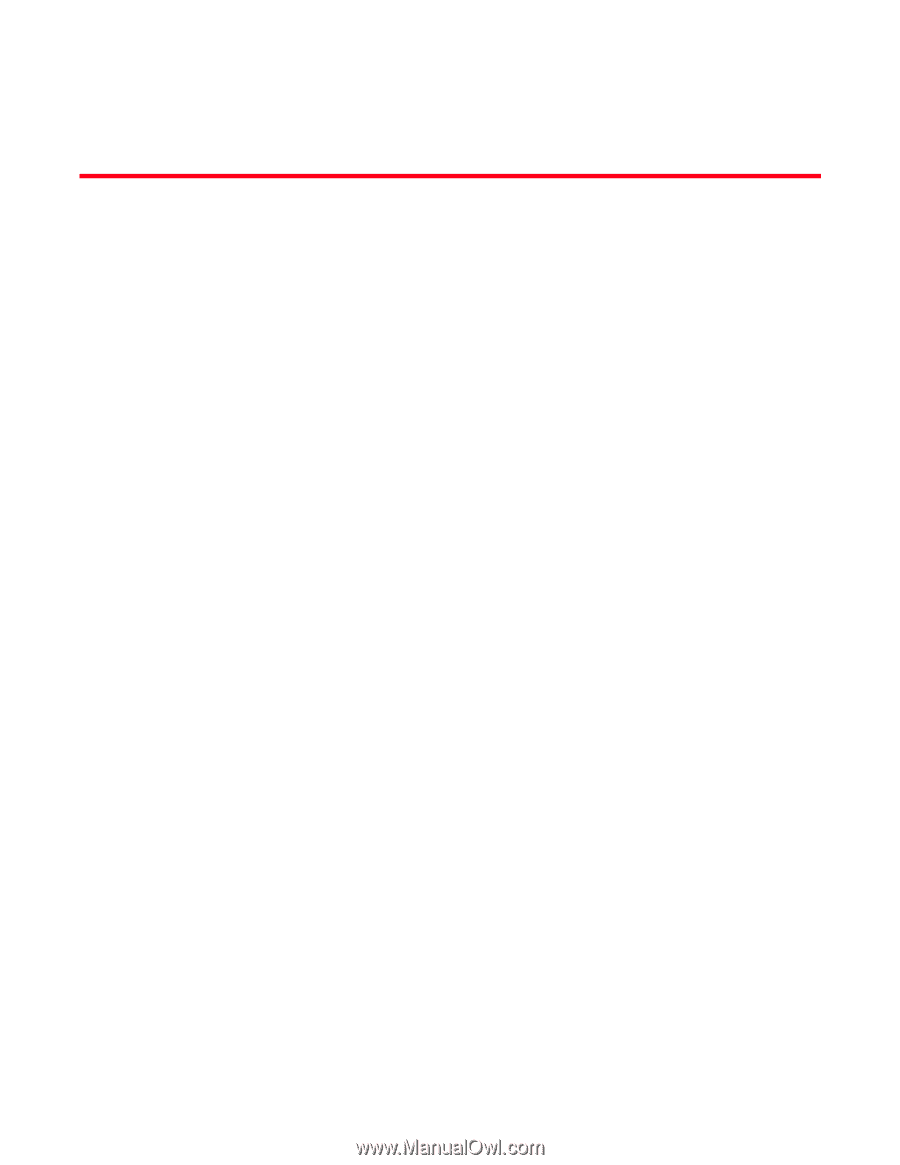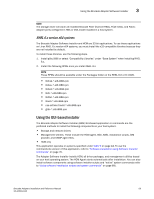Dell Brocade 1020 Brocade Adapters Installation and Reference Manual - Page 93
Software Installation, In this Introduction
 |
View all Dell Brocade 1020 manuals
Add to My Manuals
Save this manual to your list of manuals |
Page 93 highlights
Software Installation Chapter 3 In this chapter •Introduction 65 •Installation notes 66 •Using the Brocade Adapter Software Installer 68 •Using software installation scripts and system commands 89 •Confirming driver package installation 103 •Verifying adapter installation 108 •Updating drivers with HCM 110 •Installing HCM to a host from the HCM Agent 112 •HCM Agent operations 112 •HCM configuration data 114 •Setting IP address and subnet mask on CNAs 115 Introduction This chapter provides procedures to install the adapter driver, HCM, and other software using the following options: • "Using the Brocade Adapter Software Installer" on page 68. • "Using software installation scripts and system commands" on page 89. Procedures are also provided for removing software using the Brocade Adapter Software Uninstaller (refer to "Software removal using Adapter Software Uninstaller" on page 83), and upgrading software using the Brocade Adapter Software Installer (refer to "Software upgrade using Adapter Software Installer" on page 87). Procedures are also provided for configuring HCM agent operations, and setting the IP address and subnet mask on CNAs and Fabric Adapter ports configured in CNA or NIC mode. To troubleshoot problems after installation, refer to the Brocade Adapters Troubleshooting Guide. To keep adapter drivers and boot code synchronized, be sure to update your adapter with the latest boot image whenever you install or update adapter driver packages. Use the following steps: 1. Go to the adapters website at www.brocade.com/adapters. 2. Navigate to the Downloads page. 3. Select your operating system from the Downloads list or download the ISO image. 4. Download the boot image file from the "Boot Code" section. 5. Refer to "Boot code updates" on page 118 for instructions to install the image. Brocade Adapters Installation and Reference Manual 65 53-1002144-01