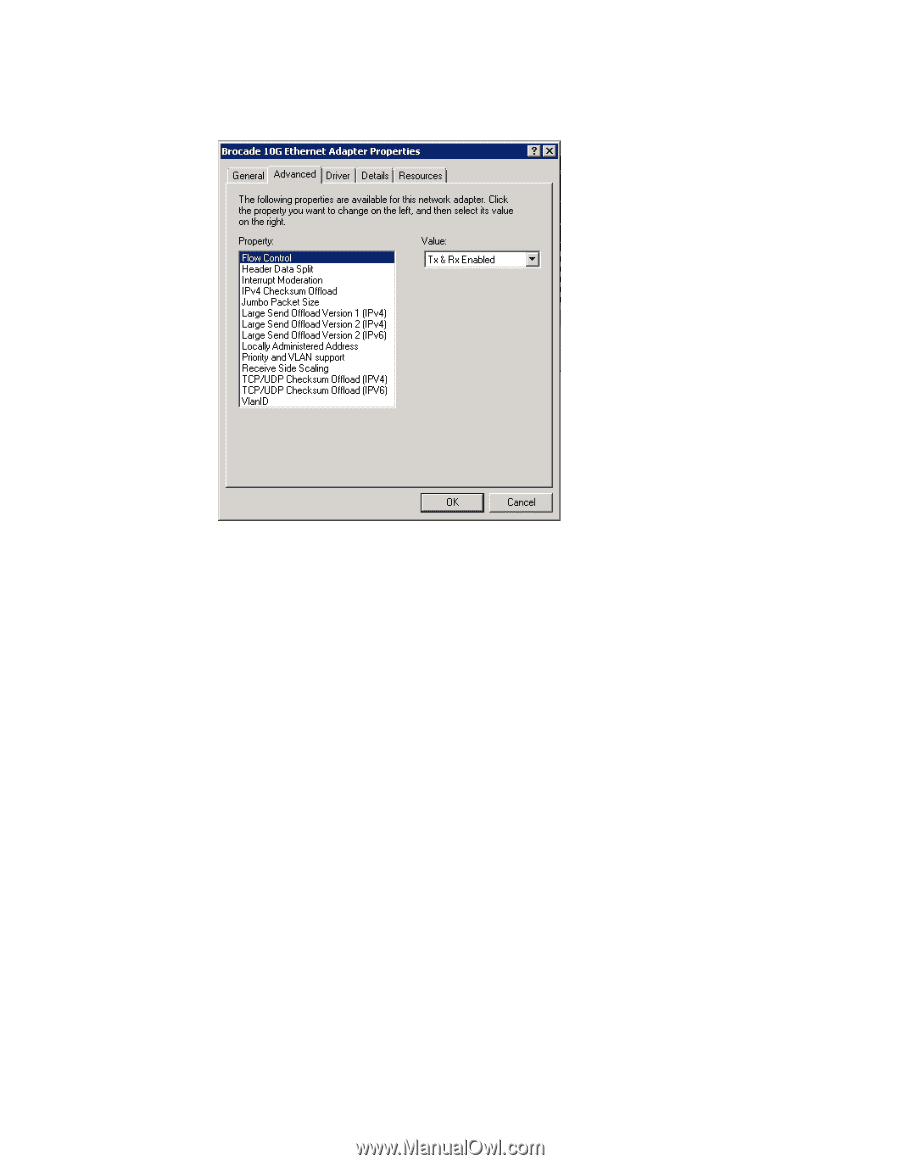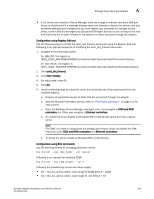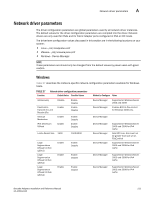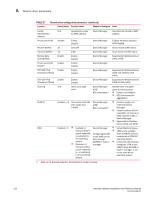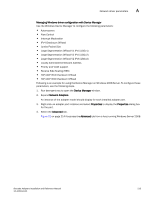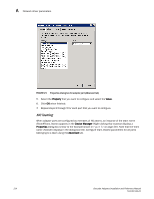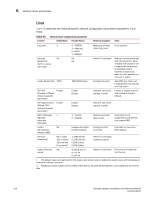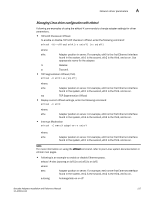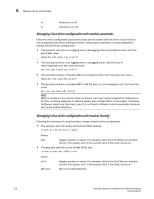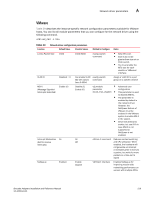Dell Brocade 1020 Brocade Adapters Installation and Reference Manual - Page 242
NIC Teaming, Property, Value, Device Manager, Advanced
 |
View all Dell Brocade 1020 manuals
Add to My Manuals
Save this manual to your list of manuals |
Page 242 highlights
A Network driver parameters [ FIGURE 21 Properties dialog box for adapter port (Advanced tab) 5. Select the Property that you want to configure and select the Value. 6. Click OK when finished. 7. Repeat steps 2 through 5 for each port that you want to configure. NIC Teaming When adapter ports are configured as members of NIC teams, an instance of the team name (Team#Team_Name) appears in the Device Manager. Right-clicking this instance displays a Properties dialog box similar to the example shown in Figure 22 on page 215. Note that the team name (Failover) displays in the dialog box title. Configure team-related parameters for all ports belonging to a team using the Advanced tab. 214 Brocade Adapters Installation and Reference Manual 53-1002144-01