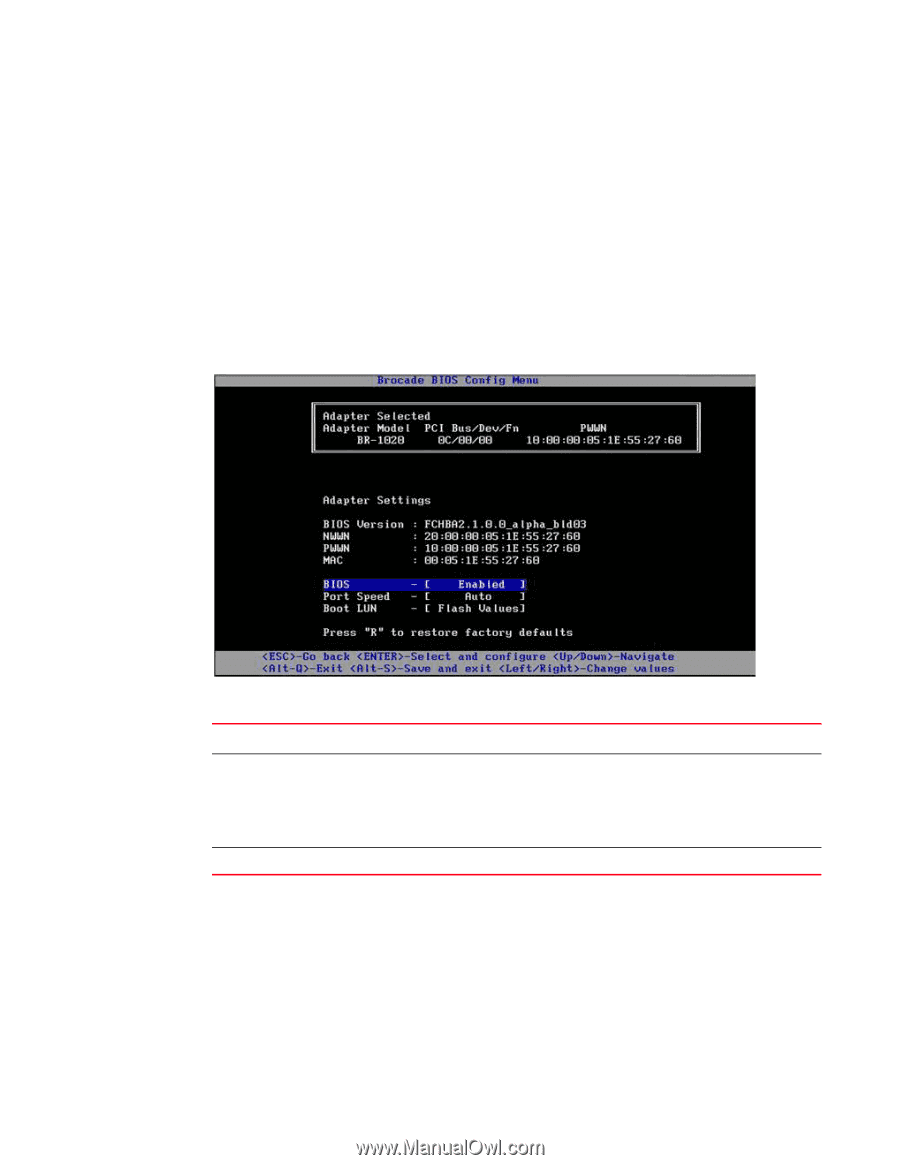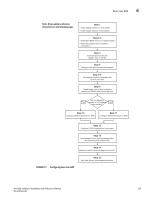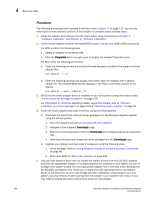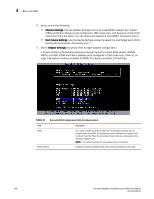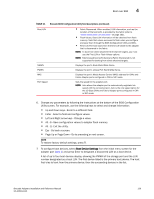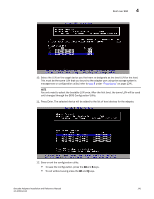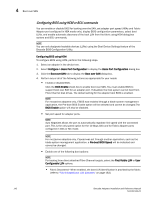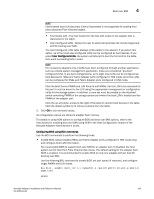Dell Brocade 1020 Brocade Adapters Installation and Reference Manual - Page 166
Brocade BIOS Configuration Utility field descriptions, Adapter Settings., Boot Device Settings
 |
View all Dell Brocade 1020 manuals
Add to My Manuals
Save this manual to your list of manuals |
Page 166 highlights
4 Boot over SAN 4. Select one of the following: • Adapter Settings. Use the Adapter Settings screen to enable BIOS, adapter port speed (HBAs and Fabric Adapter ports configured in HBA mode only), and discovery of boot LUN information from the fabric. You can determine adapter N and PWWN. Proceed to step 5. • Boot Device Settings. Use the Device Settings screen to select the boot target and LUN for booting the host system. Proceed to step 7. 5. Select Adapter Settings and press Enter to begin adapter configuration. A screen similar to the following displays showing the port's current BIOS version, NWWN, PWPN, and MAC (CNAs and Fabric Adapter ports configured in CNA mode only). Table 11 on page 138 explains options available for BIOS, Port Speed, and Boot LUN settings. -TABLE 11 Brocade BIOS Configuration Utility field descriptions Field Description BIOS BIOS Version The value of BIOS must be Enable for the selected adapter port to support boot over SAN. If this setting is set to Disable, the system will not boot from the Fibre Channel disk drives that are connected to the selected adapter port. NOTE: The default setting for all adapter ports is enabled. Displays the Brocade BIOS boot code version installed on the card. 138 Brocade Adapters Installation and Reference Manual 53-1002144-01