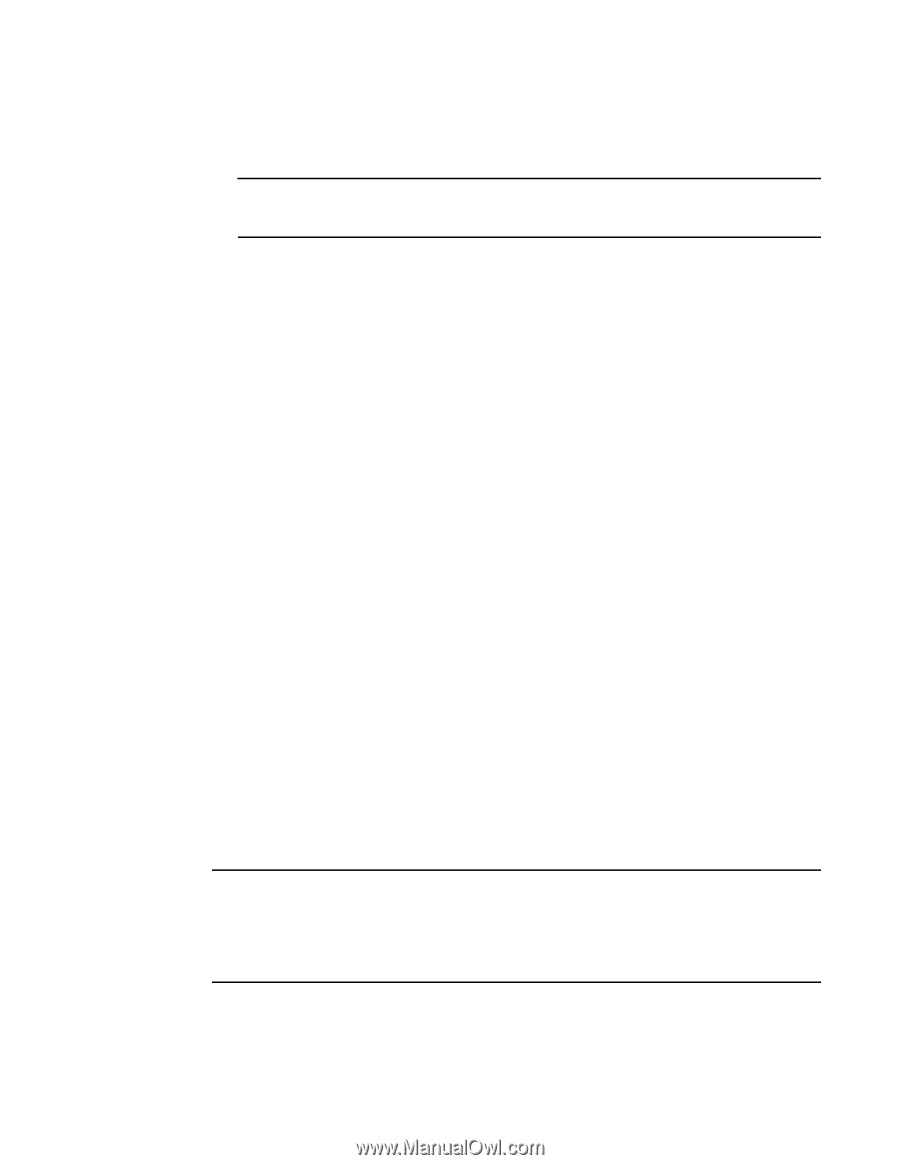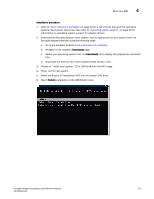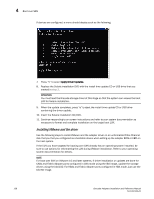Dell Brocade 1020 Brocade Adapters Installation and Reference Manual - Page 181
Driver Disk, Driver Disk Source, Insert Driver Disk, Disk Driver, Installing Linux SLES 10 and later
 |
View all Dell Brocade 1020 manuals
Add to My Manuals
Save this manual to your list of manuals |
Page 181 highlights
Boot over SAN 4 6. When the Driver Disk message box displays the "Do you have a driver disk" prompt, select Yes, then press Enter. ATTENTION You must load the Brocade adapter driver at this stage so that the system can access the boot LUN for Linux installation. 7. From the Driver Disk Source window, select the driver source hdx (where x is the CD or USB drive letter), then press Enter. The Insert Driver Disk window displays. 8. Insert the driver update disk (dud) that you created in step 3 into the CD or DVD. 9. Select OK, then press Enter. The driver loads automatically. 10. When the Disk Driver window displays prompting for more drivers to install, select No or Yes depending on the installed adapter and operating system, then press Enter. For RHEL 5 and later on x86 and x86_x64 platforms install the fc dud for an HBA, Fabric Adapter port configured in HBA mode, CNA, or Fabric Adapter port configured in CNA mode. The fc file format is brocade_fc__adapter___dud_.iso. 11. Insert the Linux Red Hat product CD #1 in the CD drive (remove the adapter driver update CD first if necessary), then press Enter. 12. Continue responding to on-screen instructions and refer to your system documentation as necessary to format and complete installation on the target boot LUN. Installing Linux (SLES 10 and later) and the driver Use the following steps to install SLES 10 and later and the adapter driver on an unformatted Fibre Channel disk configured as a bootable device. • For HBAs installed on SLES 11 on UEFI-supported systems, refer to "UEFI mode install and boot with HBAs" on page 160. For Fabric Adapter ports configured in HBA mode, refer to the following procedures. • For CNAs and Fabric Adapter ports configured in CNA mode on SLES 11 on UEFI-supported systems, refer to "UEFI mode install and boot with CNAs and Fabric Adapter ports configured in CNA mode" on page 161. If the LUN you have targeted for booting over SAN already has an operating system installed, be sure to use options for reformatting the LUN during Linux installation. Refer to your operating system documentation for details. NOTE If you are installing SLES 11 for systems with HBAs and Fabric Adapter ports configured in HBA mode only, the appropriate drivers are included with the SLES product CD, so you can ignore steps 1 through 3 in the following procedures. However, if the driver is not detected on the SLES product CD during installation, you should download the latest driver update ISO file, create a driver update disk CD or USB drive, and use this to install drivers as outlined in the following steps. Brocade Adapters Installation and Reference Manual 153 53-1002144-01