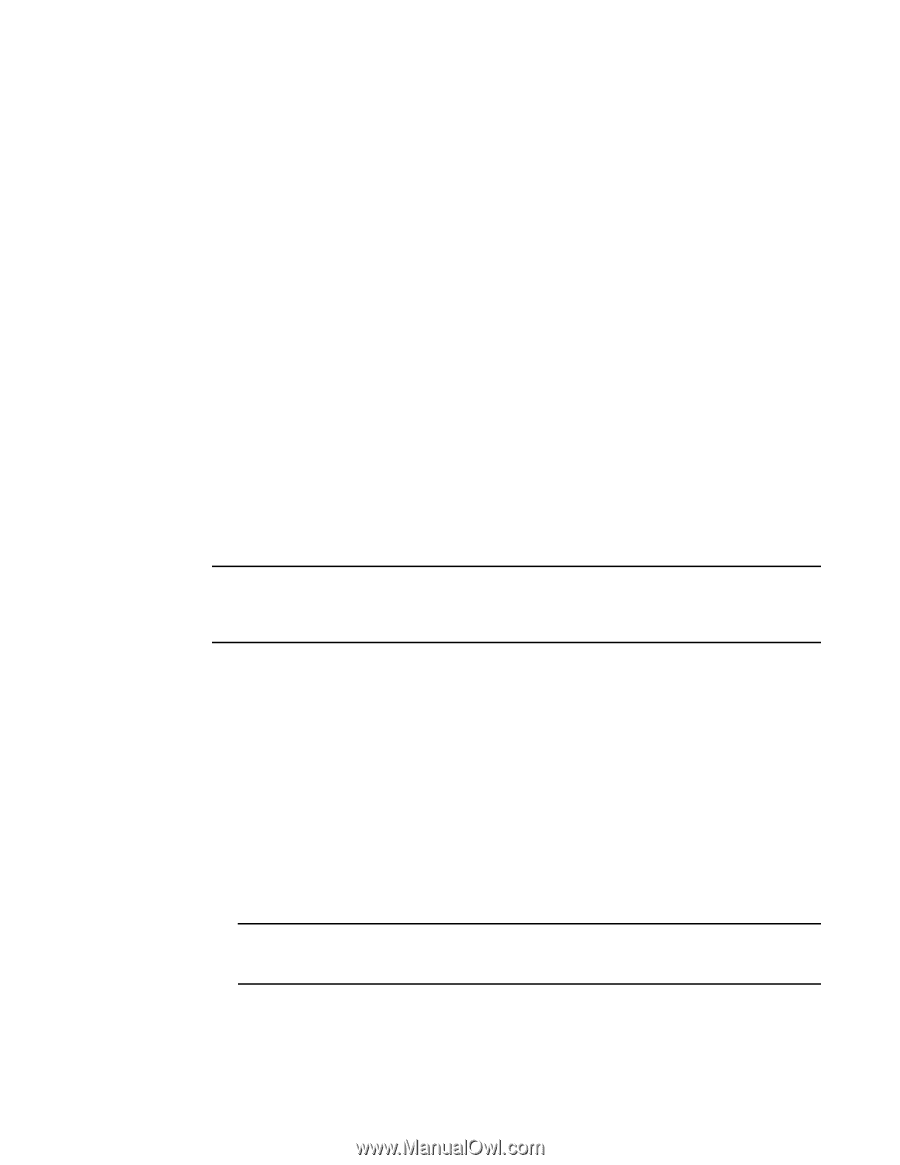Dell Brocade 1020 Brocade Adapters Installation and Reference Manual - Page 84
Stand-up adapters, What you need for installation, Installing an adapter, ATTENTION
 |
View all Dell Brocade 1020 manuals
Add to My Manuals
Save this manual to your list of manuals |
Page 84 highlights
2 Stand-up adapters Stand-up adapters Use information in this section to install stand-up adapter hardware on your host system. What you need for installation Have the following items available for installing the adapter hardware: • Phillips #1 screwdriver. • Adapter with appropriate mounting bracket attached. • Appropriate cable with appropriate connectors to connect the adapter to the switch. - For Fabric Adapter cable and SFP specifications, refer to "Cabling" on page 176. - For CNA cable and SFP specifications, refer to "Cabling (stand-up adapters)" on page 183. - For HBA and Fabric Adapter HBA port cable and SFP specifications, refer to "Cabling (stand-up adapters)" on page 190. • Fully operational host. • Access to a host from your user workstation either through LAN connection or direct attachment. Installing an adapter ATTENTION The adapter can be damaged by static electricity. Before handling, use standard procedures to discharge static electricity, such as touching a metal surface and wearing a static ground strap. Handle the adapter by the edge and not the board components or gold connector contacts. 1. Check that you have received all items needed for installation. Refer to "Items shipped with your adapter" on page 48. 2. Remove the adapter from its packaging and check for damage. If it appears to be damaged, or if any component is missing, contact Brocade or your reseller support representative. 3. Make a backup of your system data. 4. Power down the host. Unplug all power cords and network cables. 5. Remove all covers necessary from the system to access the PCIe slot where you want to install the adapter. Refer to documentation provided with your system to locate PCIe slots and cover removal procedures. 6. Remove the blank bracket panel from the system that covers the PCIe slot where you want to install the adapter. If the panel is secured with a screw, remove the screw and save it for securing the adapter's bracket panel back in the slot. NOTE For best performance, install the adapter into a PCIe slot with an x8 lane or greater transfer interface. Also, do not install this adapter in a PCI slot. PCIe slots are shorter than PCI slots. 7. Remove all SFP transceivers from the adapter if clearances inside your system case prohibit you from installing the adapter with transceivers installed. Follow the instructions under "Removing and installing SFP transceivers" on page 59. Otherwise go on to the next step. 56 Brocade Adapters Installation and Reference Manual 53-1002144-01