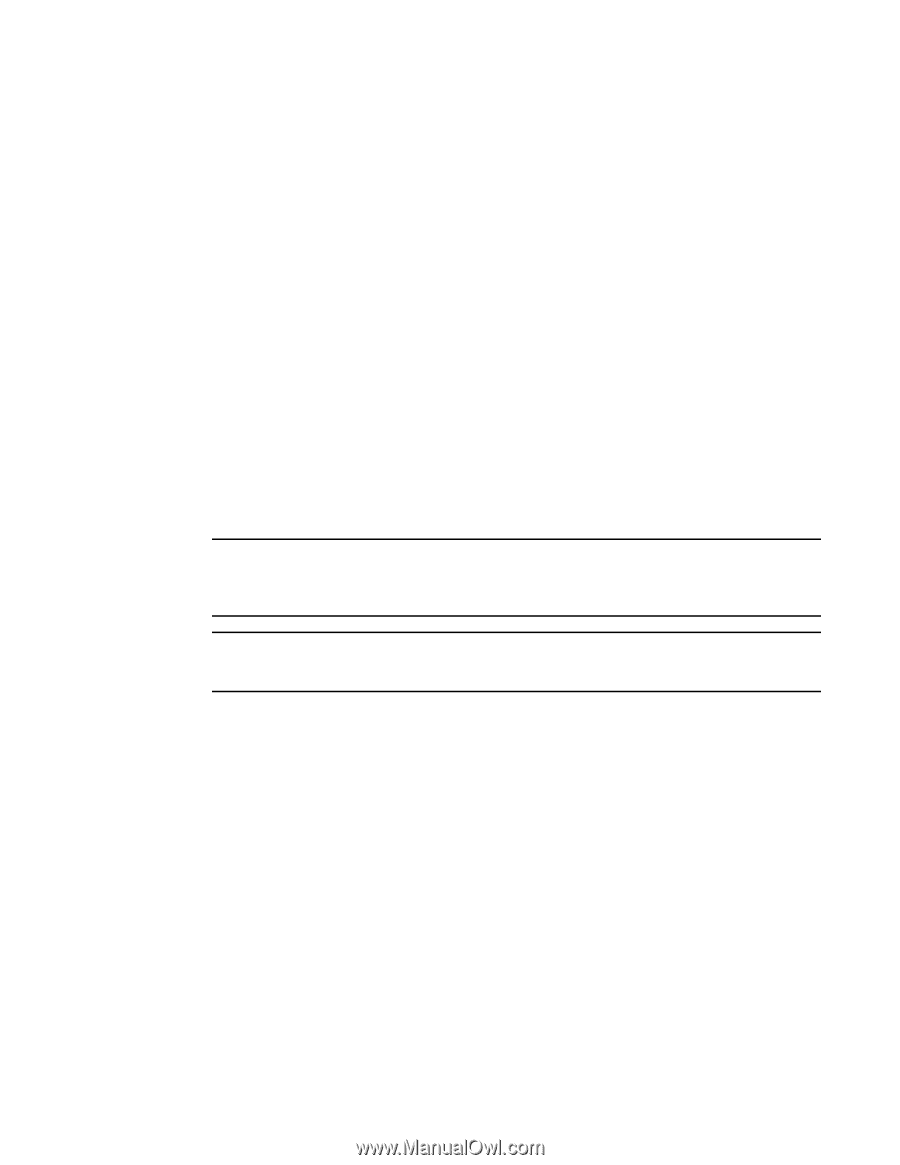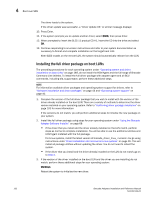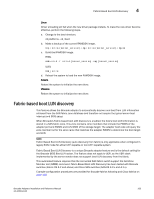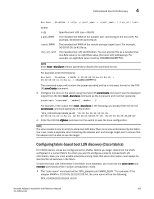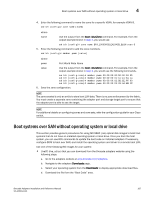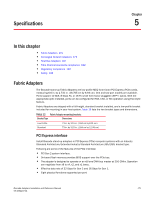Dell Brocade 1020 Brocade Adapters Installation and Reference Manual - Page 195
Boot systems over SAN without operating system or local drive
 |
View all Dell Brocade 1020 manuals
Add to My Manuals
Save this manual to your list of manuals |
Page 195 highlights
Boot systems over SAN without operating system or local drive 4 4. Enter the following command to name the zone for a specific VSAN, for example VSAN 8. switch (config)# zone name [name] where name Use the output from the boot --blunZone command. For example, from the output example shown in step 3, you would use switch (config)# zone name BFA_100000051E419ACB_BLUN vsan 8 5. Enter the following command to add the zone members. switch (config)# member pwwn [value] where pwwn value Port World Wide Name Use the output from the boot --blunZone command. For example, from the output example shown in step 3, you would use the following commands. switch (config-zone)# member pwwn 00:00:00:00:50:00:00:05 switch (config-zone)# member pwwn 00:00:00:01:1e:41:9a:ca switch (config-zone)# member pwwn 00:00:00:02:DD:EE:FF:00 switch (config-zone)# member pwwn 00:00:00:03:09:AA:BB:CC 6. Save the zone configuration. NOTE The zone created is only an entity to store boot LUN data. There is no zone enforcement by the fabric. You must create a separate zone containing the adapter port and storage target port to ensure that the adapter port is able to see the target. NOTE For additional details on configuring zones and zone sets, refer the configuration guide for your Cisco switch. Boot systems over SAN without operating system or local drive This section provides generic procedures for using ISO 9660 (.iso) optical disk images to boot host systems that do not have an installed operating system or local drive. Once you boot the host system, you can use BCU commands to update the boot code on installed adapters if necessary, configure BIOS to boot over SAN, and install the operating system and driver to a remote boot LUN. Use one of the following ISO images for your system: • LiveCD (live_cd.iso) that you can download from the Brocade adapters website using the following steps. a. Go to the adapters website at www.brocade.com/adapters. b. Navigate to the adapters Downloads page. c. Select your operating system from the Downloads to display appropriate download files. d. Download the file from the "Boot Code" area. Brocade Adapters Installation and Reference Manual 167 53-1002144-01