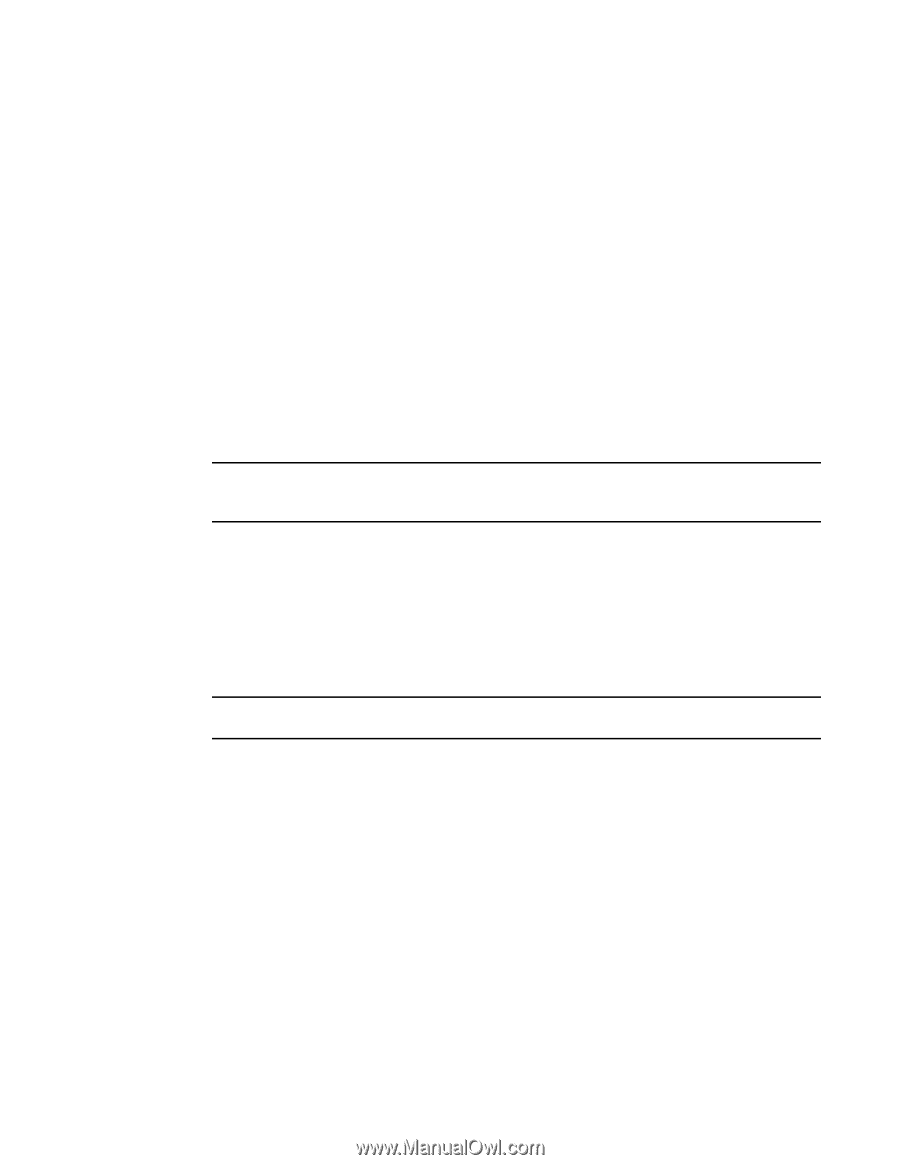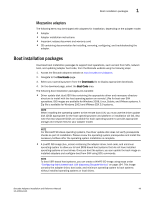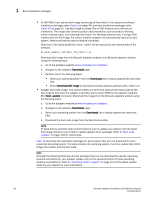Dell Brocade 1020 Brocade Adapters Installation and Reference Manual - Page 81
Using BCU commands, VMware ESX 5.0 and later systems
 |
View all Dell Brocade 1020 manuals
Add to My Manuals
Save this manual to your list of manuals |
Page 81 highlights
Using BCU commands 1 6. When the File Download screen displays, save the file to an appropriate location on your system. Using BCU commands Some procedures in this manual reference BCU commands for adapter monitoring and configuration. To use BCU commands, enter commands at the BCU> command prompt. For Windows systems, launch the command prompt using the Brocade BCU desktop aa, which automatically installs to your desktop with the adapter software. If installation fails (possibly because devices are not present on the system), the shortcut is still created. The BCU shortcut provides quick access to the installation folder where you can perform the following tasks: • Run the Support Save feature • Reinstall drivers • Run adapter utilities NOTE Launching BCU on Windows systems through methods other than through the desktop shortcut is not recommended and may result in display of inconsistent information. To list all the commands and subcommands, type the following command: bcu --help To check the CLI and Driver version number, type the following command: bcu --version To launch a BCU command at the BCU> prompt, enter the command as in the following example: port --list NOTE For complete details on BCU commands, refer to the Brocade Adapters Administrator's Guide. VMware ESX 5.0 and later systems For VMware ESX 5.0 and later systems, BCU commands are integrated with the esxcli infrastructure. To run a BCU command, use the following syntax: esxcli brocade bcu --command="command" where: command For example: BCU command, such as port --list. esxcli brocade bcu --command="port -list" Brocade Adapters Installation and Reference Manual 53 53-1002144-01