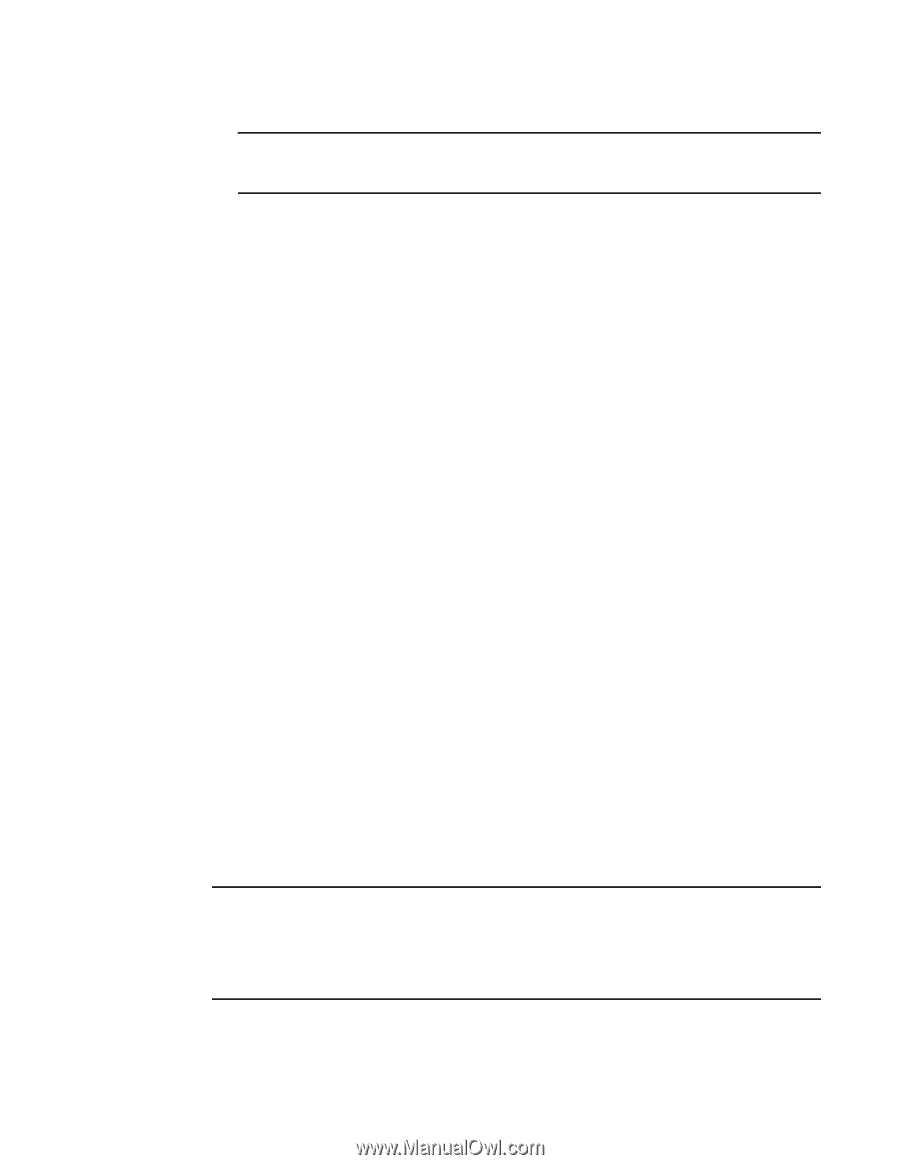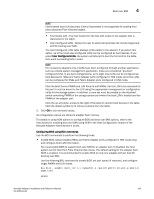Dell Brocade 1020 Brocade Adapters Installation and Reference Manual - Page 176
Operating system and driver installation on boot LUNs, reset, Boot Configuration
 |
View all Dell Brocade 1020 manuals
Add to My Manuals
Save this manual to your list of manuals |
Page 176 highlights
4 Boot over SAN NOTE You could configure the other adapter port using the drvcfg -s command by keeping the driver handle the same and using the other controller handle (drvcfg -s 25 28). 6. Execute a reset EFI shell command to reinitialize the system. When the system restarts, all available Fibre Channel devices display in map output as the EFI Shell initializes. SAN drives display with "Fibre" as part of the device name. 7. Find the LUN that you have targeted for boot over SAN in the system's map output. Note that you can also enter the following EFI shell command to list all storage targets and LUNs visible to the adapter port. SAN drives display with "Fibre" as part of the device name. dh -d [controller handle] 8. Refer to procedures for your system's Boot Configuration menu to verify that your host is configured to automatically boot from the target remote LUN. 9. Refer to instructions under "Operating system and driver installation on boot LUNs" on page 148 to install the host's operating system and adapter driver to the LUN Operating system and driver installation on boot LUNs Use the procedures in this section to install the host operating system and adapter drivers on an unformatted disk that you that you configured as a bootable device when setting up the adapter BIOS or UEFI on the host system. Instructions are provided for the following: • "Installing Windows Server 2003 and the driver" • "Installing Windows Server 2008 and the driver" • "Installing Linux RHEL 4.x or 5.x and the driver" • "Installing Linux (SLES 10 and later) and the driver" • "Installing Solaris and the driver" • "Installing VMware and the driver" • "Installation on systems supporting UEFI" For information on operating system support for drivers, refer to "Boot installation packages" on page 49 and "Operating system support" on page 40. Before installing the operating system and adapter drivers, be sure you have bound the PWWN of the appropriate adapter port to the designated boot LUN and have configured the BIOS or UEFI on your host system for booting over SAN. Refer to "Configuring boot over SAN" on page 131, "Configuring BIOS using the Brocade configuration utility" on page 136, and "Configuring UEFI" on page 146 for instructions. NOTE The following procedures load the operating system, adapter drivers, and utilities to the designated boot LUN to allow adapter operation and booting your host system from the LUN. However, the HCM Agent and full range of Brocade Command Line Utilities, such as bfa_supportsave, are not installed. To install the complete driver package with HCM Agent and full-range of utilities, refer to "Installing the full driver package on boot LUNs" on page 162 after completing the following steps. 148 Brocade Adapters Installation and Reference Manual 53-1002144-01