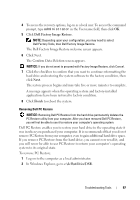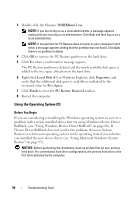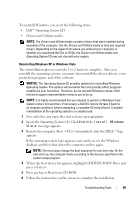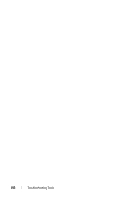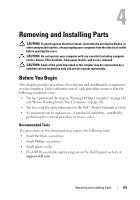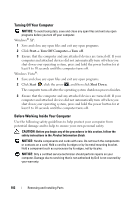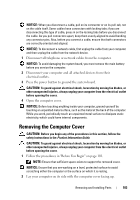Dell Inspiron 531S Owner's Manual - Page 102
Turning Off Your Computer, Before Working Inside Your Computer, NOTICE, CAUTION - windows 10
 |
View all Dell Inspiron 531S manuals
Add to My Manuals
Save this manual to your list of manuals |
Page 102 highlights
Turning Off Your Computer NOTICE: To avoid losing data, save and close any open files and exit any open programs before you turn off your computer. Windows® XP: 1 Save and close any open files and exit any open programs. 2 Click Start→ Turn Off Computer→ Turn off. 3 Ensure that the computer and any attached devices are turned off. If your computer and attached devices did not automatically turn off when you shut down your operating system, press and hold the power button for at least 8 to 10 seconds until the computer turns off. Windows Vista®: 1 Save and close any open files and exit any open programs. 2 Click Start , click the arrow , and then click Shut Down. The computer turns off after the operating system shutdown process finishes. 3 Ensure that the computer and any attached devices are turned off. If your computer and attached devices did not automatically turn off when you shut down your operating system, press and hold the power button for at least 8 to 10 seconds until the computer turns off. Before Working Inside Your Computer Use the following safety guidelines to help protect your computer from potential damage and to help to ensure your own personal safety. CAUTION: Before you begin any of the procedures in this section, follow the safety instructions in the Product Information Guide. NOTICE: Handle components and cards with care. Do not touch the components or contacts on a card. Hold a card by its edges or by its metal mounting bracket. Hold a component such as a processor by its edges, not by its pins. NOTICE: Only a certified service technician should perform repairs on your computer. Damage due to servicing that is not authorized by Dell is not covered by your warranty. 102 Removing and Installing Parts