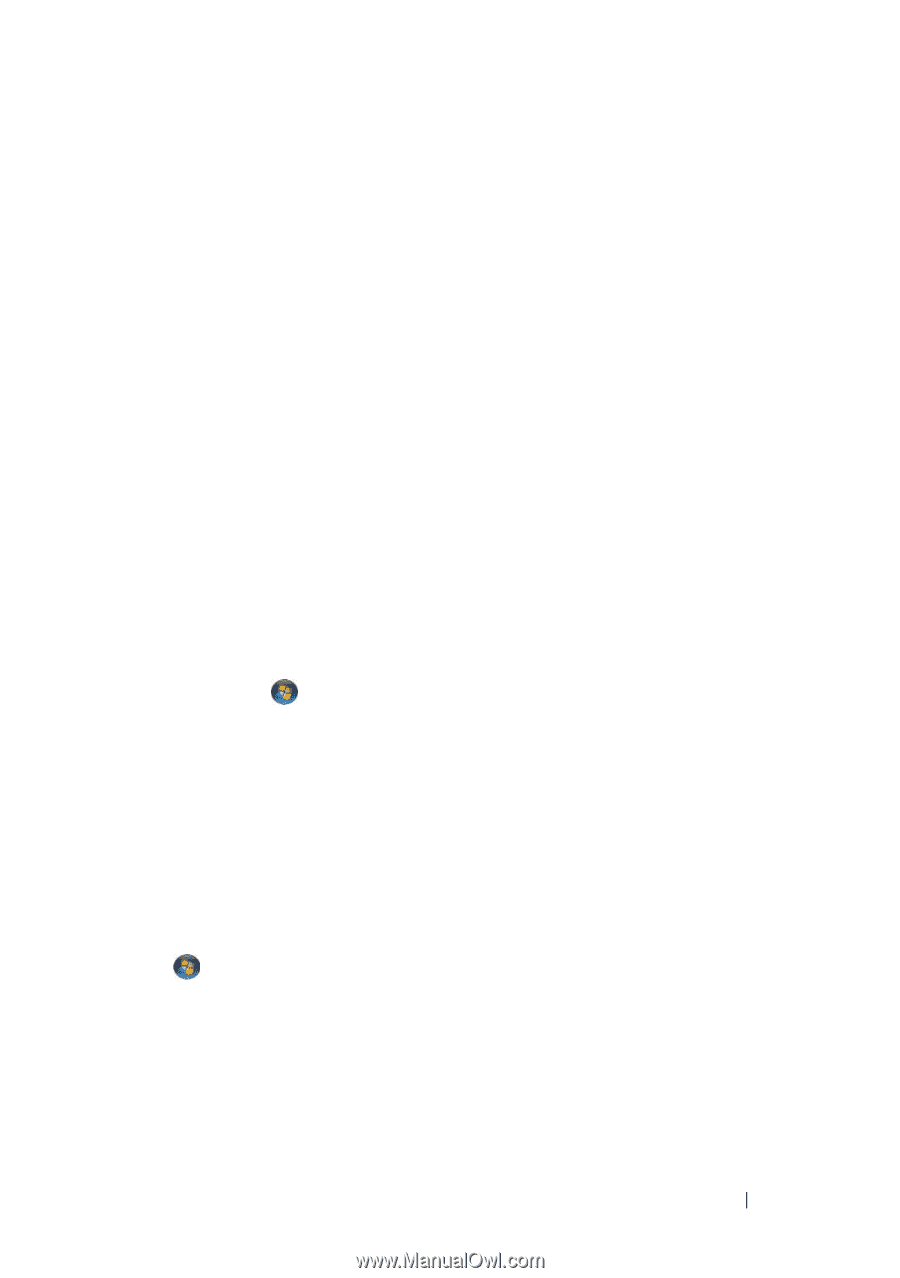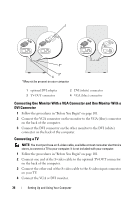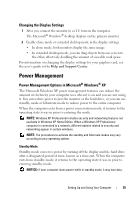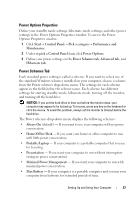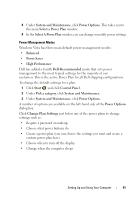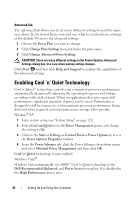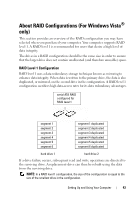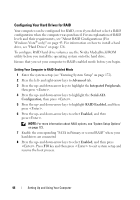Dell Inspiron 531S Owner's Manual - Page 39
Standby Mode, Balanced, Power Saver, High Performance, Click, and click, Under - restore
 |
View all Dell Inspiron 531S manuals
Add to My Manuals
Save this manual to your list of manuals |
Page 39 highlights
When the computer exits from a power conservation mode (Standby or Hibernate), the Windows desktop is restored to the state it was in before it entered the mode. Windows Vista has three main default power management modes: • Balanced • Power Saver • High Performance Dell has added a fourth, Dell-Recommended mode that sets power management to the most typical settings for the majority of our customers. This is the active Power Plan. Standby Mode Standby mode is the default "off" state for Windows Vista. Standby mode conserves power by turning off the display and the hard drive after a time-out. When the computer exits from standby mode, it returns to the operating state it was in before it entered standby mode. To set standby mode to automatically activate after a defined period of inactivity: 1 Click Start and click Control Panel. 2 Under Pick a category, click System and Maintenance. 3 Under System and Maintenance, click Power Options. The next dialog box shows three power plans - the top option is Dell Recommended - this is the currently active plan. There is also a show additional plans arrow underneath the three power plans. You can have many power plans, but only three are displayed and the top one is the active plan. To immediately activate standby mode without a period of inactivity, click Start , then click the off button icon. Windows Vista sets Standby as the default off state. Setting Up and Using Your Computer 39