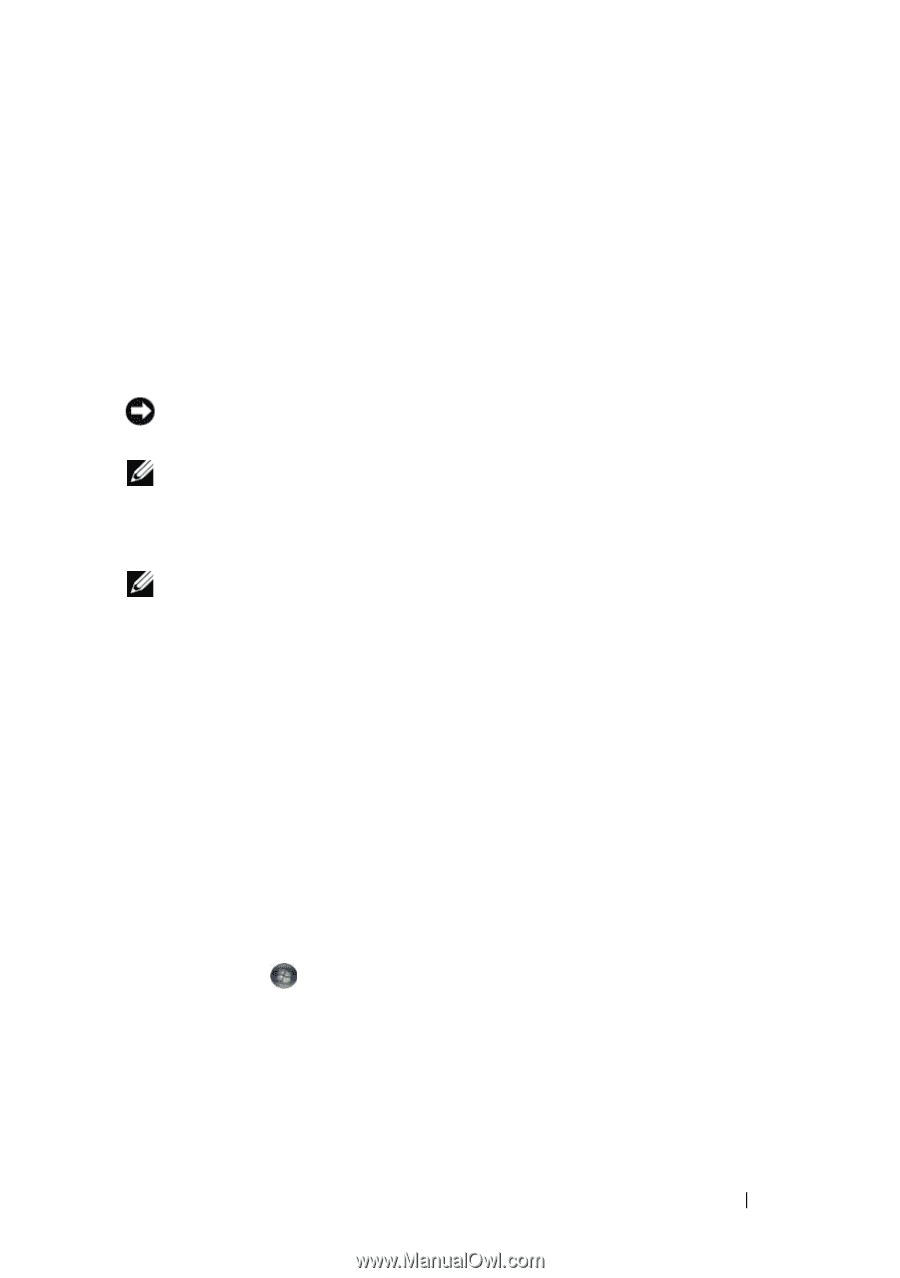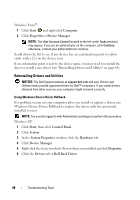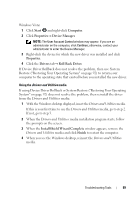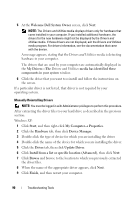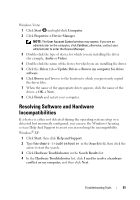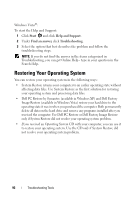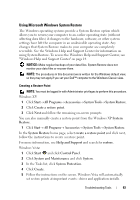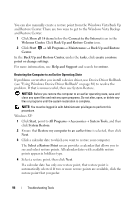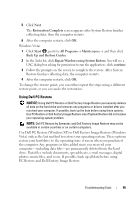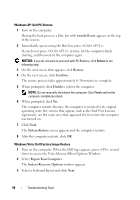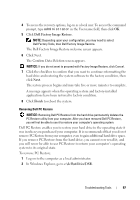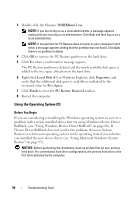Dell Inspiron 531S Owner's Manual - Page 93
Using Microsoft Windows System Restore - drivers xp
 |
View all Dell Inspiron 531S manuals
Add to My Manuals
Save this manual to your list of manuals |
Page 93 highlights
Using Microsoft Windows System Restore The Windows operating systems provide a System Restore option which allows you to return your computer to an earlier operating state (without affecting data files) if changes to the hardware, software, or other system settings have left the computer in an undesirable operating state. Any changes that System Restore makes to your computer are completely reversible. See the Windows Help and Support Center for information on using System Restore. To access the Windows Help and Support Center, see "Windows Help and Support Center" on page 14. NOTICE: Make regular backups of your data files. System Restore does not monitor your data files or recover them. NOTE: The procedures in this document were written for the Windows default view, so they may not apply if you set your Dell™ computer to the Windows Classic view. Creating a Restore Point NOTE: You must be logged in with Administrator privileges to perform this procedure. Windows XP: 1 Click Start→ All Programs→ Accessories→ System Tools→ System Restore. 2 Click Create a restore point. 3 Click Next and follow the remaining on-screen prompts. You can also manually create a restore point from the Windows XP System Restore. 1 Click Start→ All Programs→ Accessories→ System Tools→ System Restore. In the System Restore home page, select create a restore point and click next, follow the instructions to create a restore point. For more information, use Help and Support and search for restore. Windows Vista: 1 Click Start and click Control Panel. 2 Click System and Maintenance and click System. 3 In the Tasks list, click System Protection. 4 Click Create. 5 Follow the instructions on the screen. Windows Vista will automatically set restore points at important events - driver and application installs. Troubleshooting Tools 93