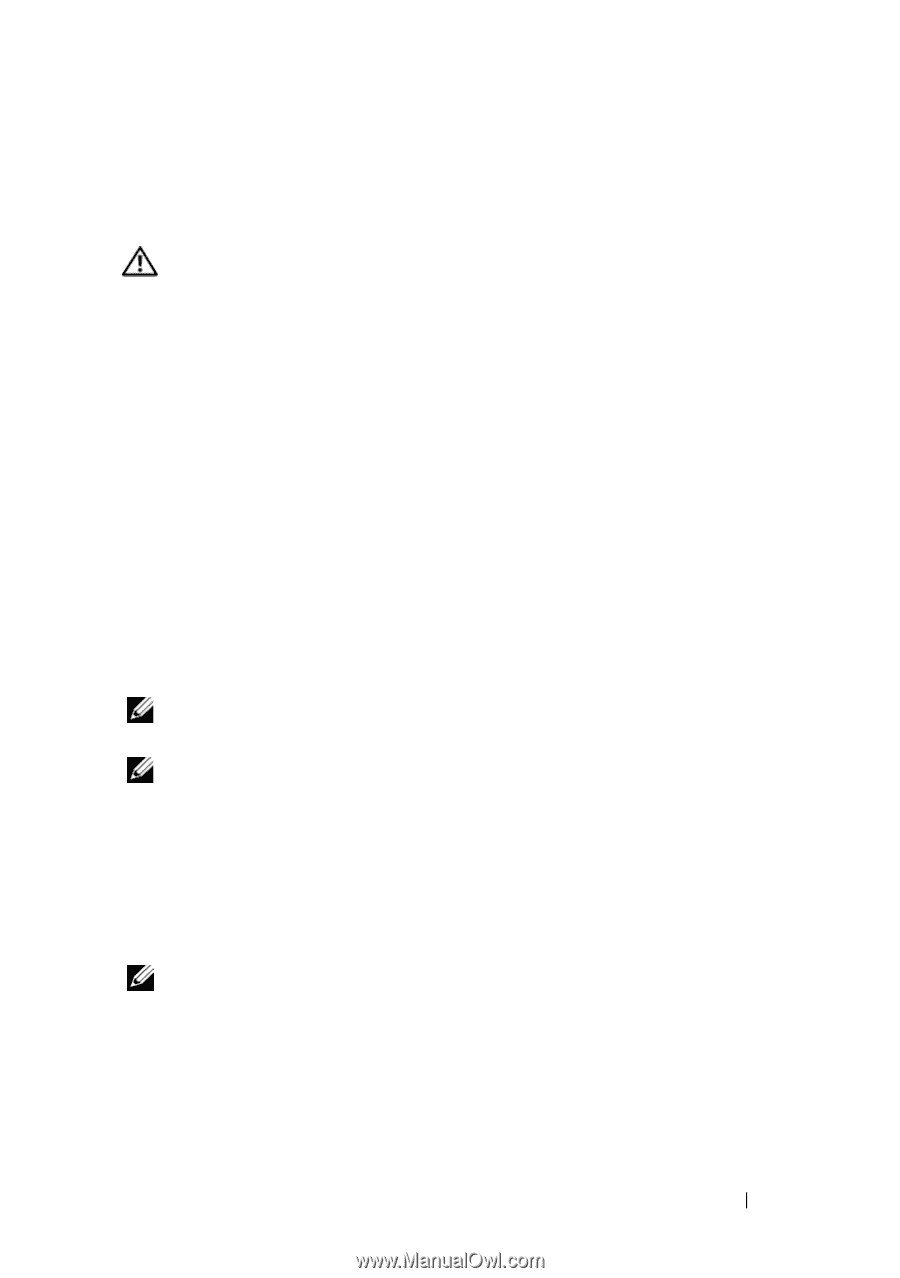Dell Inspiron 531S Owner's Manual - Page 183
Getting Help, Obtaining Assistance, Technical Support and Customer Service
 |
View all Dell Inspiron 531S manuals
Add to My Manuals
Save this manual to your list of manuals |
Page 183 highlights
Getting Help Obtaining Assistance CAUTION: If you need to remove the computer cover, first disconnect the computer power and modem cables from all electrical outlets. If you experience a problem with your computer, you can complete the following steps to diagnose and troubleshoot the problem: 1 See "Troubleshooting Tools" on page 79 for information and procedures that pertain to the problem your computer is experiencing. 2 See "Dell Diagnostics" on page 84 for procedures on how to run Dell Diagnostics. 3 Fill out the "Diagnostics Checklist" on page 187. 4 Use Dell's extensive suite of online services available at Dell Support (support.dell.com) for help with installation and troubleshooting procedures. See "Online Services" on page 184 for a more extensive list of Dell Support online. 5 If the preceding steps have not resolved the problem, see "Contacting Dell" on page 188. NOTE: Call Dell Support from a telephone near or at the computer so that the support staff can assist you with any necessary procedures. NOTE: Dell's Express Service Code system may not be available in all countries. When prompted by Dell's automated telephone system, enter your Express Service Code to route the call directly to the proper support personnel. If you do not have an Express Service Code, open the Dell Accessories folder, doubleclick the Express Service Code icon, and follow the directions. For instructions on using the Dell Support, see "Technical Support and Customer Service" on page 183. NOTE: Some of the following services are not always available in all locations outside the continental U.S. Call your local Dell representative for information on availability. Technical Support and Customer Service Dell's support service is available to answer your questions about Dell™ hardware. Our support staff uses computer-based diagnostics to provide fast, accurate answers. Appendix 183