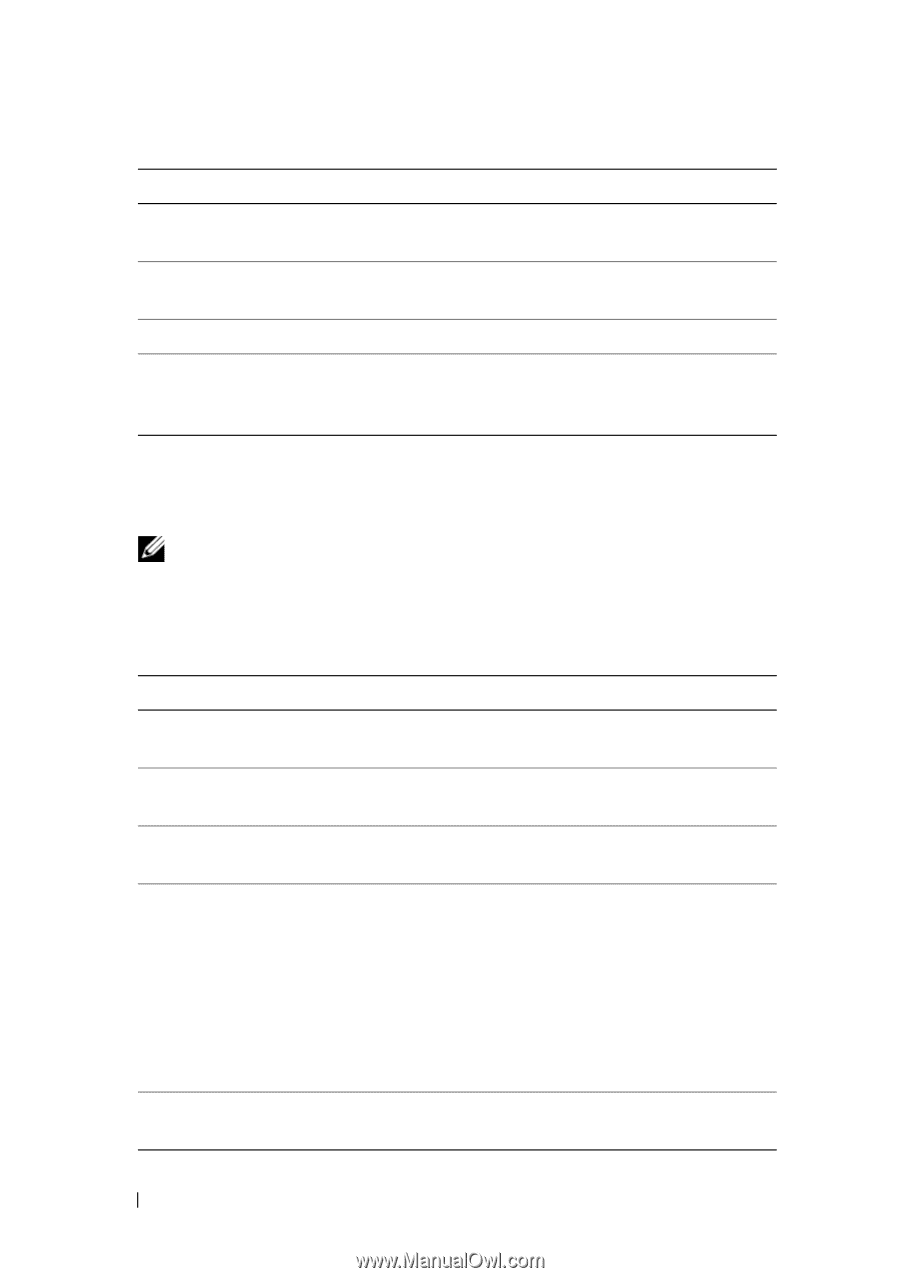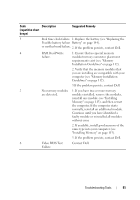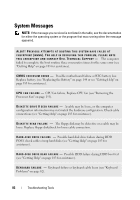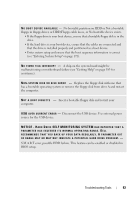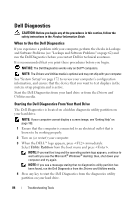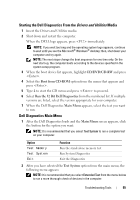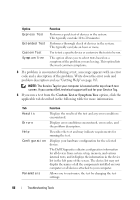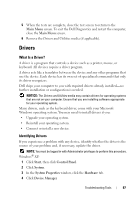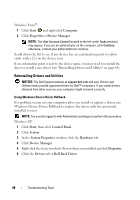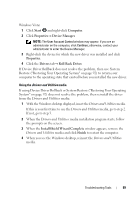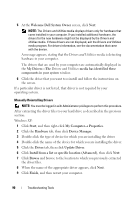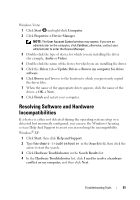Dell Inspiron 531S Owner's Manual - Page 86
Custom Test or Symptom Tree, problem description and see Getting Help - specifications
 |
View all Dell Inspiron 531S manuals
Add to My Manuals
Save this manual to your list of manuals |
Page 86 highlights
Option Express Test Extended Test Custom Test Symptom Tree Function Performs a quick test of devices in the system. This typically can take 10 to 20 minutes. Performs a thorough check of devices in the system. This typically can take an hour or more. Use to test a specific device or customize the tests to be run. This option allows you to select tests based on a symptom of the problem you are having. This option lists the most common symptoms. 3 If a problem is encountered during a test, a message appears with an error code and a description of the problem. Write down the error code and problem description and see "Getting Help" on page 183. NOTE: The Service Tag for your computer is located at the top of each test screen. If you contact Dell, technical support will ask for your Service Tag. 4 If you run a test from the Custom Test or Symptom Tree option, click the applicable tab described in the following table for more information. Tab Results Errors Help Configuration Parameters Function Displays the results of the test and any error conditions encountered. Displays error conditions encountered, error codes, and the problem description. Describes the test and may indicate requirements for running the test. Displays your hardware configuration for the selected device. The Dell Diagnostics obtains configuration information for all devices from system setup, memory, and various internal tests, and it displays the information in the device list in the left pane of the screen. The device list may not display the names of all the components installed on your computer or all devices attached to your computer. Allows you to customize the test by changing the test settings. 86 Troubleshooting Tools