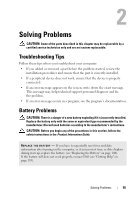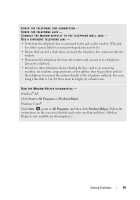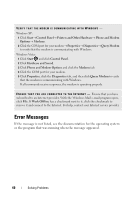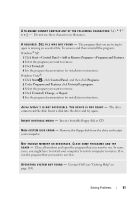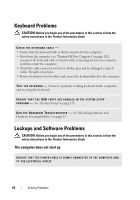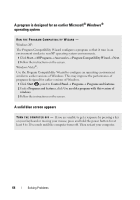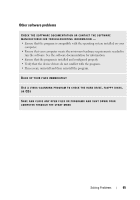Dell Inspiron 531S Owner's Manual - Page 60
Error Messages
 |
View all Dell Inspiron 531S manuals
Add to My Manuals
Save this manual to your list of manuals |
Page 60 highlights
VERIFY THAT THE MODEM IS COMMUNICATING WITH WINDOWS - Windows XP: 1 Click Start→ Control Panel→ Printers and Other Hardware→ Phone and Modem Options→ Modems. 2 Click the COM port for your modem→ Properties→ Diagnostics→ Query Modem to verify that the modem is communicating with Windows. Windows Vista: 1 Click Start and click Control Panel. 2 Click Hardware and Sound. 3 Click Phone and Modem Options and click the Modems tab. 4 Click the COM port for your modem. 5 Click Properties, click the Diagnostics tab, and then click Query Modem to verify that the modem is communicating with Windows. If all commands receive responses, the modem is operating properly. E N S U R E T H A T Y O U A R E C O N N E C T E D T O T H E I N T E R N E T - Ensure that you have subscribed to an Internet provider. With the Windows Mail e-mail program open, click File. If Work Offline has a checkmark next to it, click the checkmark to remove it and connect to the Internet. For help, contact your Internet service provider. Error Messages If the message is not listed, see the documentation for the operating system or the program that was running when the message appeared. 60 Solving Problems