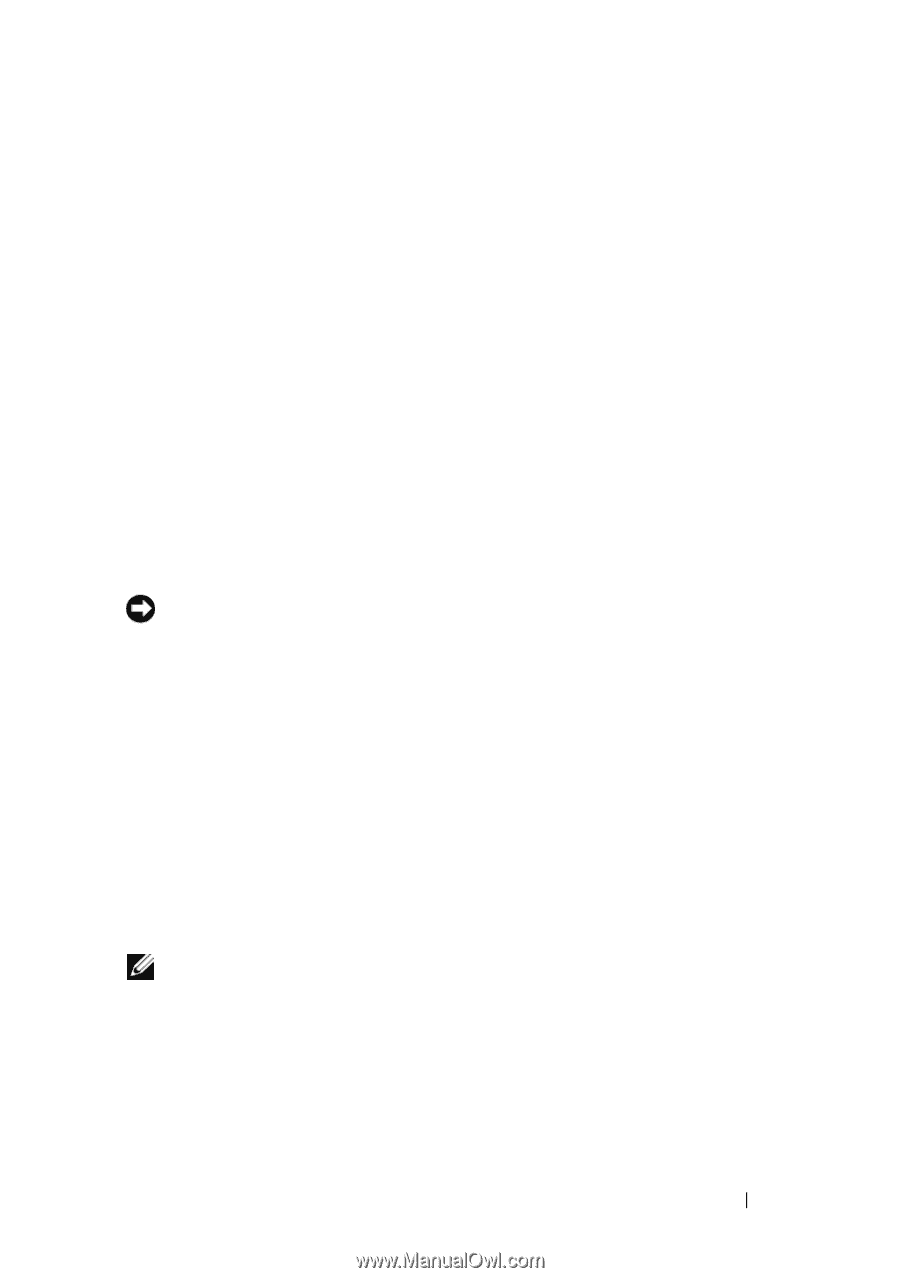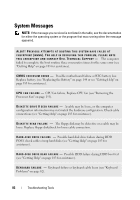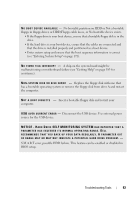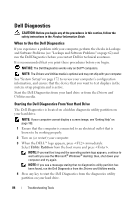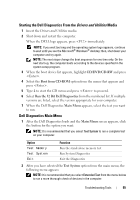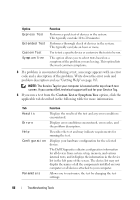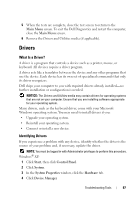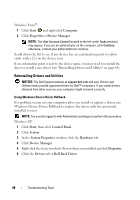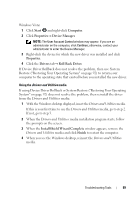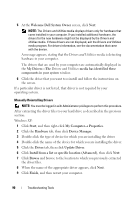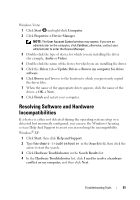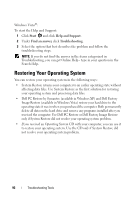Dell Inspiron 531S Owner's Manual - Page 87
Drivers, What Is a Driver?, Identifying Drivers - drivers windows xp
 |
View all Dell Inspiron 531S manuals
Add to My Manuals
Save this manual to your list of manuals |
Page 87 highlights
5 When the tests are complete, close the test screen to return to the Main Menu screen. To exit the Dell Diagnostics and restart the computer, close the Main Menu screen. 6 Remove the Drivers and Utilities media (if applicable). Drivers What Is a Driver? A driver is a program that controls a device such as a printer, mouse, or keyboard. All devices require a driver program. A driver acts like a translator between the device and any other programs that use the device. Each device has its own set of specialized commands that only its driver recognizes. Dell ships your computer to you with required drivers already installed-no further installation or configuration is needed. NOTICE: The Drivers and Utilities media may contain drivers for operating systems that are not on your computer. Ensure that you are installing software appropriate for your operating system. Many drivers, such as the keyboard driver, come with your Microsoft Windows operating system. You may need to install drivers if you: • Upgrade your operating system. • Reinstall your operating system. • Connect or install a new device. Identifying Drivers If you experience a problem with any device, identify whether the driver is the source of your problem and, if necessary, update the driver. NOTE: You must be logged in with Administrator privileges to perform this procedure. Windows® XP: 1 Click Start, then click Control Panel. 2 Click System. 3 In the System Properties window, click the Hardware tab. 4 Click Device Manager. Troubleshooting Tools 87