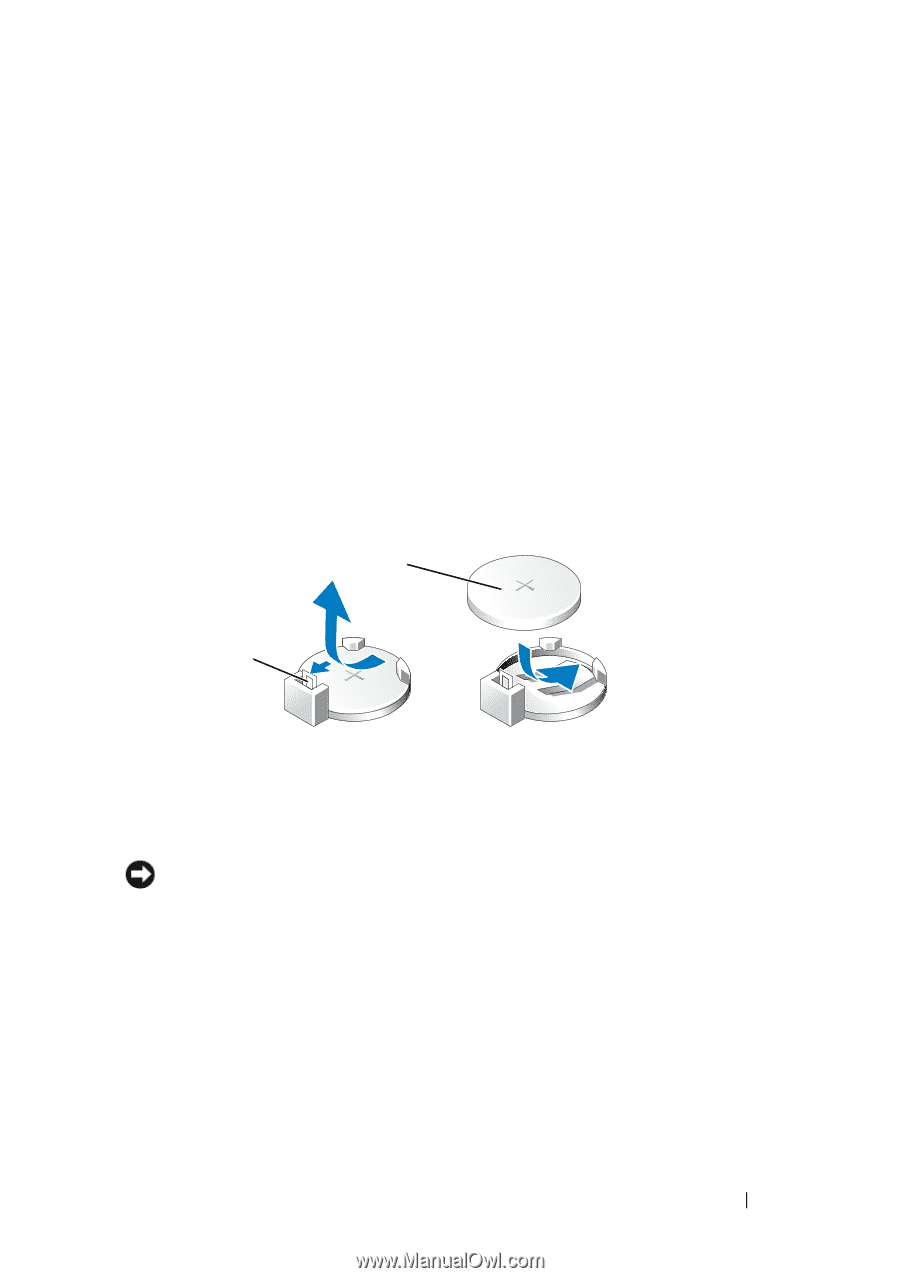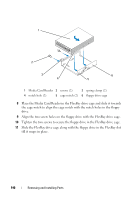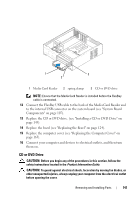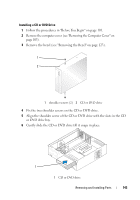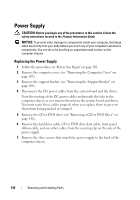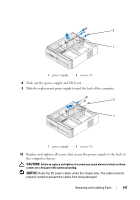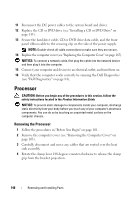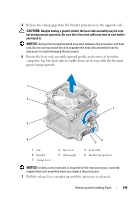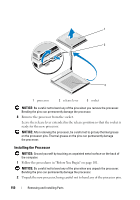Dell Inspiron 531S Owner's Manual - Page 145
Maintenance, Event Log, Product Information Guide
 |
View all Dell Inspiron 531S manuals
Add to My Manuals
Save this manual to your list of manuals |
Page 145 highlights
To replace the battery: 1 Record all the screens in system setup (see "System Setup" on page 172) so that you can restore the correct settings in step 11. 2 Follow the procedures in "Before You Begin" on page 101. 3 Remove the computer cover (see "Removing the Computer Cover" on page 103). 4 Locate the battery socket (see "System Board Components" on page 107). 5 Remove the support bracket (see "Removing the Support Bracket" on page 104). 6 Carefully press the battery release lever away from the battery and the battery will pop out. 7 Insert the new battery into the socket with the side labeled "+" facing up, then snap the battery into place. 2 1 1 battery release lever 2 battery (positive side) 8 Replace the support bracket (see "Replacing the Support Bracket" on page 164). 9 Replace the computer cover (see "Replacing the Computer Cover" on page 165). NOTICE: To connect a network cable, first plug the cable into the network device and then plug it into the computer. 10 Connect your computer and devices to electrical outlets, and then turn them on. 11 Enter system setup (see "System Setup" on page 172) and restore the settings you recorded in step 1. Then go to the Maintenance section and clear the low battery and other errors associated with the battery replacement in the Event Log. 12 Properly dispose of the old battery. See the Product Information Guide for battery disposal information. Removing and Installing Parts 145