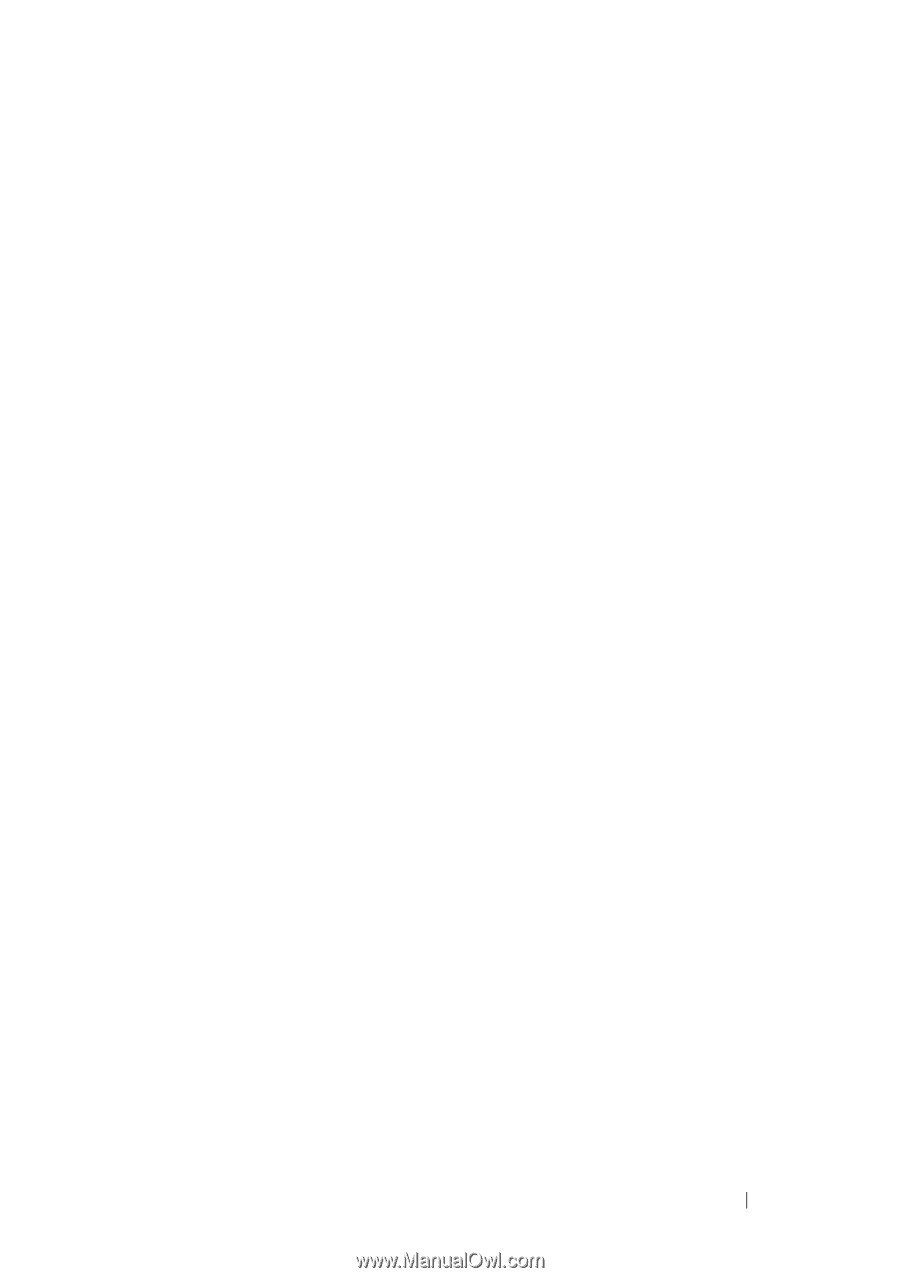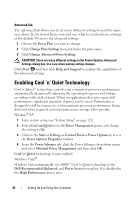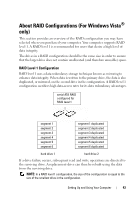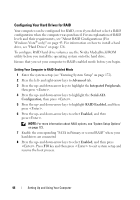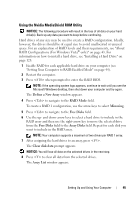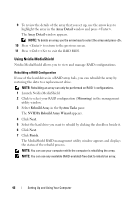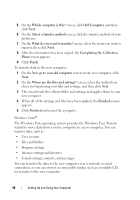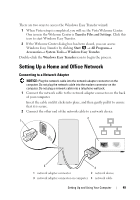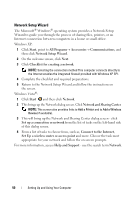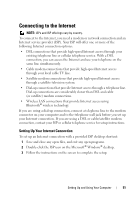Dell Inspiron 531S Owner's Manual - Page 47
Transferring Information to a New Computer
 |
View all Dell Inspiron 531S manuals
Add to My Manuals
Save this manual to your list of manuals |
Page 47 highlights
Transferring Information to a New Computer You can use your operating system "wizards" to help you transfer files and other data from one computer to another-for example, from an old computer to a new computer. For instructions, see the following section that corresponds to the operating system your computer is running. Windows® XP: The Microsoft Windows XP operating system provides the Files and Settings Transfer Wizard to move data from a source computer to a new computer. You can transfer data, such as: • E-mail messages • Toolbar settings • Window sizes • Internet bookmarks To prepare the new computer for the file transfer: 1 Click Start, point to All Programs→ Accessories→ System Tools, and then click Files and Settings Transfer Wizard. The Files and Settings Transfer Wizard welcome screen appears. 2 Click Next. 3 On the Which computer is this? screen, click New Computer, and then click Next. 4 On the Do you have a Windows XP CD? screen, click I will use the wizard from the Windows XP CD, and then click Next. 5 When the Now go to your old computer screen appears, go to the source (old) computer that contains the data to be transferred. Do not click Next at this time. To copy data from the source computer: 1 On the source computer, insert the Windows XP Operating System CD. 2 On the Welcome to Microsoft Windows XP screen, click Perform additional tasks 3 Under What do you want to do?, click Transfer files and settings. 4 On the Files and Settings Transfer Wizard welcome screen, click Next. Setting Up and Using Your Computer 47