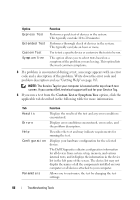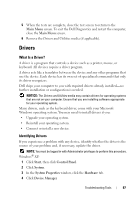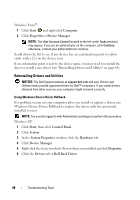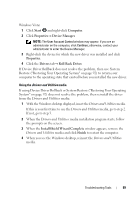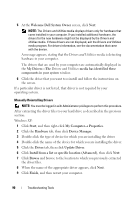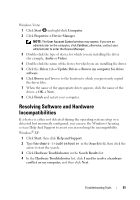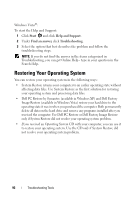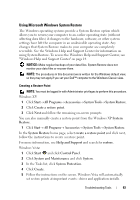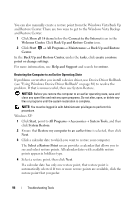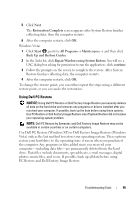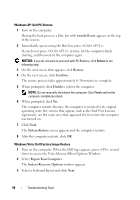Dell Inspiron 531S Owner's Manual - Page 91
Resolving Software and Hardware Incompatibilities - video drivers
 |
View all Dell Inspiron 531S manuals
Add to My Manuals
Save this manual to your list of manuals |
Page 91 highlights
Windows Vista: 1 Click Start and right-click Computer. 2 Click Properties→ Device Manager. NOTE: The User Account Control window may appear. If you are an administrator on the computer, click Continue; otherwise, contact your administrator to enter the Device Manager. 3 Double-click the type of device for which you are installing the driver (for example, Audio or Video). 4 Double-click the name of the device for which you are installing the driver. 5 Click the Driver tab→ Update Driver→ Browse my computer for driver software. 6 Click Browse and browse to the location to which you previously copied the driver files. 7 When the name of the appropriate driver appears, click the name of the driver→ OK→ Next. 8 Click Finish and restart your computer. Resolving Software and Hardware Incompatibilities If a device is either not detected during the operating system setup or is detected but incorrectly configured, you can use the Windows Operating systems Help And Support to assist you in resolving the incompatibility. Windows® XP: 1 Click Start, then click Help and Support. 2 Type hardware troubleshooter in the Search field, then click the arrow to start the search. 3 Click Hardware Troubleshooter in the Search Results list. 4 In the Hardware Troubleshooter list, click I need to resolve a hardware conflict on my computer, and then click Next. Troubleshooting Tools 91