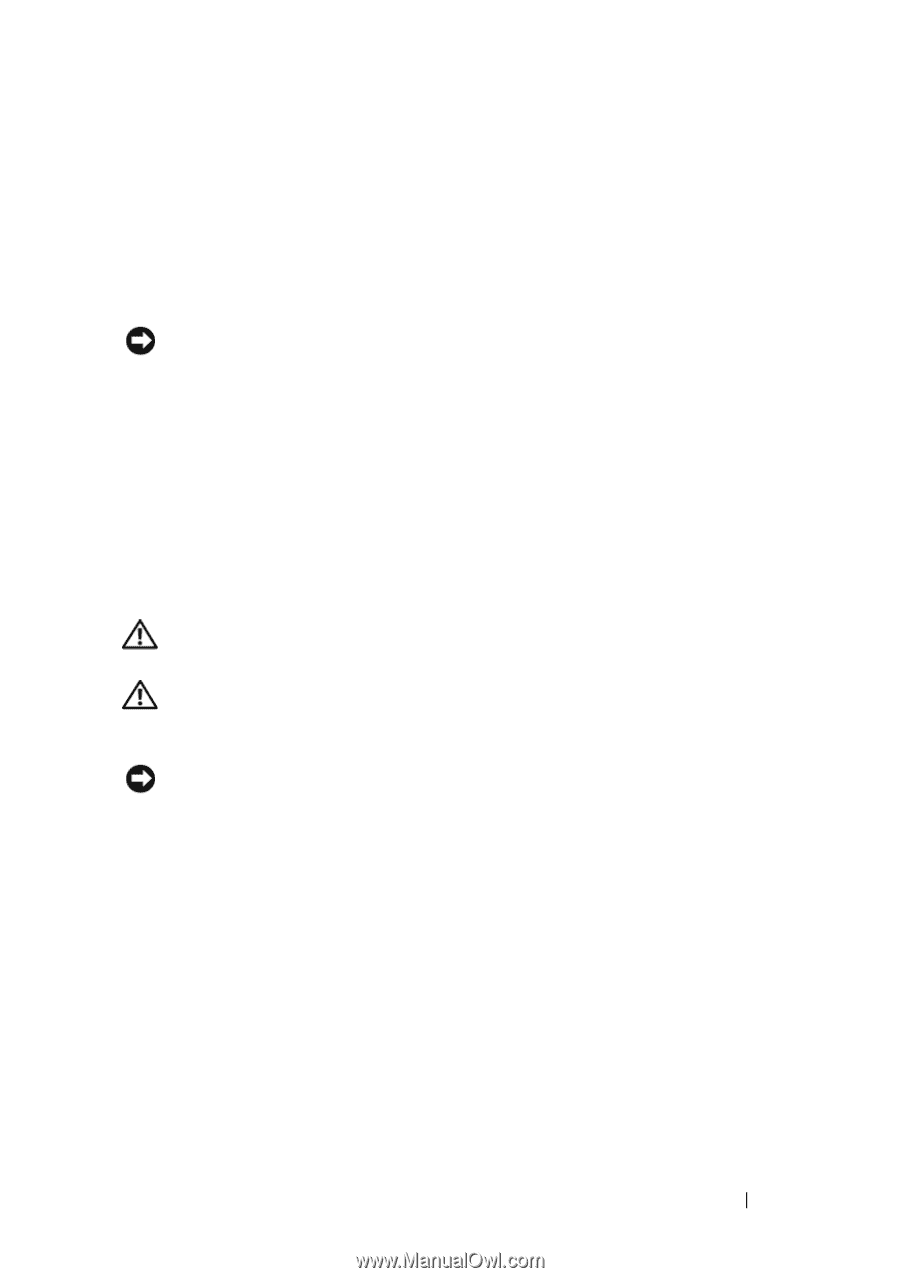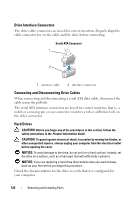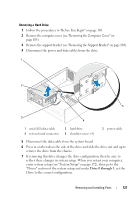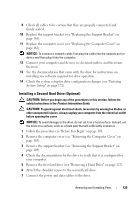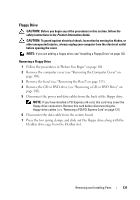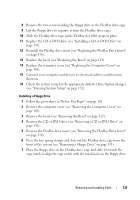Dell Inspiron 531S Owner's Manual - Page 129
Installing a Second Hard Drive (Optional
 |
View all Dell Inspiron 531S manuals
Add to My Manuals
Save this manual to your list of manuals |
Page 129 highlights
9 Check all cables to be certain that they are properly connected and firmly seated. 10 Replace the support bracket (see "Replacing the Support Bracket" on page 164). 11 Replace the computer cover (see "Replacing the Computer Cover" on page 165). NOTICE: To connect a network cable, first plug the cable into the network port or device and then plug it into the computer. 12 Connect your computer and devices to electrical outlets, and then turn them on. 13 See the documentation that came with the drive for instructions on installing any software required for drive operation. 14 Check the system setup for drive configuration changes (see "Entering System Setup" on page 172). Installing a Second Hard Drive (Optional) CAUTION: Before you begin any of the procedures in this section, follow the safety instructions in the Product Information Guide. CAUTION: To guard against electrical shock, laceration by moving fan blades, or other unexpected injuries, always unplug your computer from the electrical outlet before opening the cover. NOTICE: To avoid damage to the drive, do not set it on a hard surface. Instead, set the drive on a surface, such as a foam pad, that will sufficiently cushion it. 1 Follow the procedures in "Before You Begin" on page 101. 2 Remove the computer cover (see "Removing the Computer Cover" on page 103). 3 Remove the support bracket (see "Removing the Support Bracket" on page 104). 4 Check the documentation for the drive to verify that it is configured for your computer. 5 Remove the first hard drive (see "Removing a Hard Drive" on page 127). 6 Attach the shoulder screws to the second hard drive. 7 Connect the power and data cables to the drive. Removing and Installing Parts 129