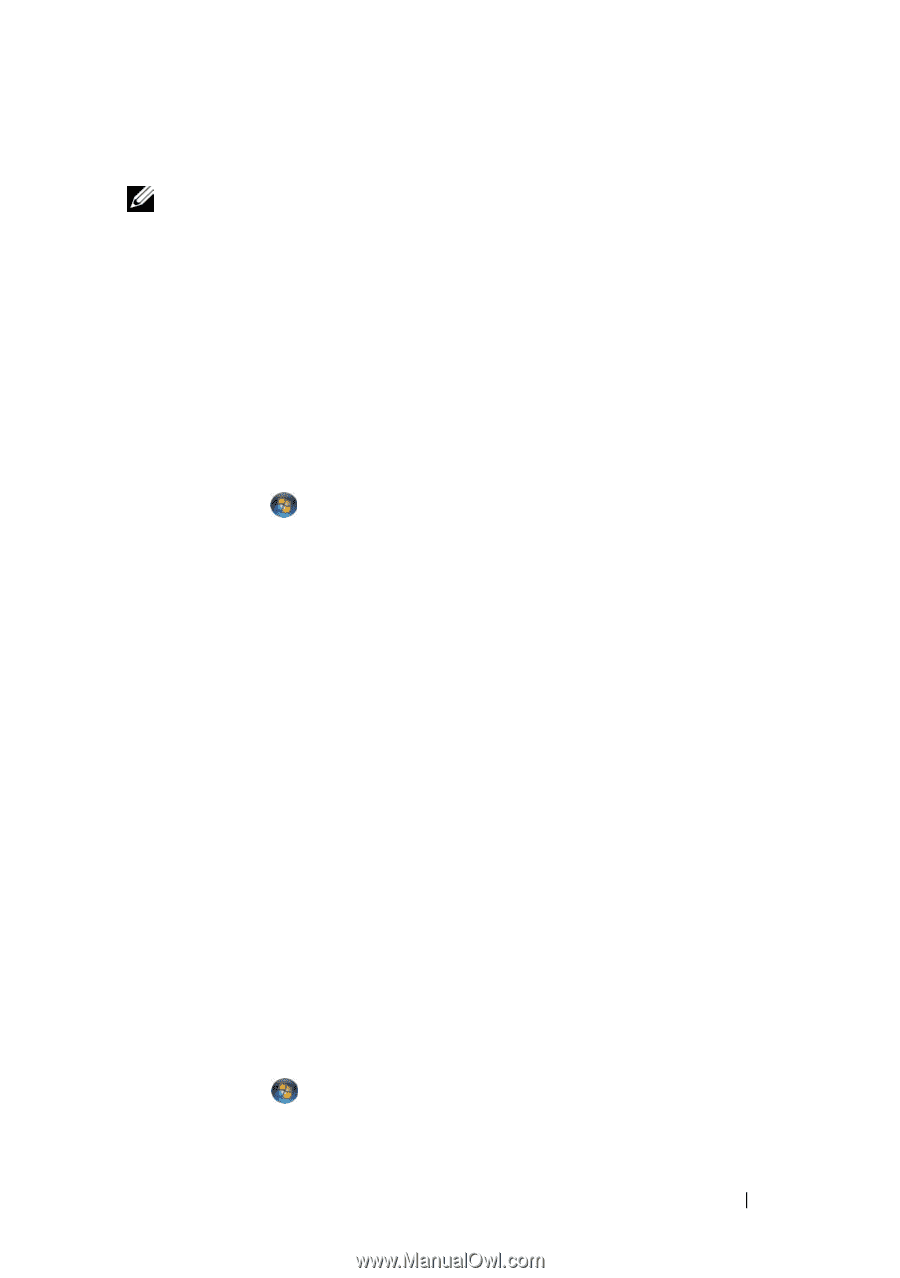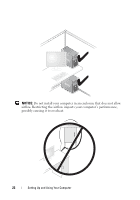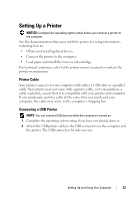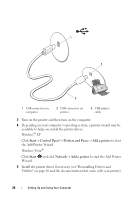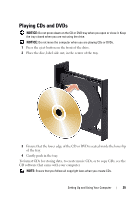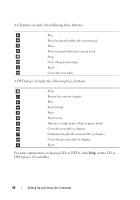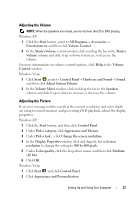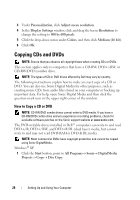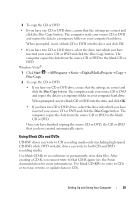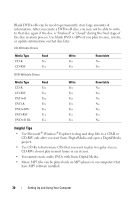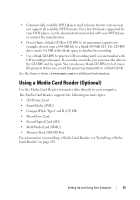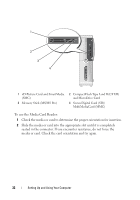Dell Inspiron 531S Owner's Manual - Page 27
Adjusting the Volume, Windows XP, Windows Vista
 |
View all Dell Inspiron 531S manuals
Add to My Manuals
Save this manual to your list of manuals |
Page 27 highlights
Adjusting the Volume NOTE: When the speakers are muted, you do not hear the CD or DVD playing. Windows XP: 1 Click the Start button, point to All Programs→ Accessories→ Entertainment, and then click Volume Control. 2 In the Master Volume control window, click and drag the bar in the Master Volume column and slide it up or down to increase or decrease the volume. For more information on volume control options, click Help in the Volume Control window. Windows Vista: 1 Click Start , point to Control Panel→ Hardware and Sound→ Sound, and then click Adjust System Volume. 2 In the Volume Mixer window, click and drag the bar in the Speakers column and slide it up or down to increase or decrease the volume. Adjusting the Picture If an error message notifies you that the current resolution and color depth are using too much memory and preventing DVD playback, adjust the display properties: Windows XP: 1 Click the Start button, and then click Control Panel. 2 Under Pick a category, click Appearance and Themes. 3 Under Pick a task..., click Change the screen resolution. 4 In the Display Properties window, click and drag the bar in Screen resolution to change the setting to 800 by 600 pixels. 5 Under Color quality, click the drop-down menu, and then click Medium (16 bit). 6 Click OK. Windows Vista: 1 Click Start and click Control Panel. 2 Click Appearance and Personalization. Setting Up and Using Your Computer 27