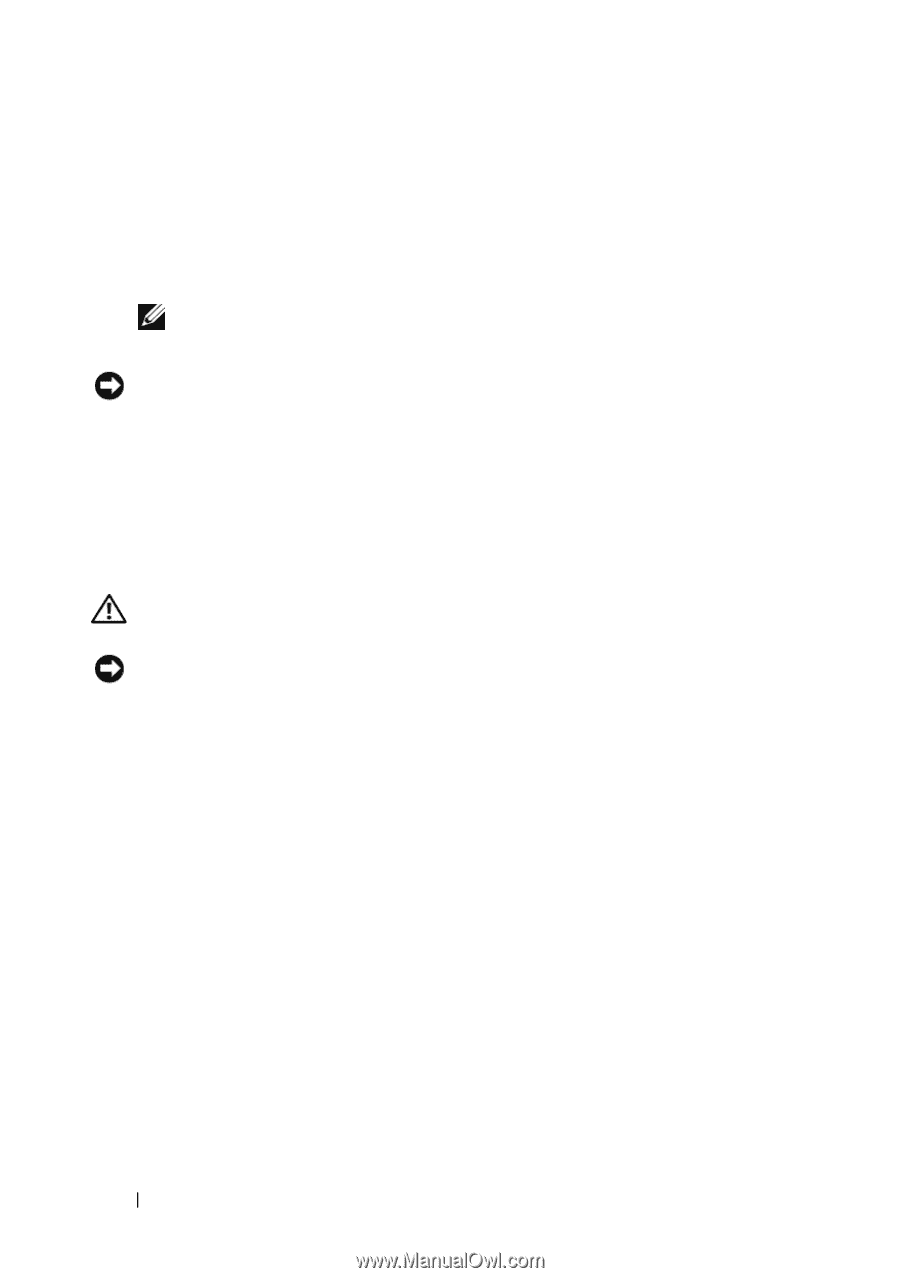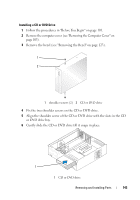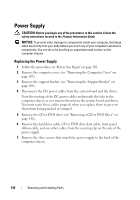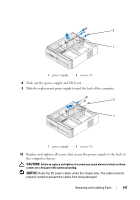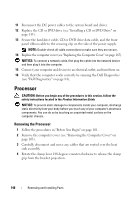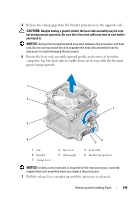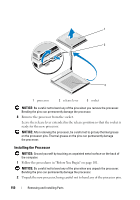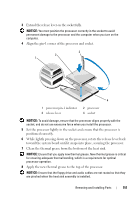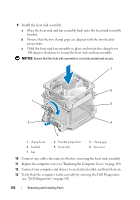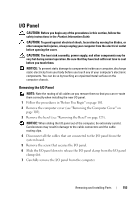Dell Inspiron 531S Owner's Manual - Page 148
Processor, Removing the Processor
 |
View all Dell Inspiron 531S manuals
Add to My Manuals
Save this manual to your list of manuals |
Page 148 highlights
11 Reconnect the DC power cables to the system board and drives. 12 Replace the CD or DVD drive (see "Installing a CD or DVD Drive" on page 143). 13 Secure the hard drive cable, CD or DVD drive data cable, and the front panel ribbon cable to the securing clip on the side of the power supply. NOTE: Double-check all cable connections to make sure they are secure. 14 Replace the computer cover (see "Replacing the Computer Cover" on page 165). NOTICE: To connect a network cable, first plug the cable into the network device and then plug it into the computer. 15 Connect your computer and devices to an electrical outlet, and turn them on. 16 Verify that the computer works correctly by running the Dell Diagnostics (see "Dell Diagnostics" on page 84). Processor CAUTION: Before you begin any of the procedures in this section, follow the safety instructions located in the Product Information Guide. NOTICE: To prevent static damage to components inside your computer, discharge static electricity from your body before you touch any of your computer's electronic components. You can do so by touching an unpainted metal surface on the computer chassis. Removing the Processor 1 Follow the procedures in "Before You Begin" on page 101. 2 Remove the computer cover (see "Removing the Computer Cover" on page 103). 3 Carefully disconnect and move any cables that are routed over the heat sink assembly. 4 Rotate the clamp lever 180 degrees counter-clockwise to release the clamp grip from the bracket projection. 148 Removing and Installing Parts