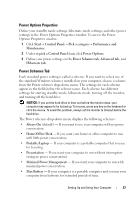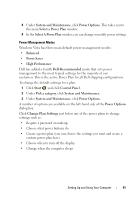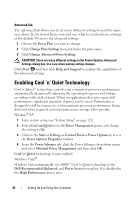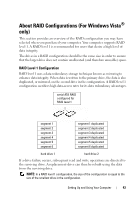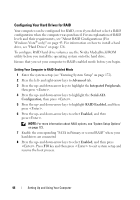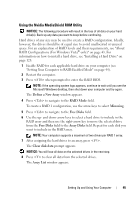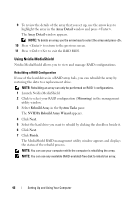Dell Inspiron 531S Owner's Manual - Page 41
System and Maintenance, Power Options, Select a Power Plan, Balanced, Power Saver, High Performance
 |
View all Dell Inspiron 531S manuals
Add to My Manuals
Save this manual to your list of manuals |
Page 41 highlights
3 Under System and Maintenance, click Power Options. This takes you to the main Select a Power Plan window. 4 In the Select A Power Plan window, you can change or modify power settings. Power Management Modes Windows Vista has three main default power management modes: • Balanced • Power Saver • High Performance Dell has added a fourth Dell-Recommended mode that sets power management to the most typical settings for the majority of our customers.This is the active Power Plan for all Dell shipping configurations. To change the default settings for a plan: 1 Click Start and click Control Panel. 2 Under Pick a category, click System and Maintenance. 3 Under System and Maintenance, click Power Options. A number of options are available on the left-hand side of the Power Options dialog box. Click Change Plan Settings just below any of the power plans to change settings such as: • Require a password on wakeup. • Choose what power buttons do. • Create a power plan (you can choose the settings you want and create a custom power plan here). • Choose when to turn off the display • Change when the computer sleeps. Setting Up and Using Your Computer 41