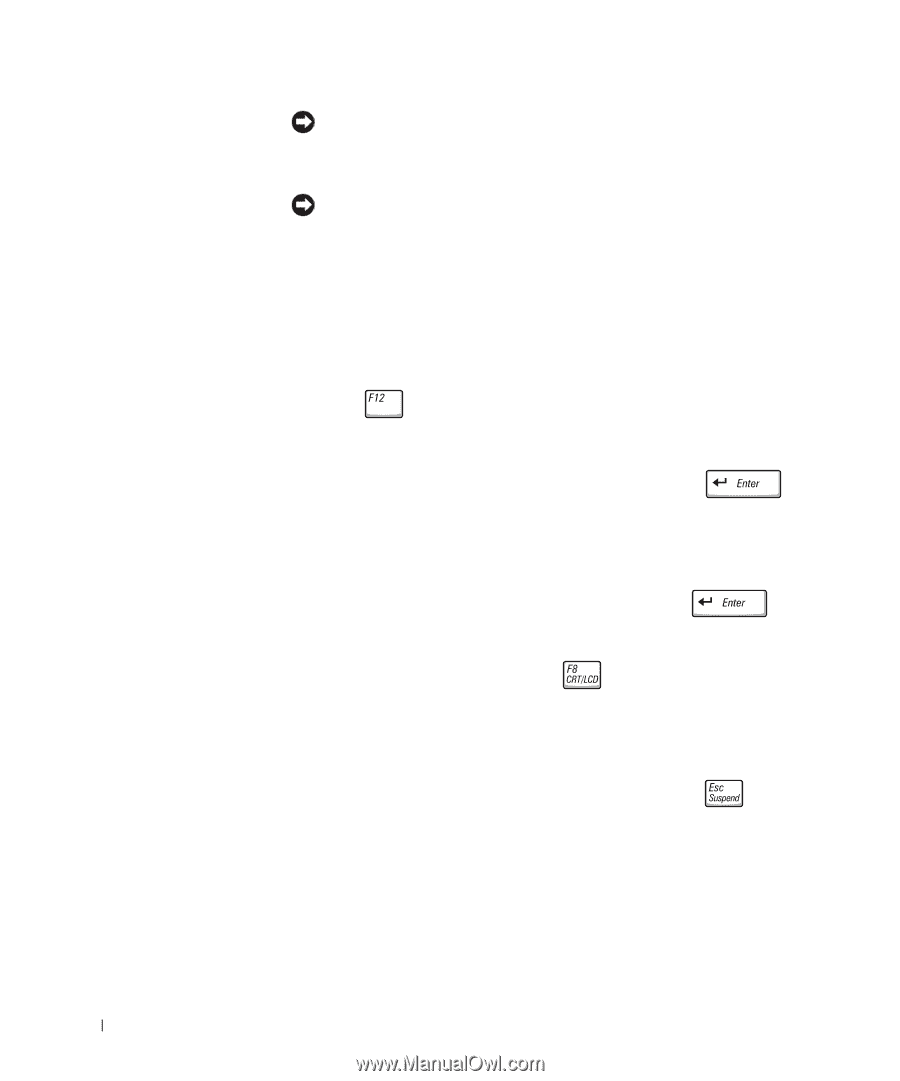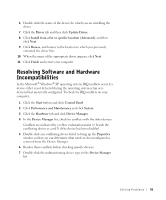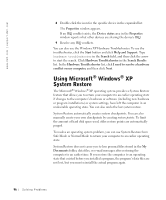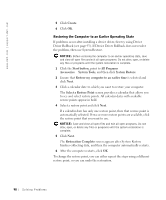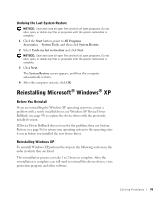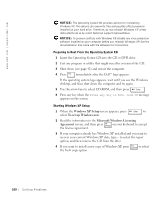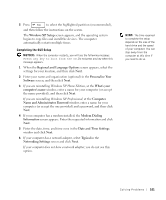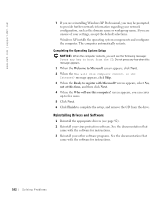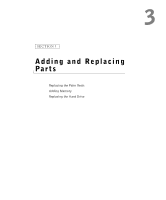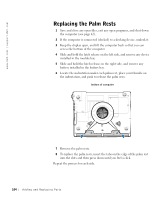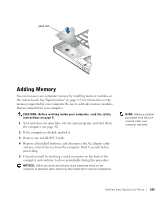Dell Inspiron 8200 Owner's Manual - Page 100
Windows XP Setup, To set up Windows now, Microsoft Windows Licensing, Agreement, Operating System CD - remove hard drive
 |
View all Dell Inspiron 8200 manuals
Add to My Manuals
Save this manual to your list of manuals |
Page 100 highlights
www.dell.com | support.dell.com NOTICE: The Operating System CD provides options for reinstalling Windows XP. The options can overwrite files and possibly affect programs installed on your hard drive. Therefore, do not reinstall Windows XP unless instructed to do so by a Dell technical support representative. NOTICE: To prevent conflicts with Windows XP, disable any virus protection software installed on your computer before you reinstall Windows XP. See the documentation that came with the software for instructions. Preparing to Boot From the Operating System CD 1 Insert the Operating System CD into the CD or DVD drive. 2 Exit any program or utility that might run after you insert the CD. 3 Shut down (see page 42) and restart the computer. 4 Press immediately after the Dell™ logo appears. If the operating system logo appears, wait until you see the Windows desktop, and then shut down the computer and try again. 5 Use the arrow keys to select CD-ROM, and then press . 6 Press any key when the Press any key to boot from CD message appears on the screen. Starting Windows XP Setup 1 When the Windows XP Setup screen appears, press to select To set up Windows now. 2 Read the information in the Microsoft Windows Licensing Agreement screen, and then press on your keyboard to accept the license agreement. 3 If your computer already has Windows XP installed and you want to recover your current Windows XP data, type r to select the repair option, and then remove the CD from the drive. 4 If you want to install a new copy of Windows XP, press the fresh copy option. to select 100 So lv ing Pr o ble m s