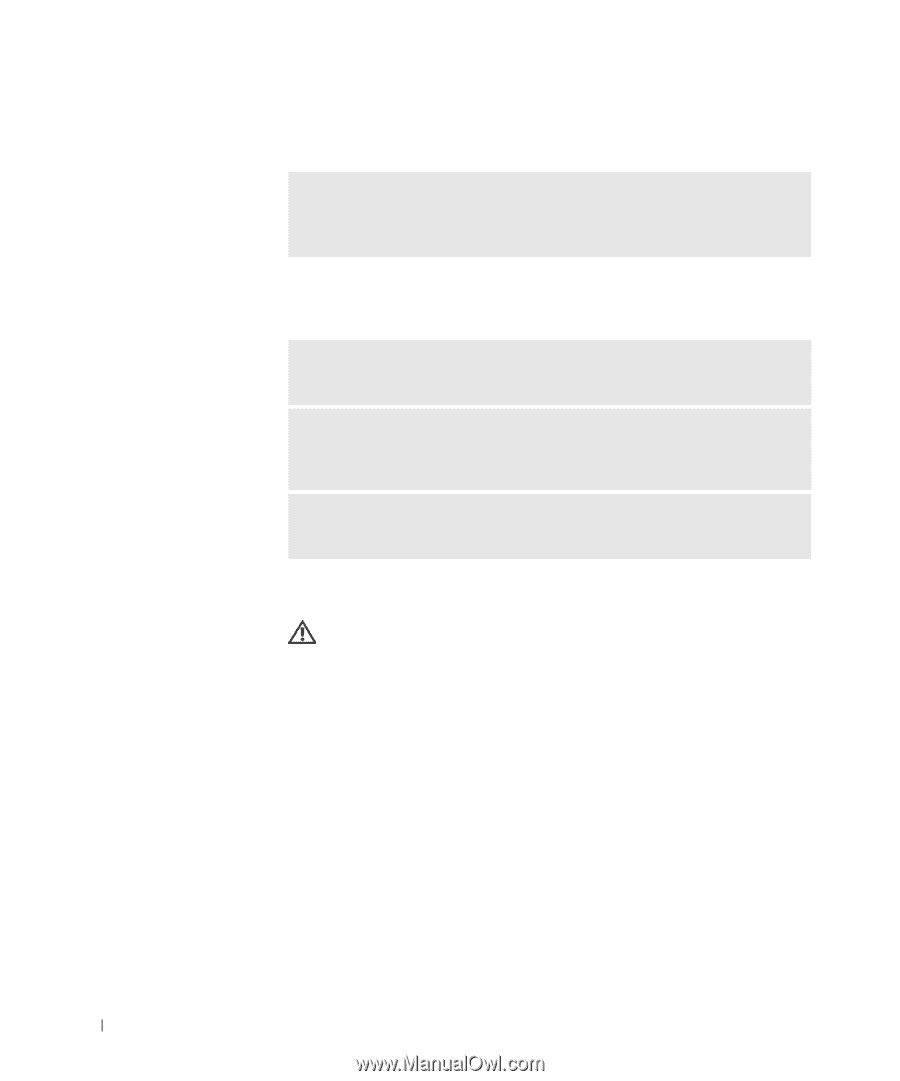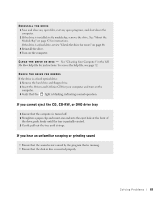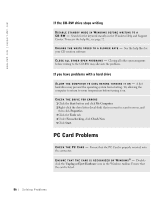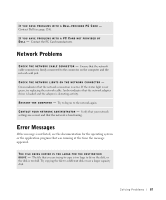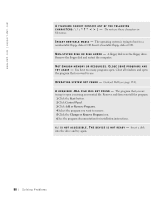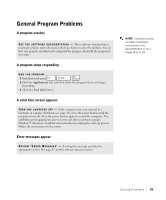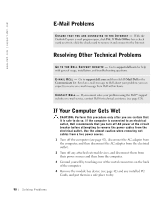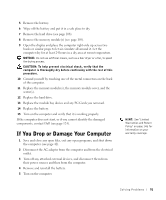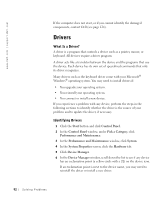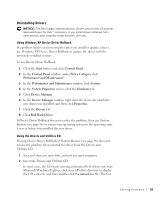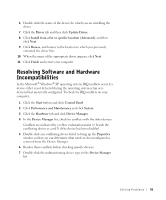Dell Inspiron 8200 Owner's Manual - Page 90
E-Mail Problems, Resolving Other Technical Problems, If Your Computer Gets Wet
 |
View all Dell Inspiron 8200 manuals
Add to My Manuals
Save this manual to your list of manuals |
Page 90 highlights
www.dell.com | support.dell.com E-Mail Problems E N S U R E T H A T Y O U A R E C O N N E C T E D T O T H E IN T E R N E T - With the Outlook Express e-mail program open, click File. If Work Offline has a check mark next to it, click the check mark to remove it and connect to the Internet. Resolving Other Technical Problems G O T O T H E D E L L S U P P O R T W E B S I T E - Go to support.dell.com for help with general usage, installation, and troubleshooting questions. E- M AI L D ELL - Go to support.dell.com and then click E-Mail Dell in the Communicate list. Send an e-mail message to Dell about your problem; you can expect to receive an e-mail message from Dell within hours. CO N T ACT DE L L - If you cannot solve your problem using the Dell™ support website or e-mail service, contact Dell for technical assistance (see page 124). If Your Computer Gets Wet CAUTION: Perform this procedure only after you are certain that it is safe to do so. If the computer is connected to an electrical outlet, Dell recommends that you turn off AC power at the circuit breaker before attempting to remove the power cables from the electrical outlet. Use the utmost caution when removing wet cables from a live power source. 1 Turn off the computer (see page 42), disconnect the AC adapter from the computer, and then disconnect the AC adapter from the electrical outlet. 2 Turn off any attached external devices, and disconnect them from their power sources and then from the computer. 3 Ground yourself by touching one of the metal connectors on the back of the computer. 4 Remove the module bay device (see page 42) and any installed PC Cards, and put them in a safe place to dry. 90 Solving Pr oblems