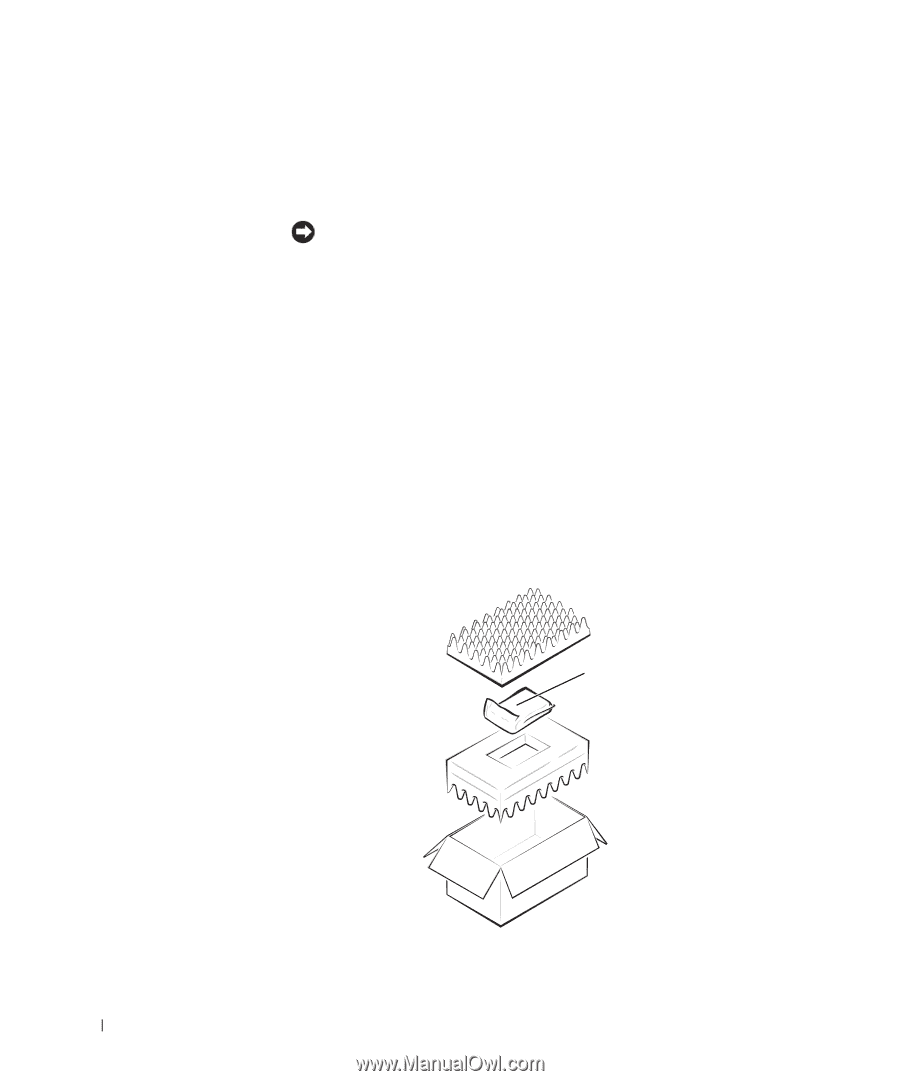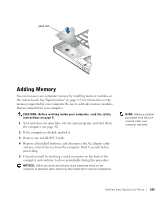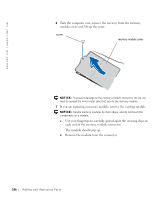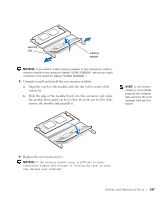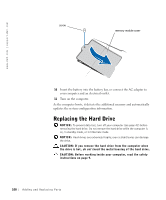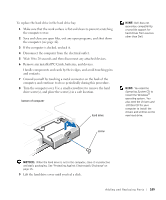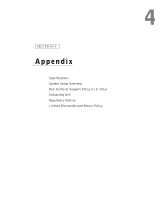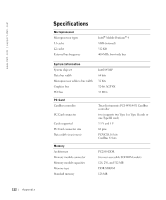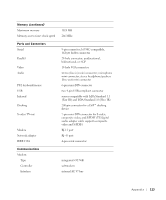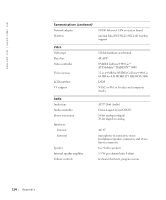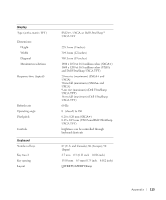Dell Inspiron 8200 Owner's Manual - Page 110
Returning a Hard Drive to Dell, Operating System, Drivers and Utilities
 |
View all Dell Inspiron 8200 manuals
Add to My Manuals
Save this manual to your list of manuals |
Page 110 highlights
www.dell.com | support.dell.com 10 Slide the hard drive out of the computer. 11 Remove the new drive from its packaging. Save the original packaging to use when storing or shipping the hard drive. NOTICE: Use firm and even pressure to slide the drive into place. If you force the hard drive into place using excessive force, you may damage the connector. 12 Insert the drive into the bay, and lift the hard drive cover until you feel a click. Push the hard drive until it is fully seated in the bay. Press the hard drive cover down. 13 Replace and tighten the screw(s) you removed in step 8. 14 Use the Operating System CD to install the operating system for your computer (see page 99). 15 Use the Drivers and Utilities CD to install the drivers and utilities for your computer (see page 92). Returning a Hard Drive to Dell Return your old hard drive to Dell in its original or comparable foam packaging. Otherwise, the hard drive may be damaged in transit. hard drive 110 Adding and Re placing Pa rt s