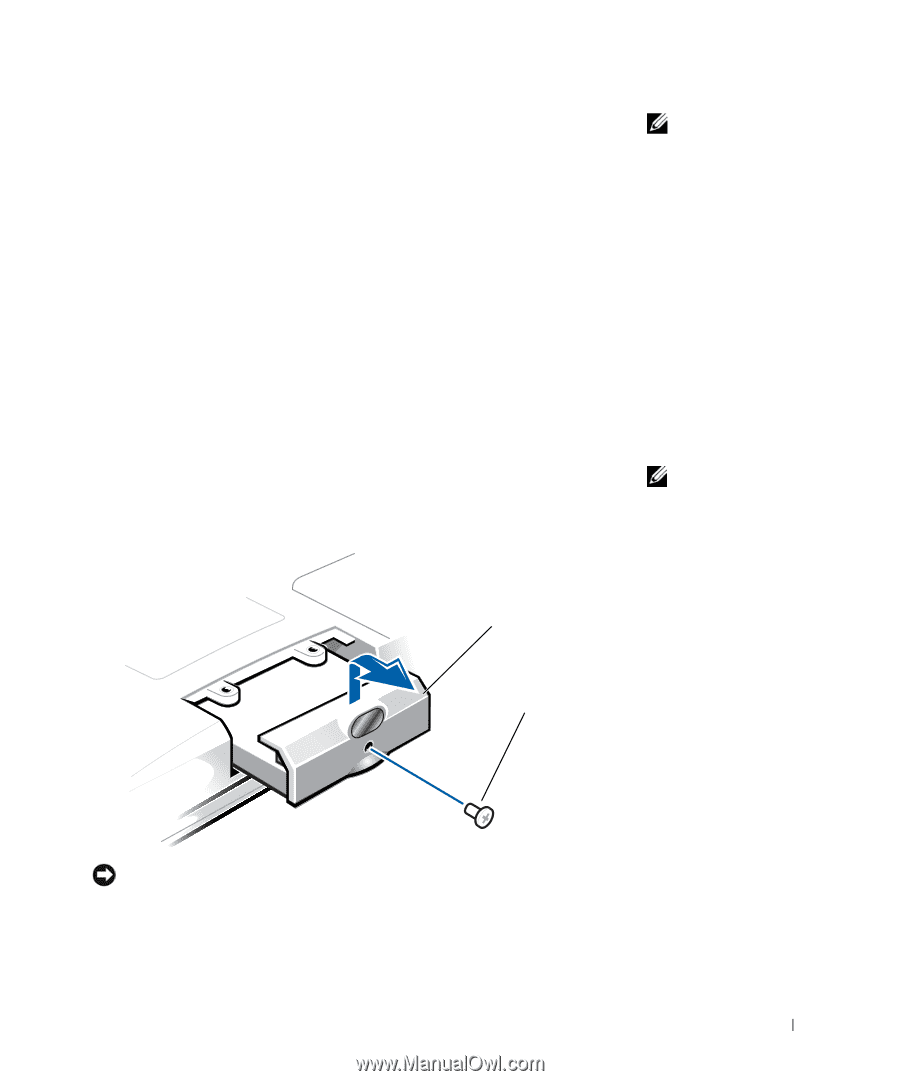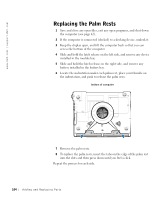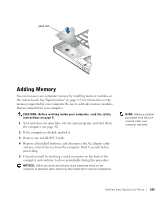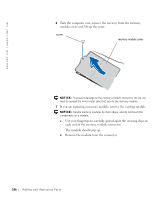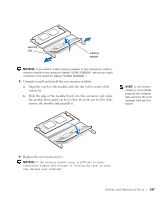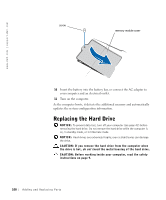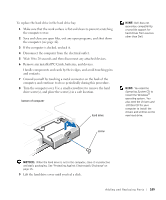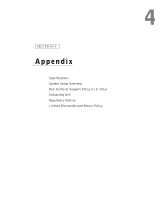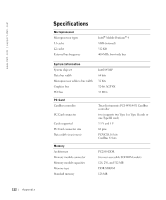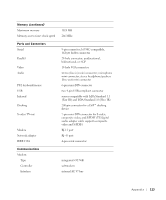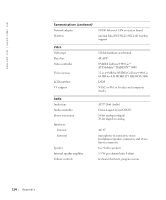Dell Inspiron 8200 Owner's Manual - Page 109
Operating System, Drivers and, Utilities, If the computer is docked, undock it.
 |
View all Dell Inspiron 8200 manuals
Add to My Manuals
Save this manual to your list of manuals |
Page 109 highlights
To replace the hard drive in the hard drive bay: 1 Make sure that the work surface is flat and clean to prevent scratching the computer cover. 2 Save and close any open files, exit any open programs, and shut down the computer (see page 42). 3 If the computer is docked, undock it. 4 Disconnect the computer from the electrical outlet. 5 Wait 10 to 20 seconds and then disconnect any attached devices. 6 Remove any installed PC Cards, batteries, and devices. Handle components and cards by their edges, and avoid touching pins and contacts. 7 Ground yourself by touching a metal connector on the back of the computer, and continue to do so periodically during this procedure. 8 Turn the computer over. Use a small screwdriver to remove the hard drive screw(s), and place the screw(s) in a safe location. bottom of computer hard drive HINT: Dell does not guarantee compatibility or provide support for hard drives from sources other than Dell. HINT: You need the Operating System CD to install the Windows® operating system. You also need the Drivers and Utilities CD for your computer to install the drivers and utilities on the new hard drive. screw NOTICE: When the hard drive is not in the computer, store it in protective antistatic packaging. See "Protecting Against Electrostatic Discharge" on page 15. 9 Lift the hard drive cover until you feel a click. A dding and Repl aci ng Part s 109