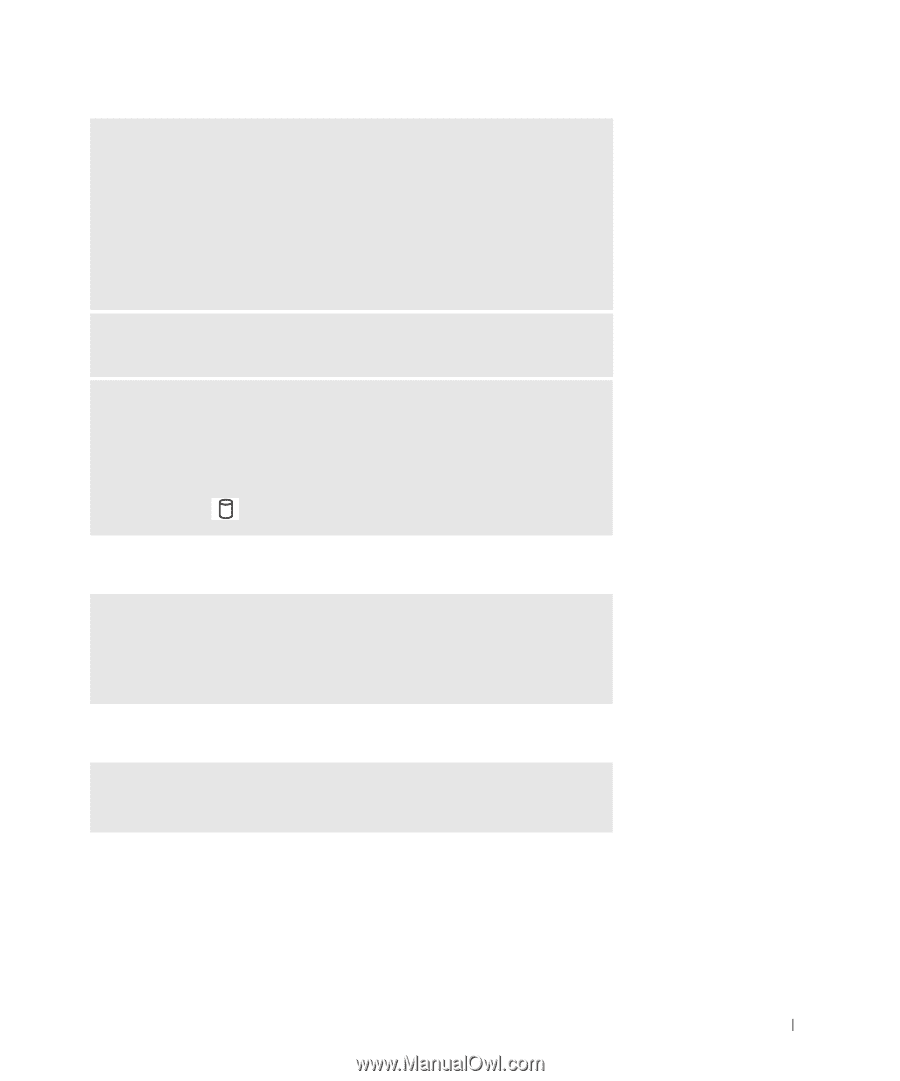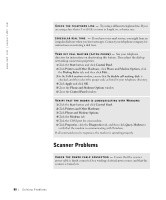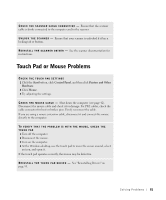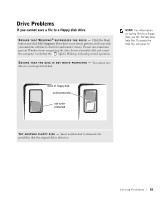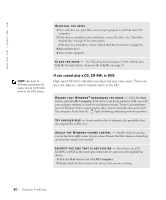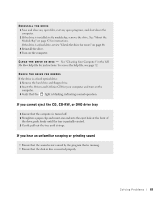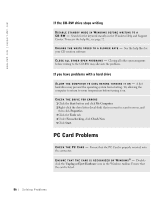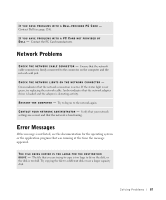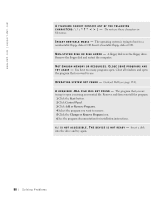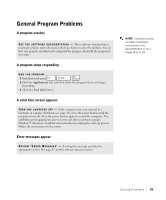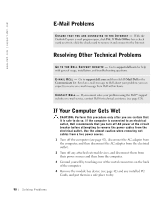Dell Inspiron 8200 Owner's Manual - Page 85
If you cannot eject the CD, CD-RW, or DVD drive tray - fixed optical drives
 |
View all Dell Inspiron 8200 manuals
Add to My Manuals
Save this manual to your list of manuals |
Page 85 highlights
REINSTALL THE DRIVE 1 Save and close any open files, exit any open programs, and shut down the computer. 2 If the drive is installed in the module bay, remove the drive. See "About the Module Bay" on page 42 for instructions. If the drive is a fixed drive, review "Check the drive for errors" on page 86. 3 Reinstall the drive. 4 Turn on the computer. C L E A N T H E DR I V E OR DI S C - See "Cleaning Your Computer" in the Tell Me How help file for instructions. To access the help file, see page 72. CHECK THE DRIVE FOR ERRORS If the drive is a fixed optical drive: 1 Remove the hard drive and floppy drive. 2 Insert the Drivers and Utilities CD for your computer and turn on the computer. 3 Verify that the light is blinking, indicating normal operation. If you cannot eject the CD, CD-RW, or DVD drive tray 1 Ensure that the computer is turned off. 2 Straighten a paper clip and insert one end into the eject hole at the front of the drive; push firmly until the tray is partially ejected. 3 Gently pull out the tray until it stops. If you hear an unfamiliar scraping or grinding sound • Ensure that the sound is not caused by the program that is running. • Ensure that the disk or disc is inserted properly. S olving Pr oblems 85