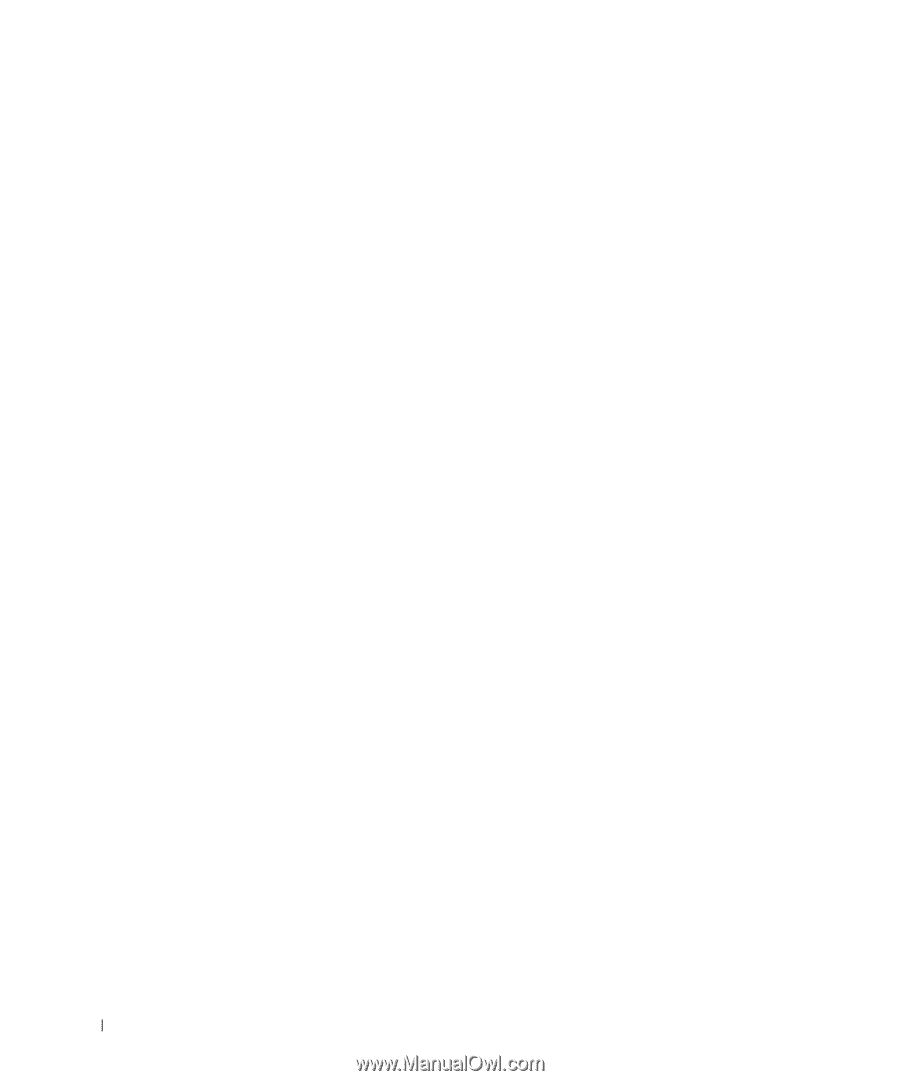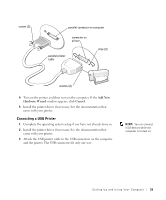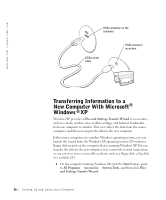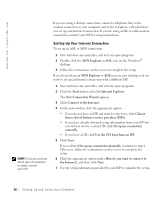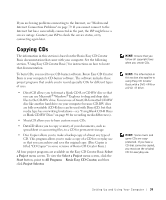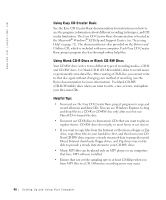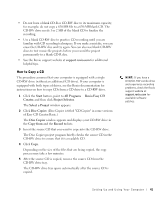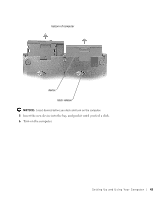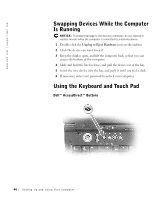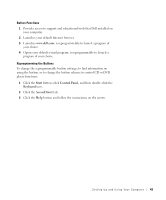Dell Inspiron 8200 Owner's Manual - Page 40
Using Easy CD Creator Basic, Using Blank CD-R Discs or Blank CD-RW Discs, Helpful Tips - driver disk download
 |
View all Dell Inspiron 8200 manuals
Add to My Manuals
Save this manual to your list of manuals |
Page 40 highlights
www.dell.com | support.dell.com Using Easy CD Creator Basic See the Easy CD Creator Basic documentation for instructions on how to use the program, information about different recording techniques, and CD media limitations. The Easy CD Creator Basic documentation is located in the Microsoft® Windows® XP Help and Support Center (see "Accessing Help" on page 72). The documentation is also provided on the Drivers and Utilities CD, which is included with your computer. Each Easy CD Creator Basic project program also has thorough online help files. Using Blank CD-R Discs or Blank CD-RW Discs Your CD-RW drive writes to two different types of recording media-CD-R and CD-RW discs. Use blank CD-R (CD-Recordable) disks to record music or permanently store data files. After creating a CD-R disc, you cannot write to that disc again without changing your method of recording (see the Roxio documentation for more information). Use blank CD-RW (CD-ReWritable) discs when you want to write, erase, rewrite, and update your files onto CDs. Helpful Tips • You must use the Easy CD Creator Basic project programs to copy and record all music and data CDs. You can use Windows Explorer to drag and drop files to a CD-R or CD-RW disc only after you first use DirectCD to format the disc. • You must use CD-R discs to burn music CDs that you want to play in regular stereos. CD-RW discs do not play in most home or car stereos. • If you want to copy files from the Internet or files from a floppy or Zip drive, copy those files to your hard drive first, and then burn your CD. Your CD-RW drive requires a steady stream of data to properly record. Direct Internet downloads, floppy drives, and Zip drives may not be able to provide a steady data stream to your CD-RW drive. • Music MP3 files can be played only on MP3 players or on computers that have MP3 software installed. • Ensure that you set the sampling rate to at least 128 Kbps when you burn MP3 files to a CD. Otherwise, recording errors may occur. 40 S e tt i n g U p a n d U si n g Yo u r C o m pu t e r