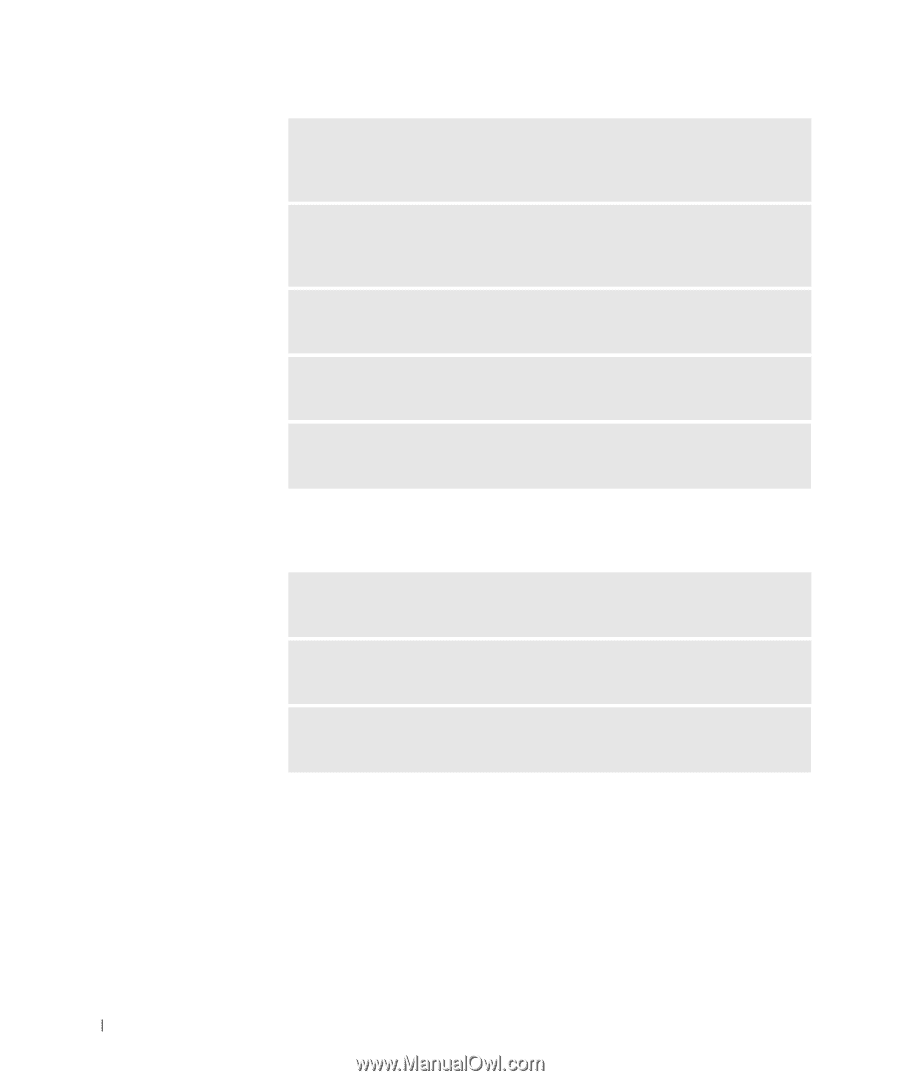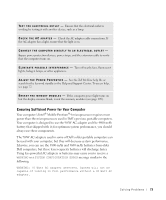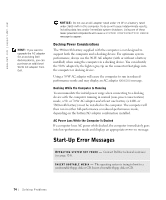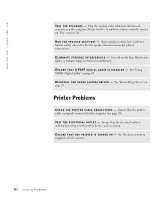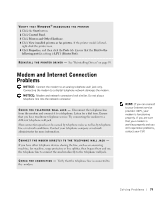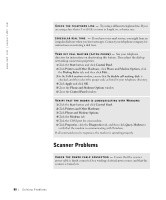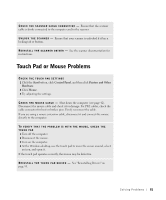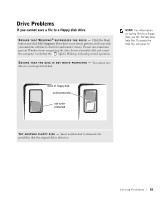Dell Inspiron 8200 Owner's Manual - Page 78
Printer Problems
 |
View all Dell Inspiron 8200 manuals
Add to My Manuals
Save this manual to your list of manuals |
Page 78 highlights
www.dell.com | support.dell.com TES T T H E S P E AK ER S - Plug the speaker audio cable into the line-out connector on the computer. Ensure that the headphone volume control is turned up. Play a music CD. R U N T HE S P E A K E R S E L F - T E S T - Some speaker systems have a self-test button on the subwoofer. See the speaker documentation for self-test instructions. E L IM I N A T E P O S S I B L E IN T E R F E R E N C E - Turn off nearby fans, fluorescent lights, or halogen lamps to check for interference. E N S U R E T H A T S / P D I F D I G I T A L A U D I O I S D I S A B L E D - See "Using S/PDIF Digital Audio" on page 62. RE I N S T A L L T H E S O U N D ( A U D I O ) D R I V E R - See "Reinstalling Drivers" on page 93. Printer Problems C H E C K T H E PR I N T E R C A B L E C O N N E C T I O N S - Ensure that the printer cable is properly connected to the computer (see page 20). TE S T T H E E L E C T R I C A L O U T L E T - Ensure that the electrical outlet is working by testing it with another device, such as a lamp. E N S U R E T H A T T H E P R I N T E R I S T U R N E D O N - See the documentation supplied with the printer. 78 Solving Pr oblems