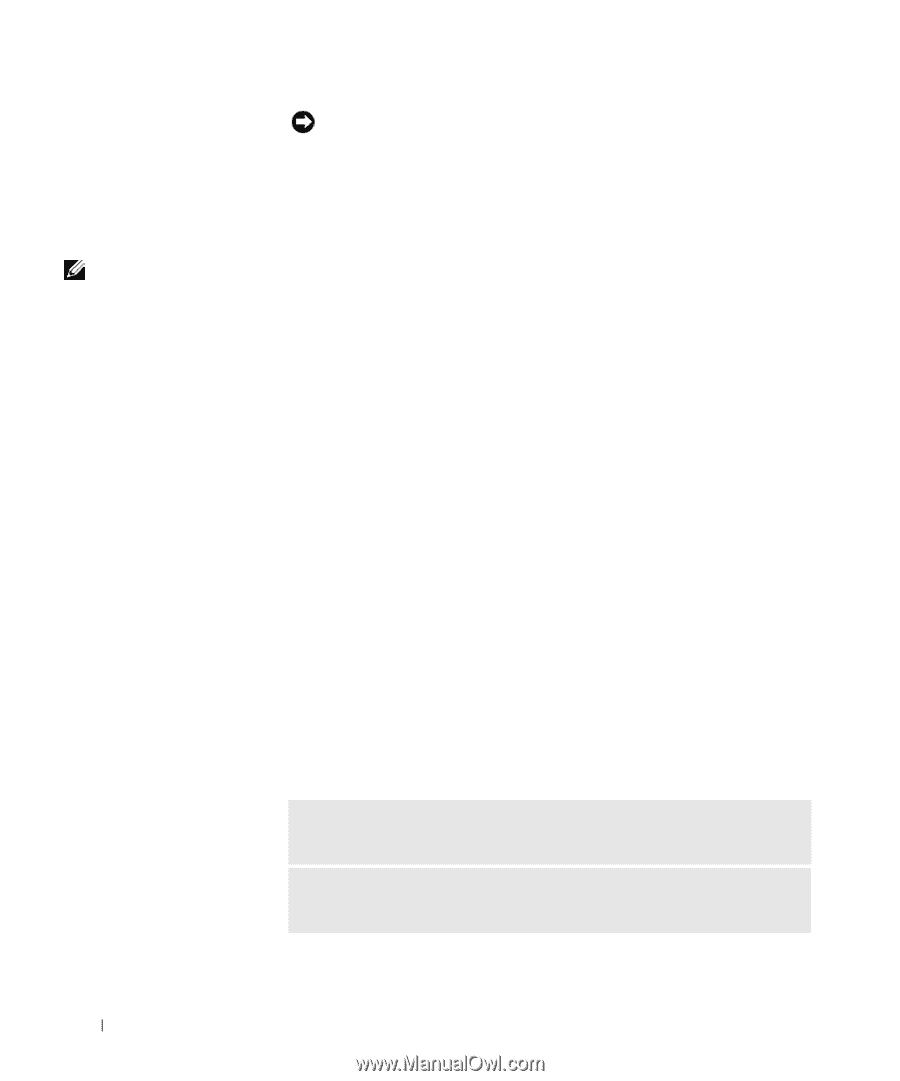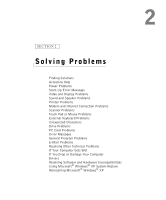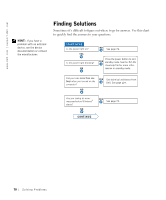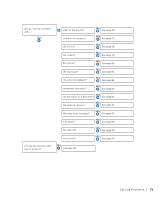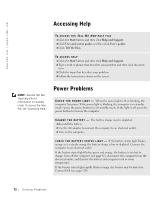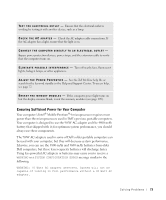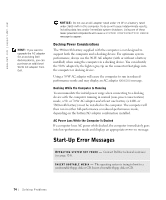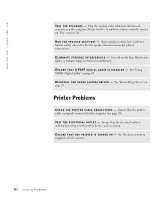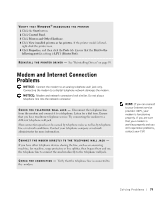Dell Inspiron 8200 Owner's Manual - Page 74
Start-Up Error Messages, Docking Power Considerations - upgrade
 |
View all Dell Inspiron 8200 manuals
Add to My Manuals
Save this manual to your list of manuals |
Page 74 highlights
www.dell.com | support.dell.com HINT: If you want to upgrade the AC adapter for an existing Dell docking device, you can purchase an additional 90-W AC adapter from Dell. NOTICE: Do not use an AC adapter rated under 70 W or a battery rated under 3600 mAh in this computer. To do so will cause indeterminate results, including data loss and/or immediate system shutdown. Using one of these lower-powered components will cause a SYSTEM CONFIGURATION ERROR message to appear. Docking Power Considerations The 4400-mAh battery supplied with the computer is not designed to support both the computer and a docking device. For optimum system performance, always use the 90-W AC adapter (with or without a battery installed) when using the computer in a docking device. You can identify the 90-W adapter by the lighter-gray tip on the connector that plugs into the computer or docking device. Using a 70-W AC adapter will cause the computer to run in reducedperformance mode and may display an AC adapter WARNING message. Docking While the Computer Is Running To accommodate the initial power surge when connecting to a docking device with the computer running in normal (non-power conservation) mode, a 90- or 70-W AC adapter and at least one battery (a 4400- or 3800-mAh battery) must be installed in the computer. The computer will then run in either full-performance or reduced-performance mode, depending on the battery/AC adapter combination installed. AC Power Loss While the Computer Is Docked If a computer loses AC power while docked, the computer immediately goes into low-performance mode and displays an appropriate WARNING message. Start-Up Error Messages O P E R A T IN G S Y S T E M N O T F O U N D - Contact Dell for technical assistance (see page 124). I NS E R T B O O T A B L E M E DI A - The operating system is trying to boot to a nonbootable floppy disk or CD. Insert a bootable floppy disk or CD. 74 Solving Pr oblems