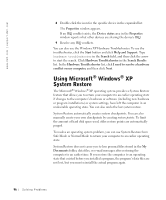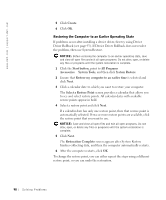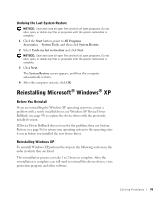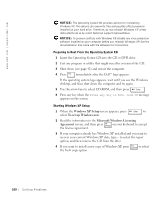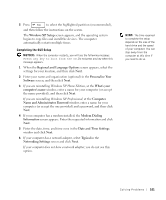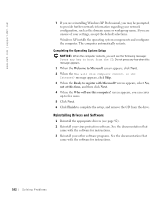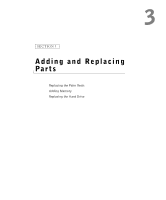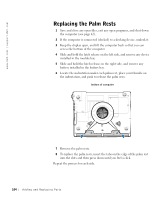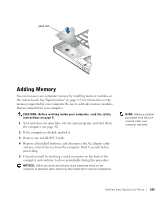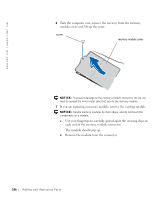Dell Inspiron 8200 Owner's Manual - Page 101
Regional and Language Options, Name and Administrator Password - screen size
 |
View all Dell Inspiron 8200 manuals
Add to My Manuals
Save this manual to your list of manuals |
Page 101 highlights
5 Press to select the highlighted partition (recommended), and then follow the instructions on the screen. The Windows XP Setup screen appears, and the operating system begins to copy files and install the devices. The computer automatically restarts multiple times. Completing the GUI Setup NOTICE: When the computer restarts, you will see the following message: Press any key to boot from the CD. Do not press any key when this message appears. 1 When the Regional and Language Options screen appears, select the settings for your location, and then click Next. 2 Enter your name and organization (optional) in the Personalize Your Software screen, and then click Next. 3 If you are reinstalling Windows XP Home Edition, at the What's your computer's name window, enter a name for your computer (or accept the name provided), and then click Next. If you are reinstalling Windows XP Professional, at the Computer Name and Administrator Password window, enter a name for your computer (or accept the one provided) and a password, and then click Next. 4 If your computer has a modem installed, the Modem Dialing Information screen appears. Enter the requested information and click Next. 5 Enter the date, time, and time zone in the Date and Time Settings window and click Next. 6 If your computer has a network adapter, select Typical in the Networking Settings screen and click Next. If your computer does not have a network adapter, you do not see this option. HINT: The time required to complete the setup depends on the size of the hard drive and the speed of your computer. You can step away from the computer at this time if you need to do so. S o lv ing Pr o ble m s 101