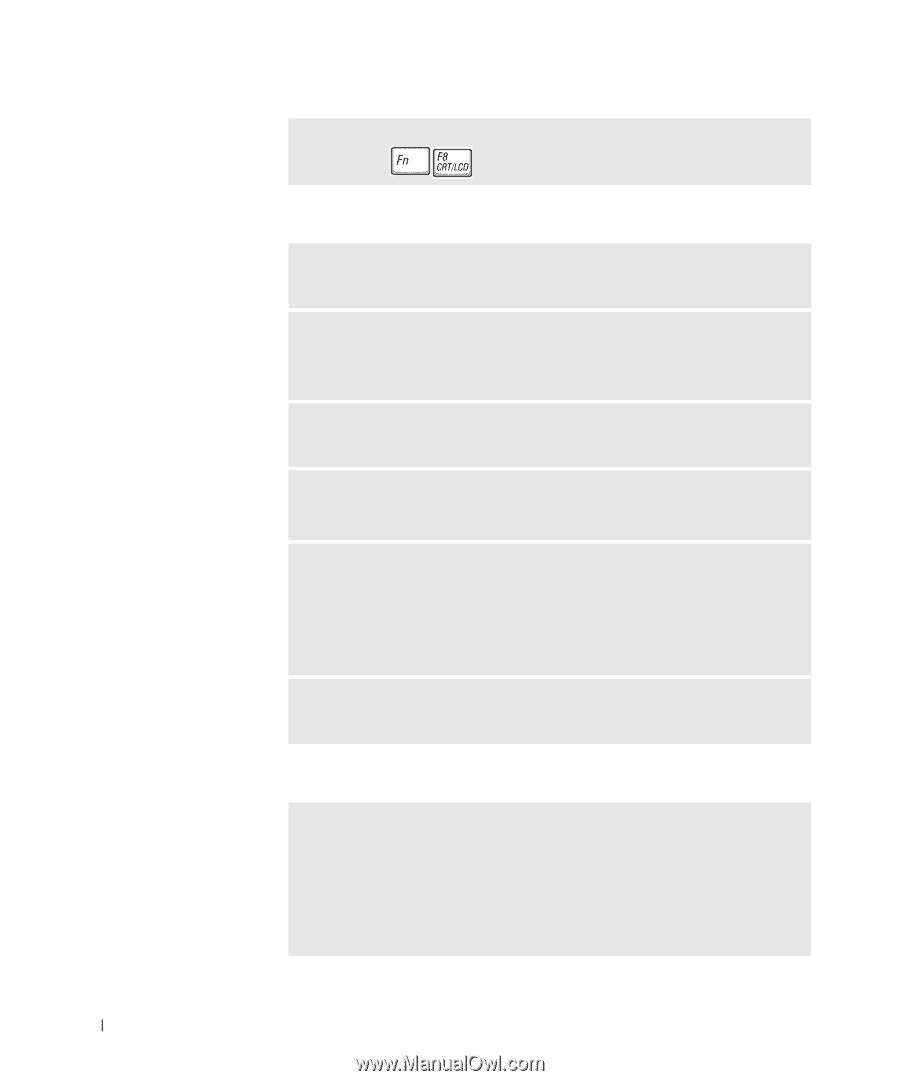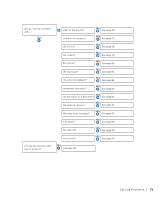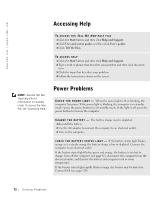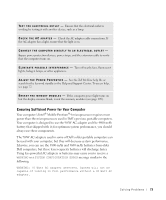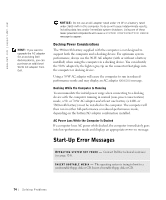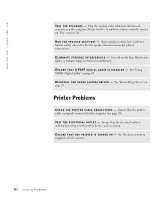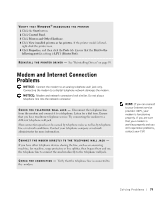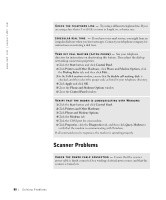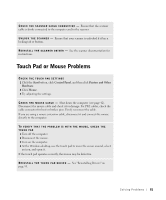Dell Inspiron 8200 Owner's Manual - Page 76
If the display is difficult to read, If only part of the display is readable, Start, Control Panel - fan control
 |
View all Dell Inspiron 8200 manuals
Add to My Manuals
Save this manual to your list of manuals |
Page 76 highlights
www.dell.com | support.dell.com S W I T C H T HE V ID E O I M A G E - If your computer is attached to an external monitor, press to switch the video image to the display. If the display is difficult to read A D JU S T T HE B R I G H T N E S S - See the Tell Me How help file for instructions on adjusting the brightness. To access the help file, see page 72. MOVE THE SUBWOOFER AWAY FROM THE COMPUTER OR MONITOR - If your external speaker system includes a subwoofer, ensure that the subwoofer is at least 60 cm (2 ft) away from the computer or external monitor. E L IM I N A T E P O S S I B L E IN T E R F E R E N C E - Turn off nearby fans, fluorescent lights, halogen lamps, or other appliances. ROTATE THE COMPUTER TO FACE A DIFFERENT DIRECTION - Eliminate sunlight glare, which can cause poor picture quality. ADJUST THE WINDOWS DISPLAY SETTINGS 1 Click the Start button and then click Control Panel. 2 Click Appearance and Themes. 3 Click the area you want to change or click the Display icon. 4 Try different settings for Color quality and Screen resolution. S E E " E RR OR M E S S AG ES " - If an error message appears, see "Error Messages" on page 87. If only part of the display is readable CONNECT AN EXTERNAL MONITOR 1 Turn off your computer and connect an external monitor to the computer. 2 Turn on the computer and the monitor and adjust the monitor brightness and contrast controls. If the external monitor works, the computer display or video controller may be defective. Contact Dell (see page 124). 76 Solving Pr oblems