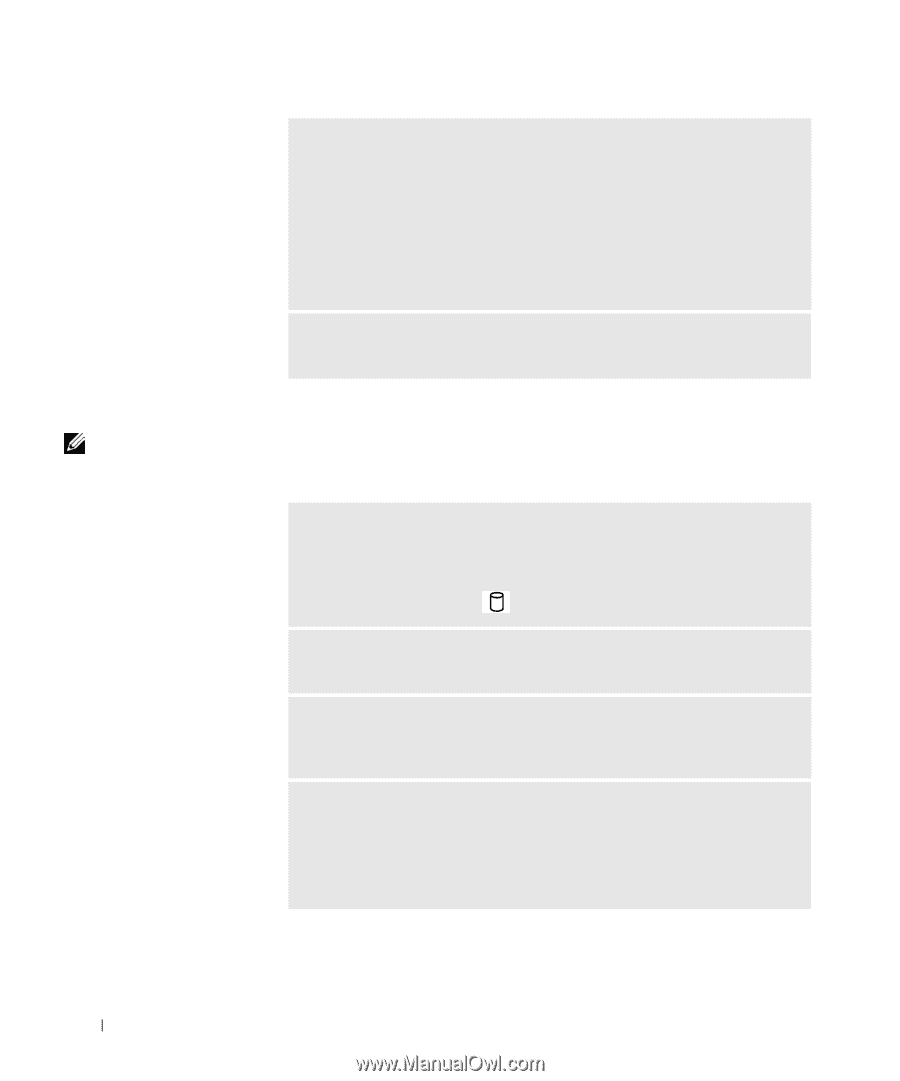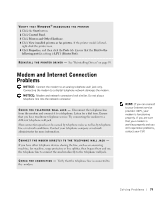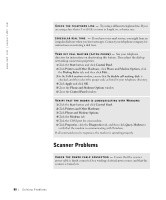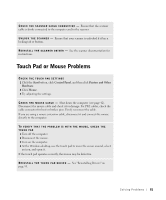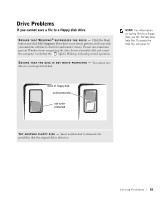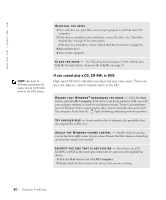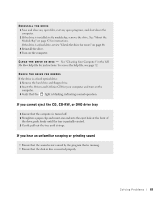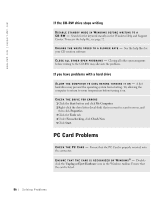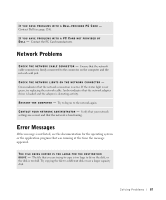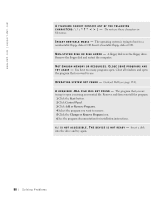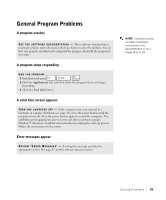Dell Inspiron 8200 Owner's Manual - Page 84
If you cannot play a CD, CD-RW, or DVD, Start, My Computer - review
 |
View all Dell Inspiron 8200 manuals
Add to My Manuals
Save this manual to your list of manuals |
Page 84 highlights
www.dell.com | support.dell.com HINT: Because of different worldwide file types, not all DVD titles work in all DVD drives. REINSTALL THE DRIVE 1 Save and close any open files, exit any open programs, and shut down the computer. 2 If the drive is installed in the module bay, remove the drive. See "About the Module Bay" on page 42 for instructions. If the drive is a fixed drive, review "Check the Drive for Errors" on page 86. 3 Reinstall the drive. 4 Turn on the computer. CL EAN T H E DR I VE - See "Cleaning Your Computer" in the Tell Me How help file for instructions. To access the help file, see page 72. If you cannot play a CD, CD-RW, or DVD High-speed CD drive vibration is normal and may cause noise. This noise does not indicate a defect with the drive or the CD. E N S U R E T H A T W I N D O W S ® R E C O G N I Z E S T H E D R I V E - Click the Start button and click My Computer. If the drive is not listed, perform a full scan with your antivirus software to check for and remove viruses. Viruses can sometimes prevent Windows from recognizing the drive. Insert a bootable disk and restart the computer. Verify that the light is blinking, indicating normal operation. TR Y AN OT H E R D I S C - Insert another disc to eliminate the possibility that the original disc is defective. A D J U S T T HE W I N D O W S V O L U M E C O N T R O L - Double-click the speaker icon in the lower-right corner of your screen. Ensure that the volume is turned up and that the sound is not muted. I D E N T I F Y T H E D I S C T H A T I S N O T P L A Y I N G - If you have one CD, CD-RW, or DVD in the fixed optical drive device and one in the module bay device: 1 Click the Start button and click My Computer. 2 Double-click the drive letter of the device that you are verifying. 84 Solving Pr oblems