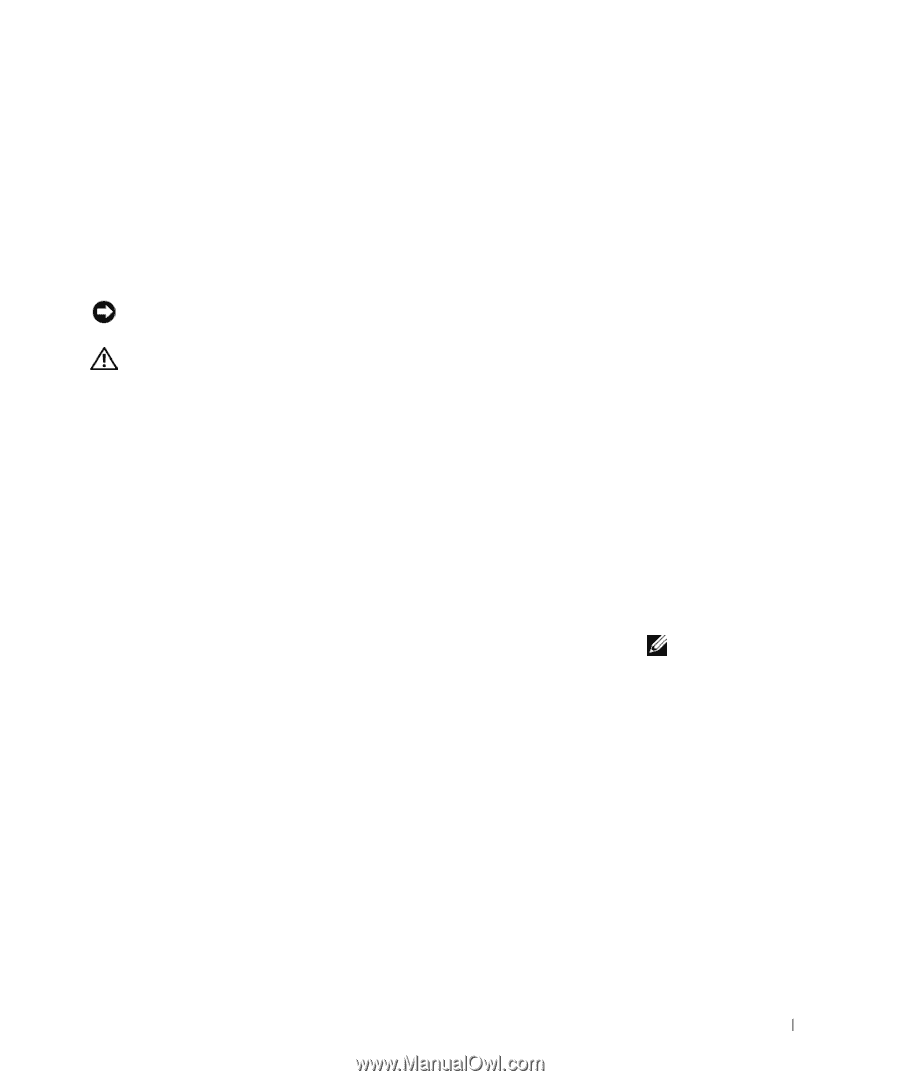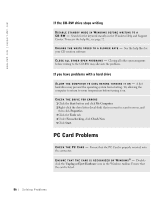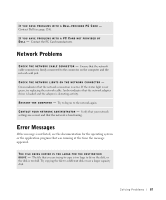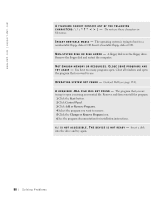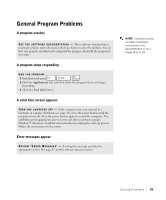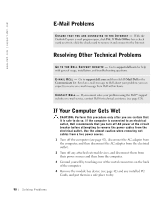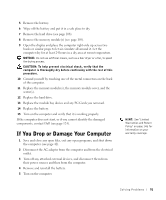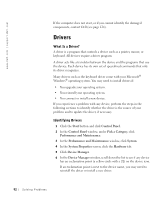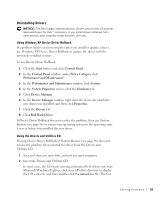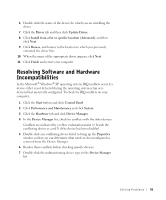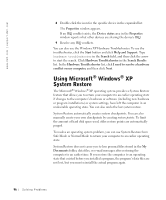Dell Inspiron 8200 Owner's Manual - Page 91
If You Drop or Damage Your Computer, If the computer does not start - replace drive
 |
View all Dell Inspiron 8200 manuals
Add to My Manuals
Save this manual to your list of manuals |
Page 91 highlights
5 Remove the battery. 6 Wipe off the battery and put it in a safe place to dry. 7 Remove the hard drive (see page 108). 8 Remove the memory module(s) (see page 105). 9 Open the display and place the computer right-side up across two books or similar props to let air circulate all around it. Let the computer dry for at least 24 hours in a dry area at room temperature. NOTICE: Do not use artificial means, such as a hair dryer or a fan, to speed the drying process. CAUTION: To help prevent electrical shock, verify that the computer is thoroughly dry before continuing with the rest of this procedure. 10 Ground yourself by touching one of the metal connectors on the back of the computer. 11 Replace the memory module(s), the memory module cover, and the screw(s). 12 Replace the hard drive. 13 Replace the module bay device and any PC Cards you removed. 14 Replace the battery. 15 Turn on the computer and verify that it is working properly. If the computer does not start, or if you cannot identify the damaged components, contact Dell (see page 124). If You Drop or Damage Your Computer 1 Save and close any open files, exit any open programs, and shut down the computer (see page 42). 2 Disconnect the AC adapter from the computer and from the electrical outlet. 3 Turn off any attached external devices, and disconnect them from their power sources and then from the computer. 4 Remove and reinstall the battery. 5 Turn on the computer. HINT: See "Limited Warranties and Return Policy" on page 145 for information on your warranty coverage. S olving Pr oblems 91