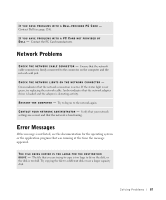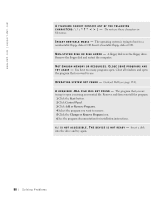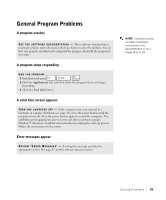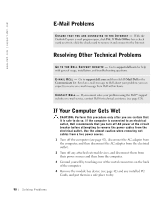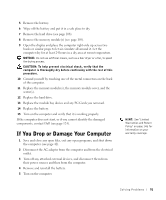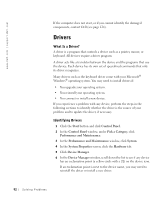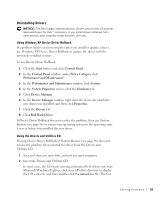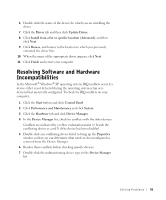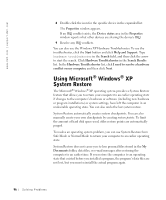Dell Inspiron 8200 Owner's Manual - Page 92
Drivers, Start, Control Panel, Pick a Category, Performance and Maintenance, System, System Properties - upgrades
 |
View all Dell Inspiron 8200 manuals
Add to My Manuals
Save this manual to your list of manuals |
Page 92 highlights
www.dell.com | support.dell.com If the computer does not start, or if you cannot identify the damaged components, contact Dell (see page 124). Drivers What Is a Driver? A driver is a program that controls a device such as a printer, mouse, or keyboard. All devices require a driver program. A driver acts like a translator between the device and the programs that use the device. Each device has its own set of specialized commands that only its driver recognizes. Many drivers such as the keyboard driver come with your Microsoft® Windows® operating system. You may need to install drivers if: • You upgrade your operating system. • You reinstall your operating system. • You connect or install a new device. If you experience a problem with any device, perform the steps in the following sections to identify whether the driver is the source of your problem and to update the driver, if necessary. Identifying Drivers 1 Click the Start button and click Control Panel. 2 In the Control Panel window, under Pick a Category, click Performance and Maintenance. 3 In the Performance and Maintenance window, click System. 4 In the System Properties screen, click the Hardware tab. 5 Click Device Manager. 6 In the Device Manager window, scroll down the list to see if any device has an exclamation point (a yellow circle with a [!]) on the device icon. If an exclamation point is next to the device name, you may need to reinstall the driver or install a new driver. 92 Solving Pr oblems