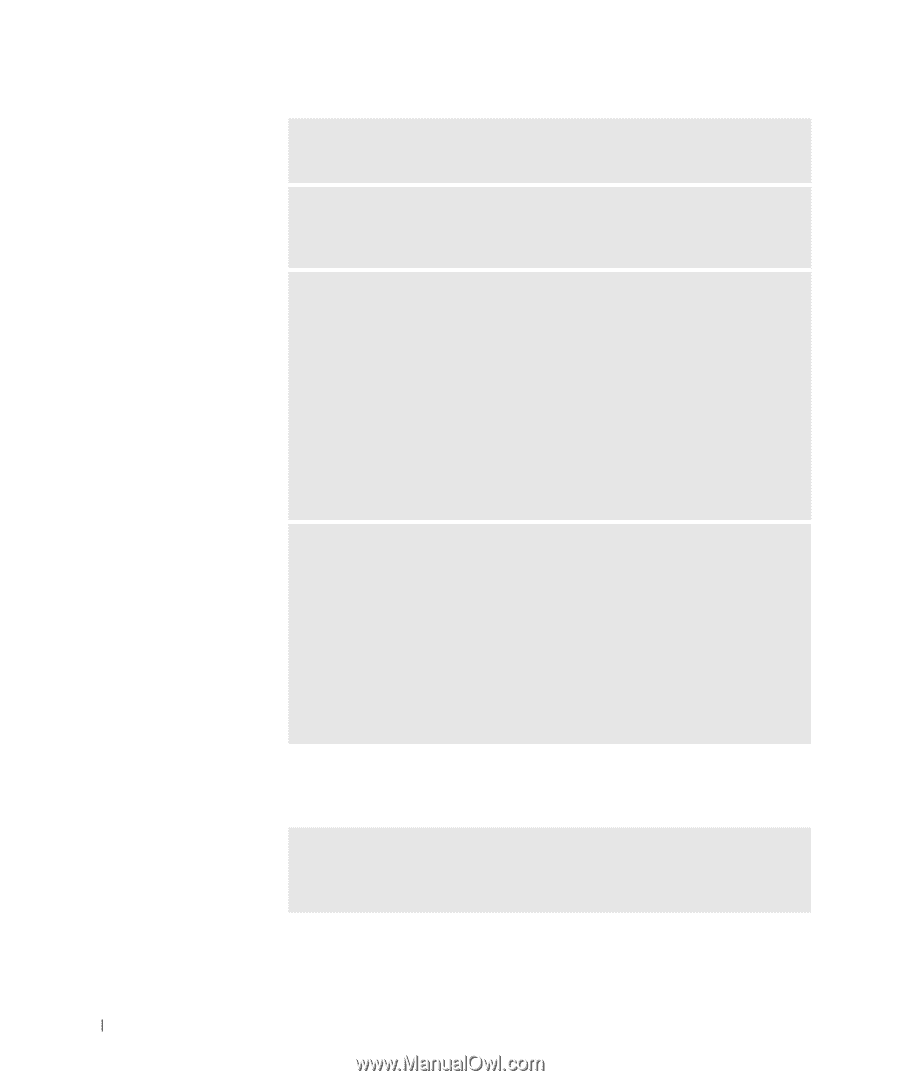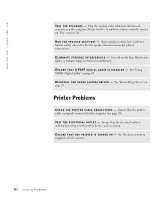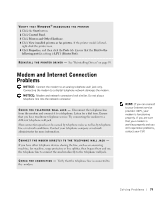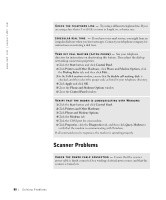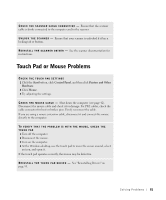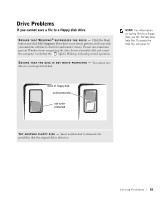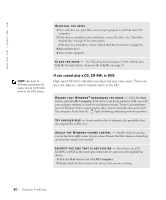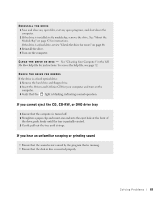Dell Inspiron 8200 Owner's Manual - Page 80
Scanner Problems - codes
 |
View all Dell Inspiron 8200 manuals
Add to My Manuals
Save this manual to your list of manuals |
Page 80 highlights
www.dell.com | support.dell.com C H E C K T H E T E L E P HO N E L I N E - Try using a different telephone line. If you are using a line that is 3 m (10 ft) or more in length, try a shorter one. I R R E G U L A R D I AL T ON E - If you have voice mail service, you might hear an irregular dial tone when you have messages. Contact your telephone company for instructions on restoring a dial tone. TU R N O F F C A L L W A I T I N G ( C A T C H - P H O N E ) - See your telephone directory for instructions on deactivating this feature. Then adjust the dial-up networking connection properties. 1 Click the Start button and click Control Panel. 2 Click Printers and Other Hardware, click Phone and Modem Options, click the Dialing Rules tab, and then click Edit.... 3 In the Edit Location window, ensure that To disable call waiting, dial: is checked, and then select the proper code as listed in your telephone directory. 4 Click Apply and click OK. 5 Close the Phone and Modems Options window. 6 Close the Control Panel window. VERIFY THAT THE MODEM IS COMMUNICATING WITH WINDOWS 1 Click the Start button and click Control Panel. 2 Click Printers and Other Hardware. 3 Click Phone and Modem Options. 4 Click the Modems tab. 5 Click the COM port for your modem. 6 Click Properties, click the Diagnostics tab, and then click Query Modem to verify that the modem is communicating with Windows. If all commands receive responses, the modem is operating properly. Scanner Problems C H E C K T H E PO W E R C A B L E C O N N E C T IO N - Ensure that the scanner power cable is firmly connected to a working electrical power source and that the scanner is turned on. 80 Solving Pr oblems