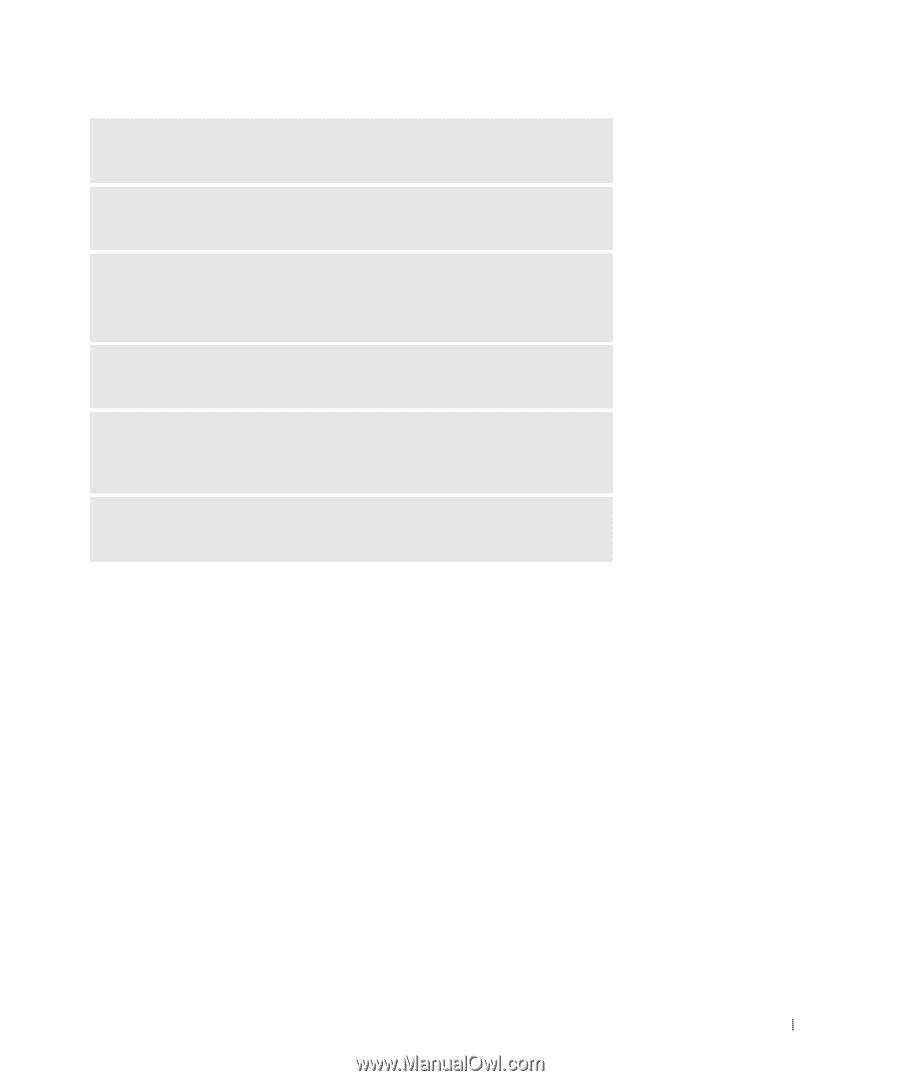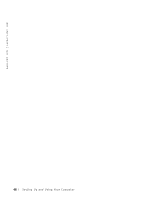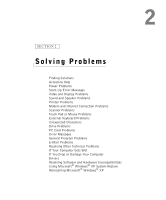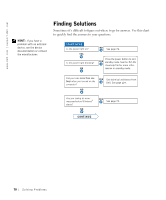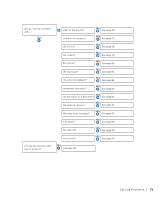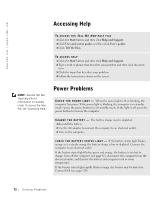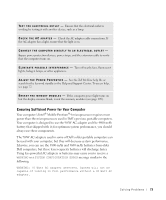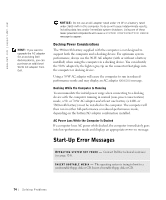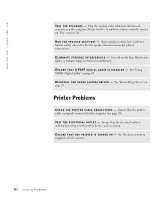Dell Inspiron 8200 Owner's Manual - Page 73
Ensuring Sufficient Power for Your Computer, Your computer's Intel - error lights
 |
View all Dell Inspiron 8200 manuals
Add to My Manuals
Save this manual to your list of manuals |
Page 73 highlights
TE S T T H E E L E C T R I C A L O UT L E T - Ensure that the electrical outlet is working by testing it with another device, such as a lamp. CH EC K T H E A C ADA P T ER - Check the AC adapter cable connections. If the AC adapter has a light, ensure that the light is on. CONNECT THE COMPUTER DIRECTLY TO AN ELECTRICAL OUTLET - Bypass power protection devices, power strips, and the extension cable to verify that the computer turns on. E L I M I N A T E P O S S I B L E IN T E R F E R E N C E - Turn off nearby fans, fluorescent lights, halogen lamps, or other appliances. A D J U S T T HE PO W E R P R O P E R T IE S - See the Tell Me How help file or search for the keyword standby in the Help and Support Center. To access help, see page 72. RE S E A T T H E M E M O R Y MO D U L E S - If the computer power light turns on but the display remains blank, reseat the memory modules (see page 105). Ensuring Sufficient Power for Your Computer Your computer's Intel® Mobile Pentium®4 microprocessor requires more power than the microprocessors used in Dell's previous portable computers. Your computer is designed to use the 90-W AC adapter and the 4400-mAh battery that shipped with it; for optimum system performance, you should always use these components. The 70-W AC adapters used in some of Dell's older portable computers can be used with your computer, but they will decrease system performance. Likewise, you can use the 3800-mAh and 3600-mAh batteries from older Dell computers, but these lesser-capacity batteries will discharge faster. Using less-powerful AC adapters or batteries may cause you to receive a WARNING or a SYSTEM CONFIGURATION ERROR message similar to the following: WARNING: 70 Watt AC adapter detected. System will not be capable of running in full performance without a 90 Watt AC adapter. S olving Pr oblems 73