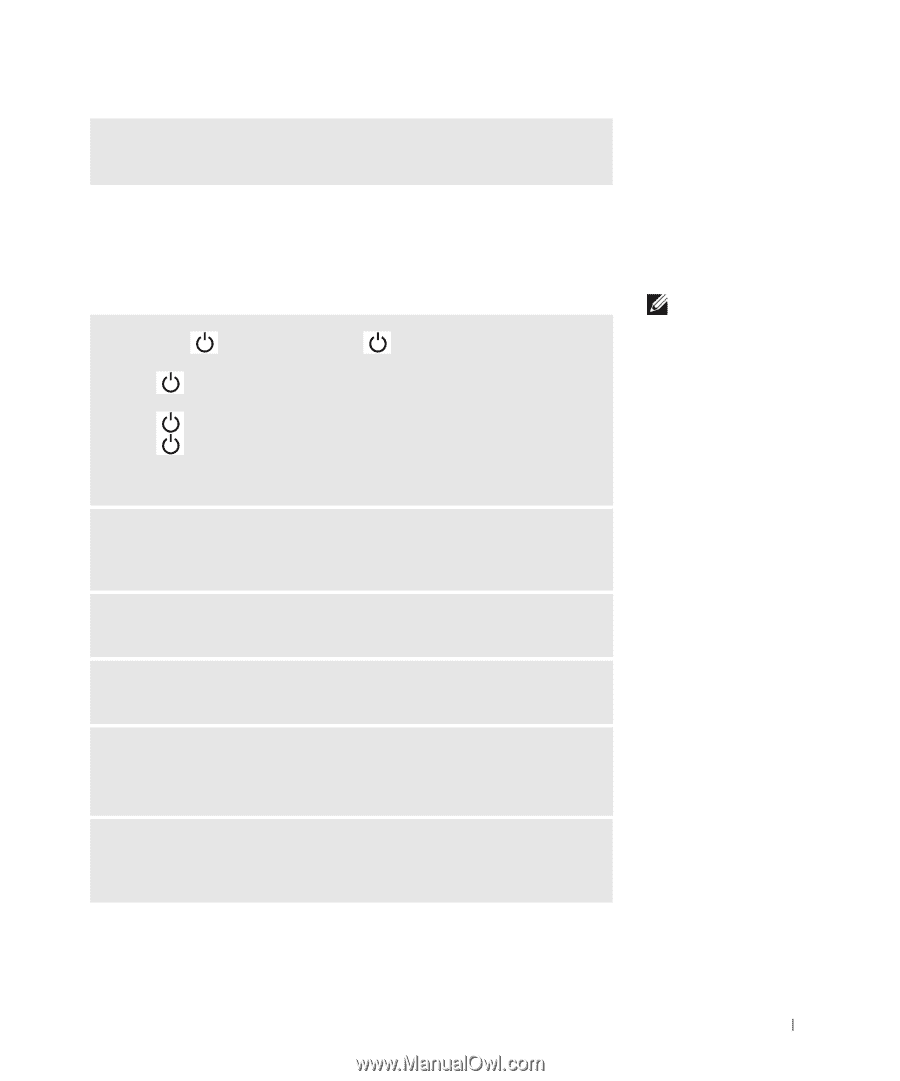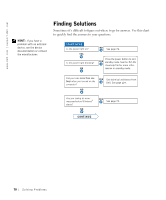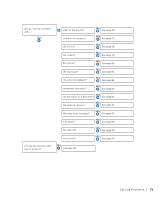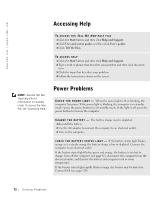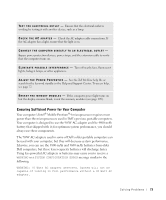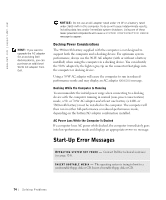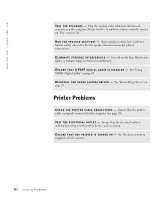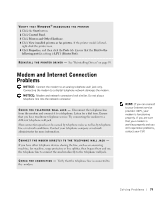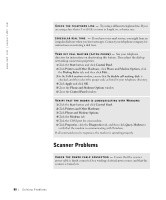Dell Inspiron 8200 Owner's Manual - Page 75
Video and Display Problems - video problem
 |
View all Dell Inspiron 8200 manuals
Add to My Manuals
Save this manual to your list of manuals |
Page 75 highlights
N ON -S Y S T EM D IS K ERR OR - A floppy disk is in the floppy drive. Remove the floppy disk and restart the computer. Video and Display Problems If the display is blank CHECK THE has power. L IG H T - When the light is blinking, the computer • If the light is blinking, the computer is in standby mode-press the power button to exit standby mode. • If the light is off, press the power button. • If the light is on, your power management settings may have caused the display to turn off. Try pressing any key or move the cursor to exit standby mode. CH EC K T H E BAT T E R Y - If you are using a battery to power your computer, the battery charge may be depleted. Connect the computer to an electrical outlet using the AC adapter, and turn on the computer. TE S T T H E E L E C T R I C A L O UT L E T - Ensure that the electrical outlet is working by testing it with another device, such as a lamp. CH EC K T H E A C ADA P T ER - Check the AC adapter cable connections. If the AC adapter has a light, ensure that it is on. CONNECT THE COMPUTER DIRECTLY TO AN ELECTRICAL OUTLET - Bypass power protection devices, power strips, and the extension cable to verify that the computer turns on. A D J U S T T HE PO W E R P R O P E R T IE S - See the Tell Me How help file, or search for the keyword standby in the Windows Help and Support Center. To access help, see page 72. HINT: If you are using a program that requires a higher resolution than your computer supports, Dell recommends that you attach an external monitor to your computer. S olving Pr oblems 75