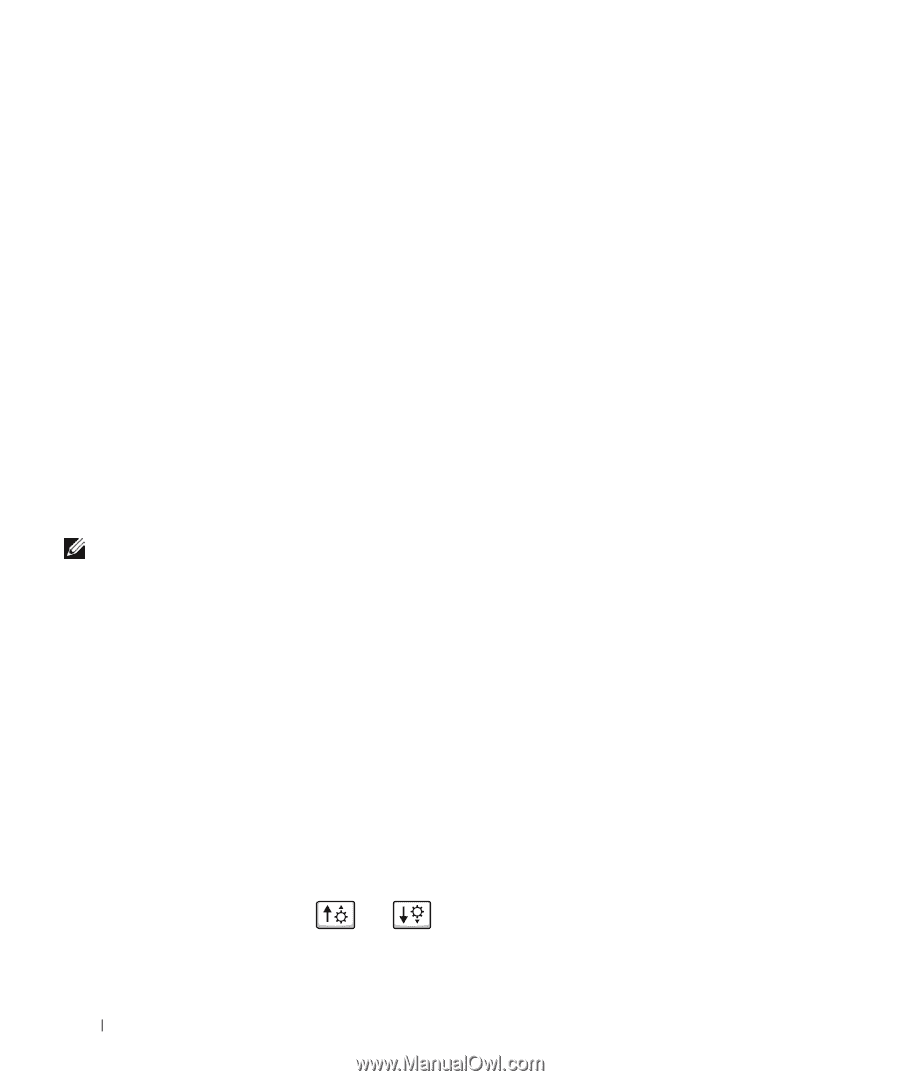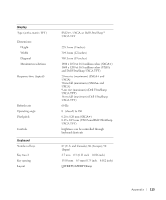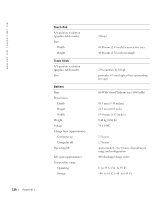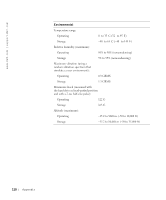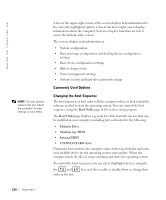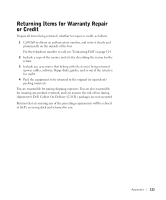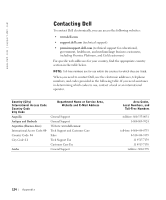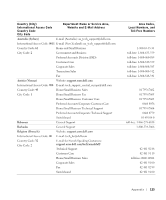Dell Inspiron 8200 Owner's Manual - Page 120
Commonly Used Options, Changing the Boot Sequence, Boot Order, Diskette Drive, Modular bay HDD
 |
View all Dell Inspiron 8200 manuals
Add to My Manuals
Save this manual to your list of manuals |
Page 120 highlights
www.dell.com | support.dell.com HINT: Certain options require that you reboot the computer for new settings to take effect. A box in the upper-right corner of the screen displays help information for the currently highlighted option; a box in the lower-right corner displays information about the computer. System setup key functions are listed across the bottom of the screen. The screens display such information as: • System configuration • Boot (start-up) configuration and docking device configuration settings • Basic device configuration settings • Battery charge status • Power management settings • System security and hard drive password settings Commonly Used Options Changing the Boot Sequence The boot sequence, or boot order, tells the computer where to look to find the software needed to start the operating system. You can control the boot sequence using the Boot Order page of the system setup program. The Boot Order page displays a general list of the bootable devices that may be installed in your computer, including but not limited to the following: • Diskette Drive • Modular bay HDD • Internal HDD • CD/DVD/CD-RW drive During the boot routine, the computer starts at the top of the list and scans each enabled device for the operating system start-up files. When the computer finds the files, it stops searching and starts the operating system. To control the boot sequence, you can select (highlight) devices using the the and order in the list. keys and then enable or disable them or change their 120 Appendix