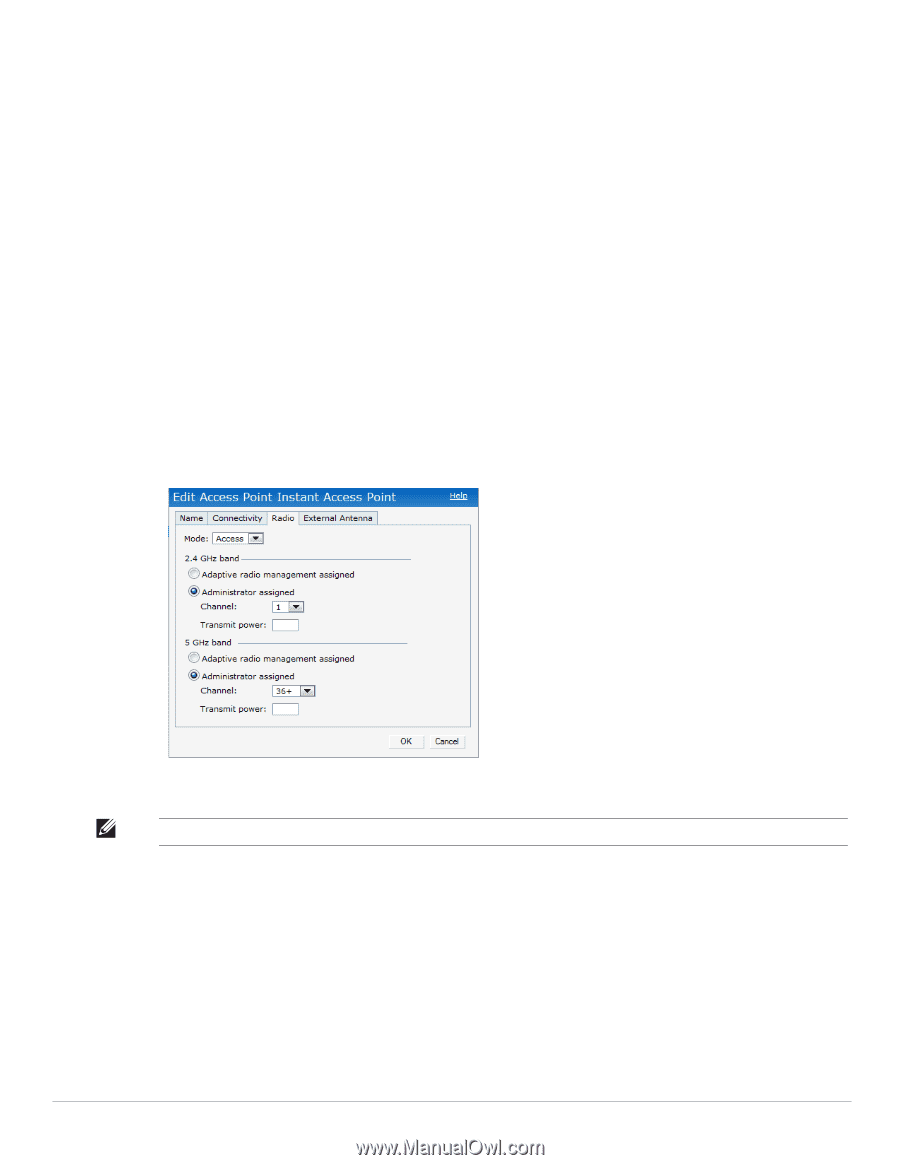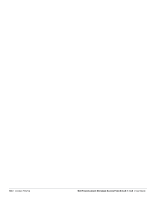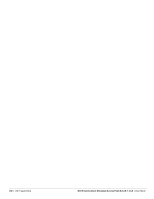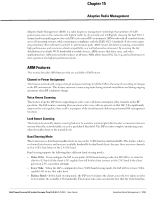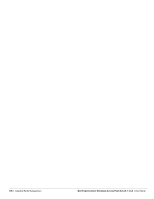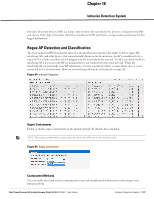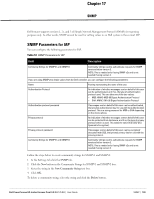Dell PowerConnect W-IAP92 Dell Instant 5.0.3.0-1.1.0.0 User Guide - Page 105
Monitoring the Network with ARM, ARM Metrics
 |
View all Dell PowerConnect W-IAP92 manuals
Add to My Manuals
Save this manual to your list of manuals |
Page 105 highlights
Default: 127 dBm Monitoring the Network with ARM When ARM is enabled, an IAP dynamically scans all 802.11 channels within its 802.11 regulatory domain at regular intervals and provides reports for network (WLAN) coverage, interference, and intrusion detection, to a virtual controller. ARM Metrics ARM computes coverage and interference metrics for each valid channel and chooses the best performing channel and transmit power settings for each IAP RF environment. Each IAP gathers other metrics on their ARM-assigned channel to provide a snapshot of the current RF health state. Configuring Administrator Assigned Radio Settings for IAP ARM is enabled on Dell Instant by default. It automatically assigns appropriate channel and power for the IAPs. To manually configure radio settings using the Instant UI, perform the following steps: 1. In the Access Points tab, click the AP for which you want to enable ARM. The edit link appears. 2. Click the edit link. The Edit AP box appears. 3. Click the Radio tab. Figure 83 Configuring Administrator Assigned Radio Settings for IAP 4. Select the Access Mode from the drop-down list. NOTE: Select the Monitor Mode to configure the specific IAP in the Instant network in Monitor Mode and click OK 5. Select the Administrator assigned radio button in 2.4 GHz and 5 GHz band sections. 6. Select appropriate channel number from the Channel drop-down list for both 2.4 GHz and 5 GHz band sections. 7. Enter appropriate transmit power value in the Transmit power text box in 2.4 GHz and 5 GHz band sections. 8. Click OK. Dell PowerConnect W-Instant Access Point 5.0.3.0-1.1.0.0 | User Guide Adaptive Radio Management | 105