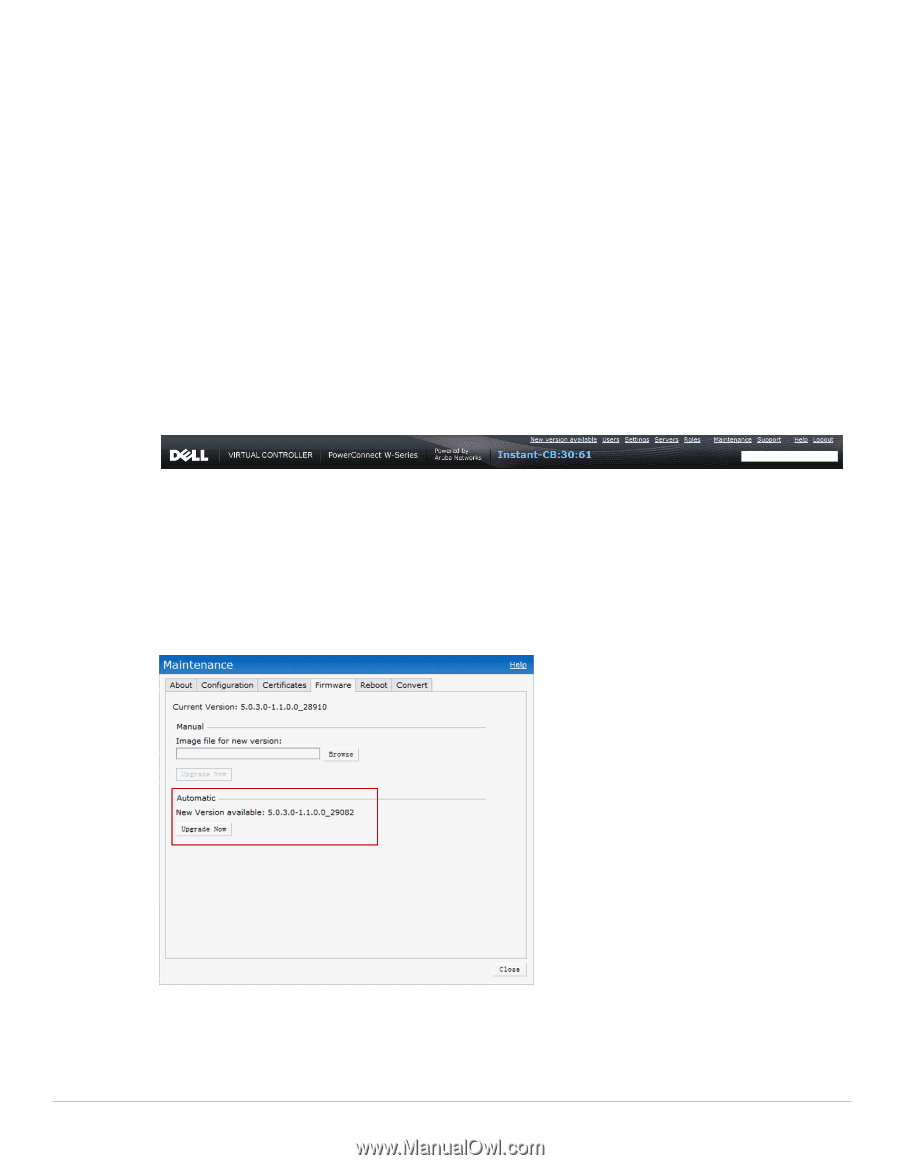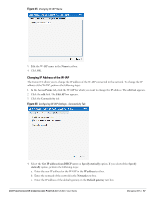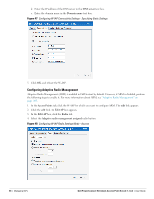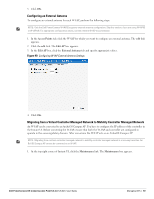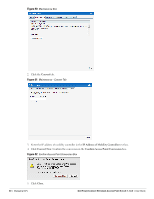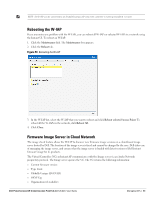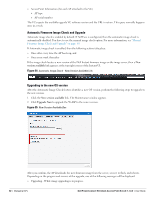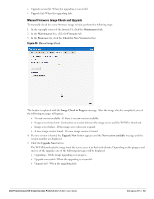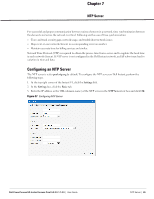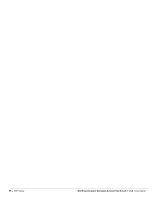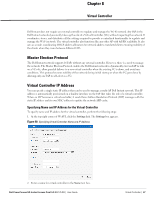Dell PowerConnect W-IAP92 Dell Instant 5.0.3.0-1.1.0.0 User Guide - Page 62
Automatic Firmware Image Check and Upgrade, Upgrading to the new OS version,
 |
View all Dell PowerConnect W-IAP92 manuals
Add to My Manuals
Save this manual to your list of manuals |
Page 62 highlights
Access Point Information (for each AP attached to the VC) AP type AP serial number The VC expects the available upgrade VC software version and the URL in return. This query normally happens once in a week. Automatic Firmware Image Check and Upgrade Automatic image check is enabled by default. If AirWave is configured, then the automatic image check is automatically disabled. You have to use the manual image check option. For more information, see "Manual Firmware Image Check and Upgrade" on page 63. If Automatic image check is enabled, then the following actions take place: Once after every time the AP boots up; and Once every week thereafter If the image check locates a new version of the Dell Instant firmware image on the image server, then a New version available link appears at the top right corner of the Instant UI. Figure 54 Automatic Image Check - New Version Available Link Upgrading to the new OS version After the Automatic Image Check feature identifies a new OS version, perform the following steps to upgrade to the new version: 1. Click the New version available link. The Maintenance window appears. 2. Click Upgrade Now to upgrade the W-IAP to the newer version. Figure 55 New Version Available Box After you confirm, the AP downloads the new firmware image from the server, saves it to flash, and reboots. Depending on the progress and success of the upgrade, one of the following messages will be displayed: Upgrading - While image upgrading is in progress. 62 | Managing IAPs Dell PowerConnect W-Instant Access Point 5.0.3.0-1.1.0.0 | User Guide