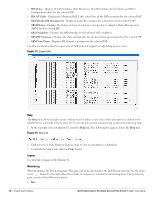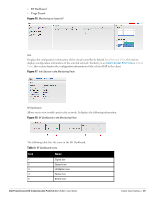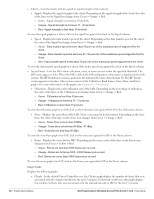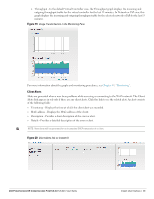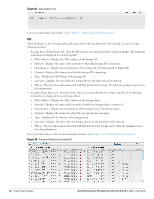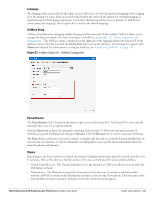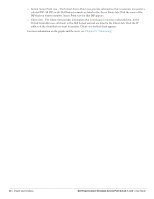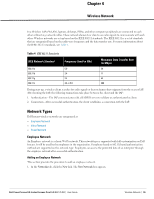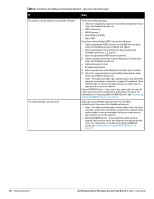Dell PowerConnect W-IAP92 Dell Instant 5.0.3.0-1.1.0.0 User Guide - Page 33
Language, AirWave Setup, Pause/Resume, Views
 |
View all Dell PowerConnect W-IAP92 manuals
Add to My Manuals
Save this manual to your list of manuals |
Page 33 highlights
Language The language links are provided in the login screen to allow users to select the preferred language before logging in to the Instant UI. These links are located at the bottom left corner of the Instant UI. A default language is selected based on the language preferences in the client desktop operating system or browser. If Dell Instant cannot detect the language, then English (En) is used as the default language. AirWave Setup AirWave is a solution for managing rapidly changing wireless networks. When enabled, AirWave allows you to manage the Instant network. For more information on AirWave, see Chapter 18, "Airwave Integration and Management" . The AirWave status is displayed on the right side of the language links in the Instant UI. If the AirWave status is Not Set Up, click the Set Up Now link to set up the AirWave. The Settings box appears with Admin tab selected. For information to configure AirWave, see "Configuring AirWave" on page 114. Figure 23 AirWave Setup Link - AirWave Configuration Pause/Resume The Pause/Resume link is located at the bottom right corner of the Instant UI. The Instant UI is automatically refreshed after every 15 seconds by default. Click the Pause link to pause the automatic refreshing of the Instant UI. When the automatic Instant UI refreshing is paused, the Pause link changes to Resume. Click the Resume link to resume automatic refreshing. The Pause link is useful when you want to analyze or monitor the network or a network element and therefore do not want the user interface to refresh. Automatic refreshing allows you to get the latest information about the network and network elements. Views Depending on the link or tab that is clicked, the Instant UI displays information about the virtual controller, WiFi networks, IAPs, or the clients in the Info section. The views on the Instant UI are classified as follows: Virtual Controller view - The Virtual Controller view is the default view. This view allows you to monitor the Dell Instant network. Network view - The Network view provides information that is necessary to monitor a selected wireless network. All Wi-Fi networks in the Dell Instant network are listed in the Networks tab. Click the name of the network that you want to monitor. Network view for the selected network appears. Dell PowerConnect W-Instant Access Point 5.0.3.0-1.1.0.0 | User Guide Instant User Interface | 33