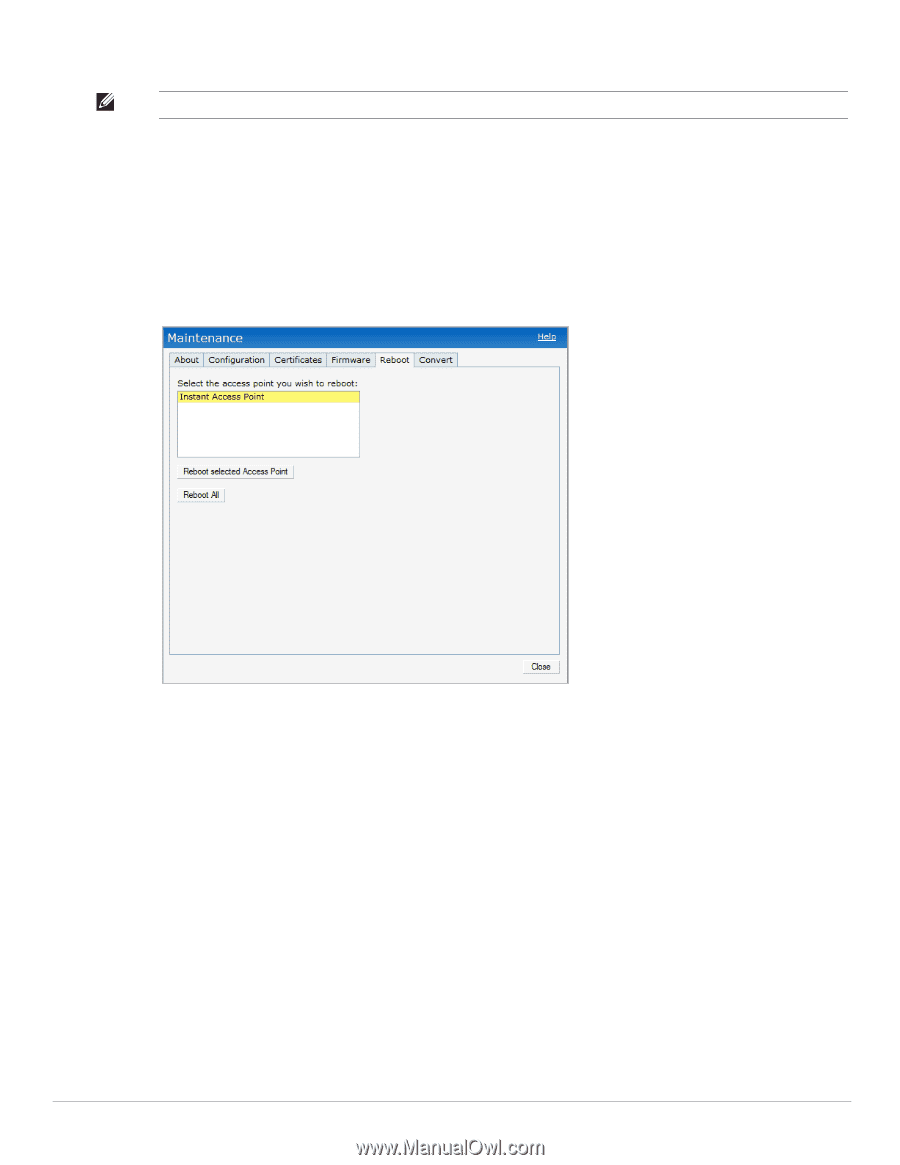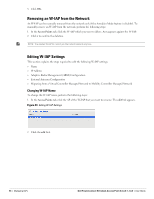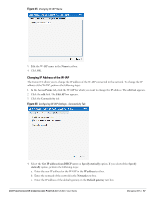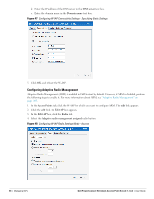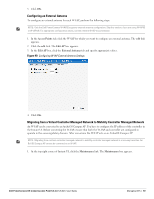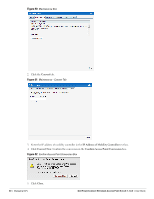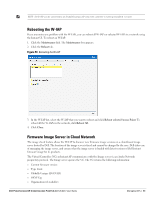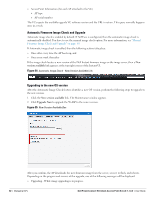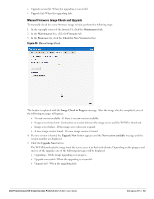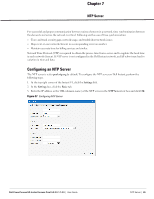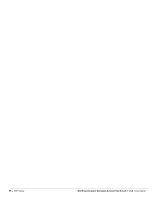Dell PowerConnect W-IAP92 Dell Instant 5.0.3.0-1.1.0.0 User Guide - Page 61
Rebooting the W-IAP, Firmware Image Server in Cloud Network, Maintenance, Reboot
 |
View all Dell PowerConnect W-IAP92 manuals
Add to My Manuals
Save this manual to your list of manuals |
Page 61 highlights
NOTE: An W-IAP can be converted to an ArubaOS Campus AP only if the controller is running ArubaOS 6.1 or later. Rebooting the W-IAP If you encounter any problem with the W-IAPs, you can reboot all W-IAPs or selected W-IAPs in a network using the Instant UI. To reboot an W-IAP: 1. Click the Maintenance link. The Maintenance box appears. 2. Click the Reboot tab. Figure 53 Rebooting the W-IAP 3. In the W-IAP list, select the W-IAP that you want to reboot and click Reboot selected Access Point. To reboot all the W-IAPs in the network, click Reboot All. 4. Click Close. Firmware Image Server in Cloud Network The image check feature allows the W-IAP to discover new firmware image versions on a cloud-based image server hosted by Dell. The location of the image server is fixed and cannot be changed by the user. Dell takes care of managing the image server, and ensures that the image server is loaded with latest versions of Dell Instant firmware image for its products. The Virtual Controller (VC) in Instant AP communicates with the Image server via an Aruba Networks proprietary protocol. The Image server queries the VC. The VC returns the following information: Current firmware version Type Code Globally Unique ID (GUID) OEM-Tag Organization (if available) Dell PowerConnect W-Instant Access Point 5.0.3.0-1.1.0.0 | User Guide Managing IAPs | 61