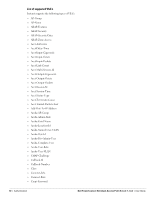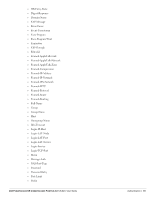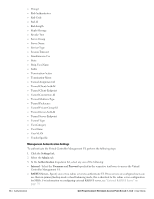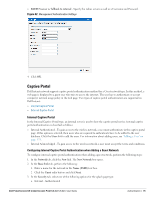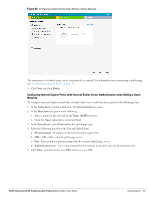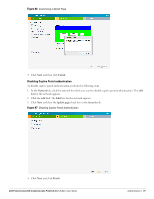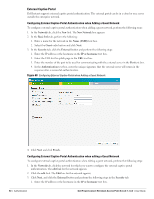Dell PowerConnect W-IAP92 Dell Instant 5.0.3.0-1.1.0.0 User Guide - Page 76
Configuring Internal Captive Portal Authentication when Editing a Guest Network, Finish., Network
 |
View all Dell PowerConnect W-IAP92 manuals
Add to My Manuals
Save this manual to your list of manuals |
Page 76 highlights
b. Internal - Acknowledged Figure 63 Configuring Captive Portal when Adding A Guest Network The appearance of a splash page can be customized as required. For information on customizing a splash page, see "Customizing a Splash Page" on page 78. 4. Click Next and click Finish. Configuring Internal Captive Portal Authentication when Editing a Guest Network To configure internal captive portal authentication when editing a guest network, perform the following steps: 1. In the Network tab, click the network for which you want to configure internal captive portal authentication. The edit link for the network appears. 2. Click the edit link. The Edit box for the network appears. 3. Click Next and select one of the following options for the splash page type in the Security tab: a. Internal - Authenticated a. Internal - Acknowledged 76 | Authentication Dell PowerConnect W-Instant Access Point 5.0.3.0-1.1.0.0 | User Guide