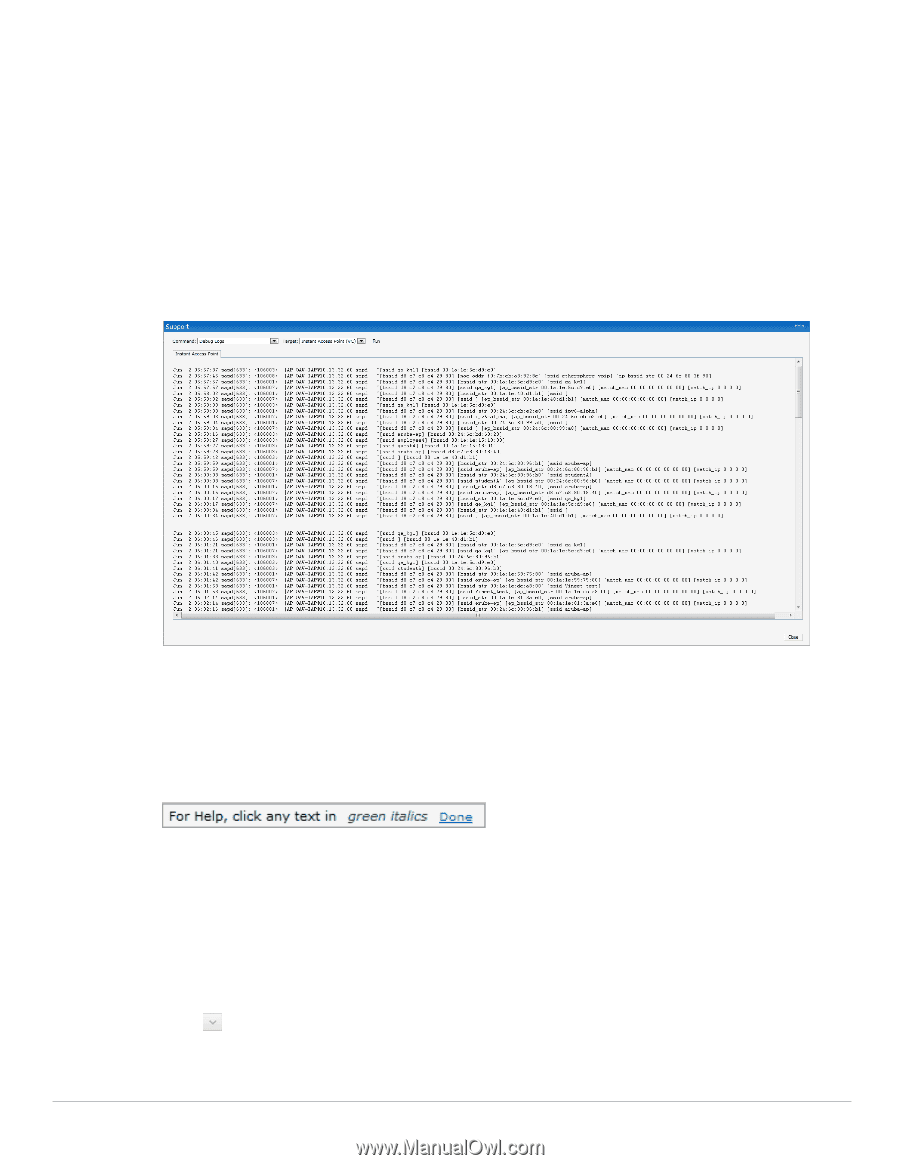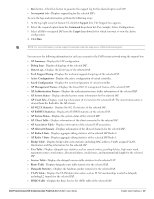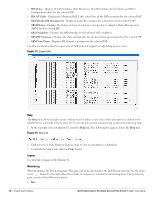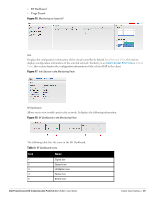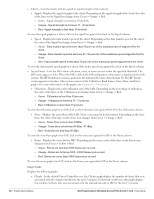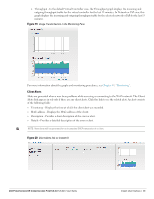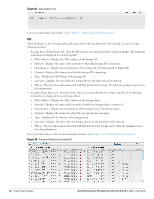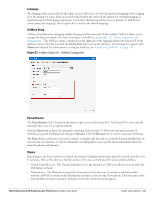Dell PowerConnect W-IAP92 Dell Instant 5.0.3.0-1.1.0.0 User Guide - Page 28
Help, Logout, Monitoring, IDS Status, IDS AP Table, ARM Bandwidth Management, ARM History
 |
View all Dell PowerConnect W-IAP92 manuals
Add to My Manuals
Save this manual to your list of manuals |
Page 28 highlights
IDS Status - Displays WLAN Interface, Data Structures, WLAN Interface Switch Status and RTLS Configuration tables for the selected IAP. IDS AP Table - Displays the Monitored IAP Table, which lists all the IAPs monitored by the selected IAP. ARM Bandwidth Management - Displays bandwidth management information for the selected IAP. ARM History - Displays the history of channel and power changes due to Adaptive Radio Management (ARM) for the selected IAP. ARM Neighbors - Displays the ARM settings for the selected IAP's neighbors. ARM RF Summary - Displays the state and statistics for all channels being monitored by the selected IAP. ARM Scan Times - Displays AM channel scan times for the selected IAP. Use this command under the supervision of Dell technical support to help debug process errors. Figure 14 Support Box Help The Help link at the top right corner of the Instant UI allows you to view a short description or definition of selected terms and fields in the Instant UI. To activate the context-sensitive help, perform the following steps: 1. At the top right corner of Instant UI, click the Help link. The following box appears below the Help link. Figure 15 Help Link 2. Click any text or term displayed in green italic to view its description or definition. 3. To disable the help mode, click the Done button. Logout Use this link to logout of the Instant UI. Monitoring This link displays the Monitoring pane. This pane can be used to monitor the Dell Instant network. Use the down arrow located to the right side of these links to compress or expand the monitoring pane. The monitoring pane consists of the following sections: Info 28 | Instant User Interface Dell PowerConnect W-Instant Access Point 5.0.3.0-1.1.0.0 | User Guide