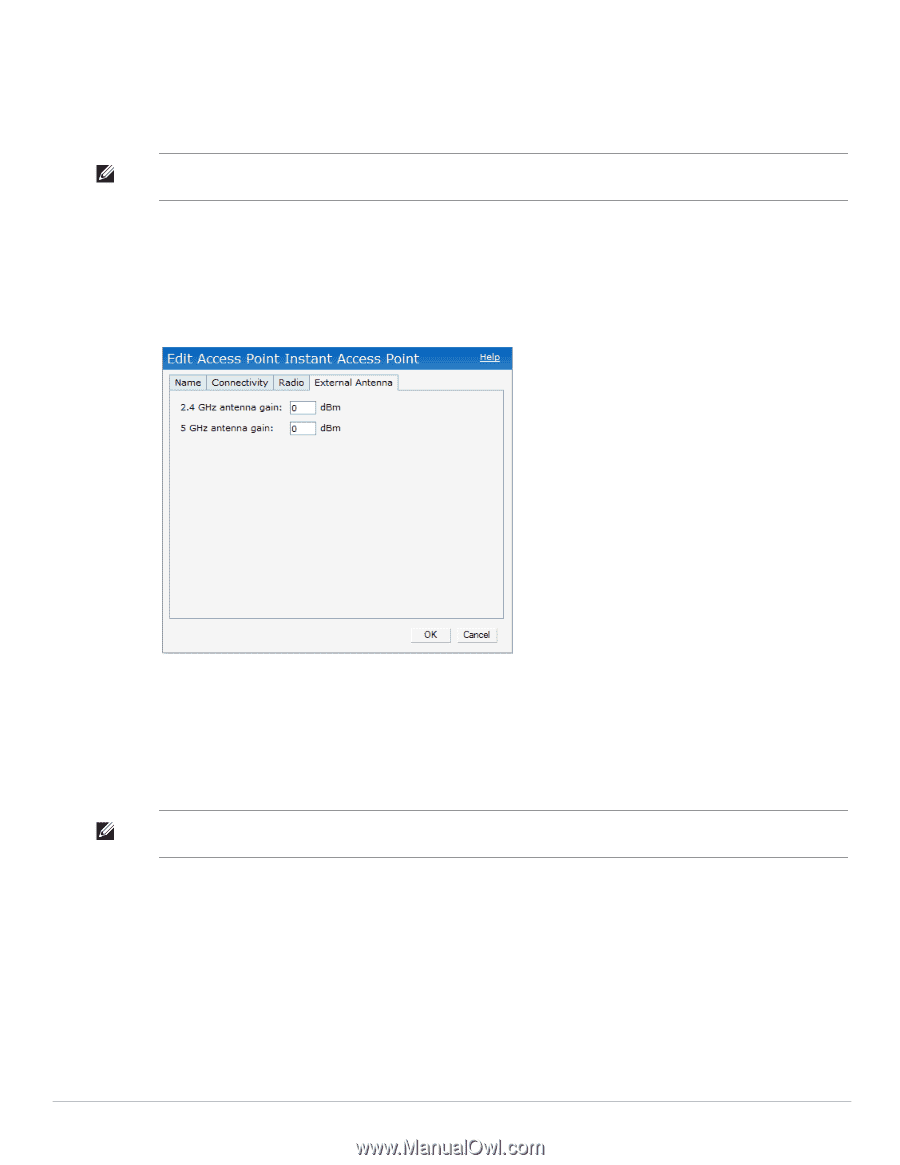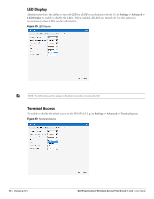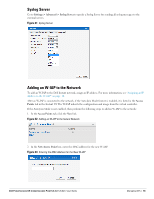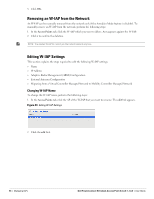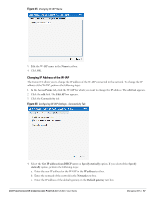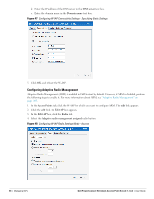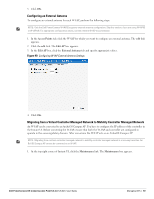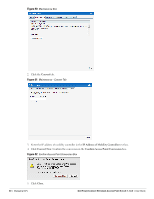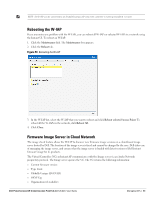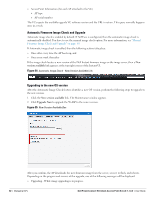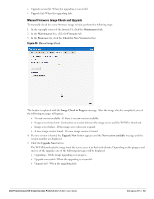Dell PowerConnect W-IAP92 Dell Instant 5.0.3.0-1.1.0.0 User Guide - Page 59
Configuring an External Antenna
 |
View all Dell PowerConnect W-IAP92 manuals
Add to My Manuals
Save this manual to your list of manuals |
Page 59 highlights
5. Click OK. Configuring an External Antenna To configure an external antenna for each W-IAP, perform the following steps: NOTE: Only the Dell PowerConnect W-IAP92 supports external antenna configuration. Skip this section, if you are using W-IAP93 or W-IAP105. For appropriate configuration values, see the relevant W-IAP documentation. 1. In the Access Points tab, click the W-IAP for which you want to configure an external antenna. The edit link appears. 2. Click the edit link. The Edit AP box appears. 3. In the Edit AP box, click the External Antenna tab and specify appropriate values. Figure 49 Configuring W-IAP External Antenna Settings 4. Click OK. Migrating from a Virtual Controller Managed Network to Mobility Controller Managed Network An W-IAP can be converted to an ArubaOS Campus AP. You have to configure the IP address of the controller in the Instant UI. Before converting the W-IAP, ensure that both the W-IAP and controller are configured to operate in the same regulatory domain. After conversion the W-IAP acts as an ArubaOS Campus AP. NOTE: Migrating from a virtual controller managed network to mobility controller managed network is a one way transition. An Dell OS Campus AP cannot be converted to an W-IAP. 1. At the top right corner of Instant UI, click the Maintenance link. The Maintenance box appears. Dell PowerConnect W-Instant Access Point 5.0.3.0-1.1.0.0 | User Guide Managing IAPs | 59